Introduction
This article shall describe an approach that may be used to extract Jar files. Jars are merely files compressed using zip compression; the primary difference between a standard trash zip file and a jar file is that the jar file includes a manifest; also true jar files can be run as an executable on a machine equipped with the Java runtime. Jars typically contain Java class files; if you have some need to extract a jar and view its contents, it is no more difficult to do that than it is to unzip a normal zip file.
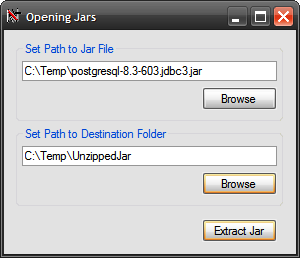
Figure 1: Extracting a Jar File
Since the task of extracting a jar is really the same as it is to extract a zip file, the demo application will rely upon the free SharpZipLib libraries to perform the extraction; these libraries may be downloaded from this location: The Zip, GZip, BZip2 and Tar Implementation For .NET.
In addition to handling jar and zip files, the library also handles tar, gzip, and bzip2 compression.
The Solution
The solution contains a single project (Jars). The example is provided in the form of a single Windows Forms project; the project contains a single main form; the references are all in the default configuration with the exception being that the SharpZipLib DLL has been added (first item in the reference list). Having downloaded the DLL from the Open Source Projects for the .NET Platform page, the download was installed into the local file system and was adding by using the “Add Reference” dialog’s Browse option. All of the code necessary to drive the application is included in the main form’s code file.
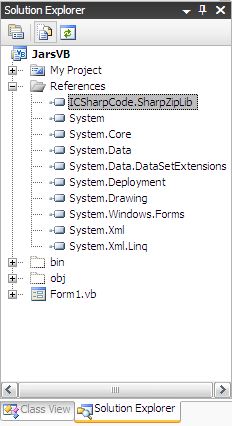
Figure 2: The Solution Explorer Showing the Project
The Code: Jars–Form1
The Jars project is a Windows Forms project containing a single form. All UI and code required by the project are contained in the single main form.
The only references added to the project were the SharpZipLib, System.IO, and System.Text. The imports and class declaration are as follows:
Imports ICSharpCode.SharpZipLib.Zip
Imports System.IO
Imports System.Text
Public Class Form1
After the class declaration, two private variables are declared; these variables are used to retain the path to the jar file and the path to the destination folder (where the jar will be unpacked).
Private mSourceJar As String
Private mDestinationFolder As String
The next block of code is the default constructor; nothing added there:
Public Sub New()
InitializeComponent()
End Sub
The next block of code is used to perform the actual extraction. The ExtractJar function accepts two arguments, a string value defining the path to the jar file, and a string value defining the path to the destination folder (the location at which the jar will be unpacked). The method uses the SharpZipLibrary to extract the jar file. The code is annotated to describe the activity.
Private Sub ExtractJar(ByVal pathToJar As String, _
ByVal saveFolderPath As String)
Dim jarPath As String = pathToJar
Dim savePath As String = saveFolderPath
Try
If (String.IsNullOrEmpty(jarPath) = False And _
String.IsNullOrEmpty(saveFolderPath) = False) Then
Try
Dim fz As New FastZip()
fz.ExtractZip(jarPath, saveFolderPath, "")
MessageBox.Show("Jar File: " + jarPath + " was extracted
to " + saveFolderPath, "Finished")
System.Diagnostics.Process.Start("explorer",
saveFolderPath)
Catch ex As Exception
MessageBox.Show(ex.Message, "Extraction Error")
End Try
Else
Dim sb As New StringBuilder()
sb.Append("Set the paths to both the jar file and " +
Environment.NewLine)
sb.Append("destination folder before attempting to " +
Environment.NewLine)
sb.Append("to extract a jar file.")
MessageBox.Show(sb.ToString(), "Unable to Extract")
End If
Catch ex As Exception
MessageBox.Show(ex.Message, "Extraction Error")
End Try
End Sub
The next block of code is used to set the path to the jar file. This button click event handler is used to display an open file dialog box; the user can use the dialog box to navigate to the location of the jar file and select it. The selected file name is used to set the mSourceJar string variable to the file path of the jar file; the file path is also displayed in the text box adjacent to the button.
Private Sub btnSetJar_Click(ByVal sender As System.Object, _
ByVal e As System.EventArgs) _
Handles btnSetJar.Click
Try
OpenFileDialog1.Title = "Extract JAR"
OpenFileDialog1.DefaultExt = "jar"
OpenFileDialog1.Filter = "Jar Files|*.jar"
OpenFileDialog1.FileName = String.Empty
OpenFileDialog1.Multiselect = False
If (OpenFileDialog1.ShowDialog() = DialogResult.OK) Then
If (OpenFileDialog1.FileName = String.Empty) Then
Return
End If
Dim strExt As String
strExt =
System.IO.Path.GetExtension(OpenFileDialog1.FileName)
strExt = strExt.ToUpper()
If (strExt = ".JAR") Then
mSourceJar = OpenFileDialog1.FileName
txtJarPath.Text = mSourceJar
Else
MessageBox.Show("The selected file is not a jar", "File
Error")
End If
Else
MessageBox.Show("File request cancelled by user.",
"Cancelled")
End If
Catch ex As Exception
MessageBox.Show(ex.Message.ToString(), "Error")
End Try
End Sub
The next section of code is used to set the path to the destination folder. The destination folder defines the location where the selected jar file will be unpacked. The button click event handler opens a folder browser dialog which will permit the user to navigate to and/or to create a destination folder. Once set, the folder browser dialog’s selected path property is used to the mDestinationFolder variable and it is also used to display the selected destination folder path using the selected path’s value.
Private Sub btnDestinationFolder_Click(ByVal sender As System.Object, _
ByVal e As System.EventArgs) _
Handles btnDestinationFolder.Click
Try
folderBrowserDialog1.ShowNewFolderButton = True
Dim result As DialogResult = folderBrowserDialog1.ShowDialog()
If (result = DialogResult.OK) Then
mDestinationFolder = folderBrowserDialog1.SelectedPath
txtDestinationFolder.Text = mDestinationFolder
End If
Catch ex As Exception
MessageBox.Show(ex.Message, "Error Setting Destination Folder")
End Try
End Sub
The last button click event handler is used to call the ExtractJar method. The click event handler merely evokes the ExtractJar method and passes it the two variables used to contain the source jar file and the destination folder.
Private Sub btnExtract_Click(ByVal sender As System.Object, ByVal e As
System.EventArgs) Handles btnExtract.Click
ExtractJar(mSourceJar, mDestinationFolder)
End Sub
That wraps up the description of the code used in this project.
Summary
This example demonstrates extracting a jar file using SharpZipLib; Jar files are nothing more than zip compressed archives containing some meta data along with (typically) Java class files; extracting them is no more difficult than extracting a normal zipped archive; particularly with the assistance of the SharpZipLib.
