Table of Contents
- Introduction
- Change O/s Configuration and parameters
- Change the Hosts File Entry
- Go to /etc/security (cd /etc/security)
- Go to /etc/pam.d (cd /etc/pam.d)
- Required rpm
- Create user and groups
- Install weblogic first
- Install forms and report services
- Unzip ofm_pfrd_linux_11.1.1.2.0_32_disk1_1of1.zip
- Unzip ofm_pfrd_linux_11.1.1.2.0_32_disk2_1of1.zip
- Unzip ofm_pfrd_linux_11.1.1.2.0_32_disk3_1of1.zip
- Unzip ofm_pfrd_linux_11.1.1.2.0_32_disk4_1of1.zip
- Shutdown or reboot the machine
- Run Install Steps:
- Check all pre-requisites are verified and status should be the above
- Rest follow the GUI provided by Oracle
- Some Tips
1. Introduction
This article covers the Installation of Oracle Database 11g on Enterprise Linux 5 and CentOS 5. The server needs a minimum of 4GB RAM for the installation. Swap should have double of physical RAM.
I recommend the following server configuration:
The following packages are mandatory for Enterprise Linux 5: GNOME Desktop Environment, Graphical Internet, X Window System, Editors, Development Tools, Server Configuration Tools, System Tools and Administration Tools.
11g Reports License needs to procure before the installations.
You can download the software, subject to Oracle Licensing.
- ofm_pfrd_linux_11.1.1.2.0_32 _disk4_1of1.zip
- ofm_pfrd_linux_11.1.1.2.0_32 _disk3_1of1.zip
- ofm_pfrd_linux_11.1.1.2.0_32 _disk1_1of1.zip
- ofm_pfrd_linux_11.1.1.2.0_32 _disk2_1of1.zip
- oepe111130_wls1032_linux32.bin
After download, unzip or extract the files.
To download the weblogic:
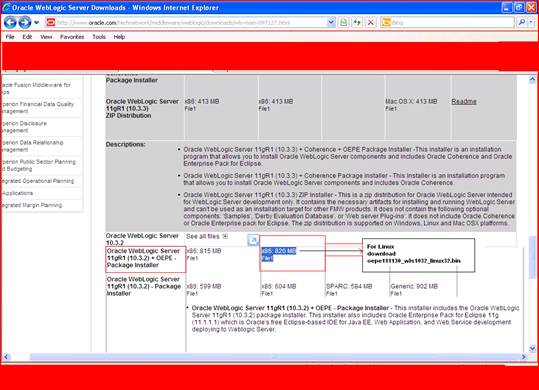
Download 11g Report Services:

1.1 Change O/s Configuration and Parameters
Copy sysctl.conf.
cp sysctl.conf sysctl.confold
Cd /etc
Vi sysctl.conf
Add the following:
# Kernel sysctl configuration file for Red Hat Linux
#
# For binary values, 0 is disabled, 1 is enabled. See sysctl(8) and
# sysctl.conf(5) for more details.
# Controls IP packet forwarding
net.ipv4.ip_forward = 0
# Controls source route verification
net.ipv4.conf.default.rp_filter = 1
# Do not accept source routing
net.ipv4.conf.default.accept_source_route = 0
# Controls the System Request debugging functionality of the kernel
kernel.sysrq = 0
# Controls whether core dumps will append the PID to the core filename
# Useful for debugging multi-threaded applications
kernel.core_uses_pid = 1
# Controls the use of TCP syncookies
net.ipv4.tcp_syncookies = 1
# Controls the maximum size of a message, in bytes
kernel.msgmnb = 65536
# Controls the default maxmimum size of a message queue
kernel.msgmax = 65536
# Controls the maximum shared segment size, in bytes
kernel.shmmax = 4294967295
# Controls the maximum number of shared memory segments, in pages
kernel.shmall = 268435456
Press Esc :wq
(configuration based on 4gb ram)
1.2 Change the Hosts File Entry
Cd /etc
Cp hosts hostsold
Vi hosts
127.0.0.1 localhost.localdoamin localhost
::1 localhost6.localdomain6 localhost6
10.91.10.205 hostname.domain.co.in hostname
Press Esc and :wq
1.3 Go to /etc/security (cd /etc/security)
Vi limits.conf
Add or change /etc/security/limits.conf file:
orarep soft nofile 4096
orarep hard nofile 65536
orarep soft nproc 2047
orarep hard nproc 16384
to save Esc :wq
1.4 Go to /etc/pam.d (cd /etc/pam.d)
Vi login
Add or change line to the /etc/pam.d/login file
session required pam_limits.so
session required /lib/security/pam_limits.so
to save Esc :wq
Very important steps:
The following packages(rpm) are required for Enterprise Linux:
1.5 Required rpm
Checking rpm:
Rpm –q rpmname
rpm -q gcc-4.1.0-28.4
rpm -q gcc-c++-4.1.0-28.4
rpm -q setarch-1.6-1
rpm -q sysstat-5.0.5-1 – to be done
rpm -q libaio-0.3.106
rpm -q libaio-devel-0.3.106 – to be don
rpm -q libstdc++-4.1.0-28.4
rpm -q libstdc++-devel-4.1.0-28.4
rpm -q compat-libstdc++-296-2.96-132.7.2
rpm -q compat-db-4.1.25-9
rpm -q control-center-2.8.0-12
rpm -q glibc-common-2.3.4-2.9
rpm -q binutils-2.16.91.0.5-23.4
rpm -q make-3.80-202.2 -dibe
rpm -q openmotif22-2.2.3 (for Oracle Reports Server)
rpm -q openmotif-2.2.3 (for Oracle Reports Server)
1.6 Create User and Groups
Adding Groups:
groupadd oinstall
groupadd dba
groupadd oper
Adding user and assign the group:
useradd -g oinstall -G dba,oper orarep
Add password for Oracle user
passwd orarep
1.7 Install weblogic First
./ oepe111130_wls1032_linux32.bin
Select default path
Do not create separate domain
1.8 Install Forms and Report Services
Unzip ofm_pfrd_linux_11.1.1.2.0_32_disk1_1of1.zip
Unzip ofm_pfrd_linux_11.1.1.2.0_32_disk2_1of1.zip
Unzip ofm_pfrd_linux_11.1.1.2.0_32_disk3_1of1.zip
Unzip ofm_pfrd_linux_11.1.1.2.0_32_disk4_1of1.zip
1.9 Shutdown or Reboot the Machine
Login as Oracle
Change/add user environment
Go to /home/oracle
Vi .bash_profile
Add the following:
.bash_profile
# Get the aliases and functions
if [ -f ~/.bashrc ]; then
. ~/.bashrc
fi
# User specific environment and startup programs
PATH=$PATH:$HOME/bin
export ORACLE_MIDDLEWARE=/home/orarep/Middleware
export ORACLE_HOME=/home/orarep/Middleware/as_1
export ORACLE_INSTANCE=/home/orarep/Middleware/asinst_1
export ORACLE_DOMAIN=/home/orarep/Middleware/user_projects/domains/fm_rep
LD_LIBRARY_PATH=$ORACLE_HOME/jdk/jre/lib/i386/classic:$ORACLE_HOME/jdk/
jre/lib/i386/native_threads:$ORACLE_HOME/jdk/jre/lib/i386:$ORACLE_HOME/
lib:${LD_LIBRARY_PATH}; export LD_LIBRARY_PATH
export PATH
if [ $USER = "oracle" ]; then
if [ $SHELL = "/bin/ksh" ]; then
ulimit -p 16384
ulimit -n 65536
else
ulimit -u 16384 -n 65536
fi
fi
Press Esc key :wq
Log out
Login as Oracle user
1.10 Run Install Steps
Set the Display first
export DISPLAY=hostname:0.0
Or
DISPAY=HOSTNAME:0.0
export DISPLAY
Go setup Disk directory
Cd Disk1
./runInstaller

Select next.

Select Install and Configure and click next.

Check all pre-requisites are verified and status should be the above.

Create user and add passwords, then click next.


1.11 Rest Follow the GUI Provided by Oracle
1.12 Some Tips
Reloading keymap file.
Open the rwservlet.properties.
Added the below entry and re-start the wls_reports:
<reloadkeymap>yes</reloadkeymap>
For manual startup:
1 - set and confirm environment (each time before starting a component)
***********************************************************
Sample script setEnv_11g:
export FMW_HOME=/home/oracle/Middleware
export ORACLE_HOME=/home/oracle/Middleware/as_1
export ORACLE_INSTANCE=/home/oracle/Middleware/asinst_1
export DOMAIN_HOME=/home/oracle/Middleware/user_projects/domains/ClassicDomain
export TNS_ADMIN=/home/oracle/Middleware/asinst_1/config
Open command prompt
***********************************************************
2 - start Admin Server
***********************************************************
cd $DOMAIN_HOME
startWebLogic.sh &
3 - start nodeManager
***********************************************************
cd $FMW_HOME
cd wlserver_10.3/server/bin
startNodeManager.sh &
4. start reports engine
Cd $ORACLE_INSTANCE/bin
./opmnctl startall
To find out the status
./opmnctl status
To stop the Engine
./opmnctl stopall
Administrator Console: http://hostname:7001/console
EM Console: http://hostname:7001/em
EMAgent URL: http://hostname:5155/emd/main
Reports URL: http://hostname:8090/reports/rwservlet
Configuration Information
| Name of the File | Directory structure on Unix |
| rwbuilder.sh | $ORACLE_INSTANCE/config/reports/bin/ |
| rwbuilder (executable) | $ORACLE_HOME/bin/ |
| reports.sh | $ORACLE_INSTANCE/config/reports/bin/ |
| rwserver.sh | $ORACLE_INSTANCE/config/reports/bin/ |
| rwclient.sh | $ORACLE_INSTANCE/config/reports/bin/ |
| rwrun.sh | $ORACLE_INSTANCE/config/reports/bin/ |
| rwconverter.sh | $ORACLE_INSTANCE/config/reports/bin/ |
| rwservlet.properties ** | $DOMAIN_HOME/servers/WLS_REPORTS/stage/reports/
reports/configuration/ |
| cgicmd.dat ** | $DOMAIN_HOME/servers/WLS_REPORTS/stage/reports/
reports/configuration/ |
| rwserver.conf (standalone) | $ORACLE_INSTANCE/config/ReportsServerComponent/
report_server_name/ |
| rwnetwork.conf (standalone) | $ORACLE_INSTANCE/config/ReportsServerComponent/
report_server_name/ |
| rwnetwork.conf | $ORACLE_INSTANCE/config/ReportsToolsComponent/ReportsTools/ |
| rwserver.conf (in-process)** | $DOMAIN_HOME/servers/WLS_REPORTS/stage/reports/
reports/configuration/ |
| rwnetwork.conf ** | $DOMAIN_HOME/servers/WLS_REPORTS/stage/reports/
reports/configuration/ |
|
| targets.xml | $DOMAIN_HOME/sysman/state/ |
| opmnctl (executable) | $ORACLE_INSTANCE/bin/ |
| opmn.xml | $ORACLE_INSTANCE/config/OPMN/opmn/ |
| uifont.ali | $ORACLE_INSTANCE/config/FRComponent/frcommon/
guicommon/tk/admin/ |
| uiprint.txt | $ORACLE_INSTANCE/config/FRComponent/frcommon/
guicommon/tk/admin/ |
| Tk2motif.rgb | $ORACLE_INSTANCE/config/FRComponent/frcommon/
guicommon/tk/admin/ |
|
| portlist.ini | $ORACLE_HOME/install/ |
| httpd.conf | $ORACLE_INSTANCE/config/OHS/ohs1/ |
| tnsnames.ora | $ORACLE_INSTANCE/config/ |
After successful installation, you will have to download the patches from Oracle Metalink. Report patches: 9473270. This needs to be applied.
Cd $ORACLE_HOME/Opatch
./opatch apply /home/orarep/9473270
cd $ORACLE_HOME/reports/lib
make -f ins_reports.mk install
shutdown weblogic
shutdown reports
Revision History
- 18th November, 2011: 1.0 Oracle 11g Installation on Enterprise Linux 5 and CentOS 5 by Srivalsalakumar Menon
