Introduction
The Pivot operator in SQL Server 2005 is very useful for displaying a crosstab report. Using the DataGrid control, we can easily display a crosstab report in a Windows form. This article shows you how to do it without writing any code.
Procedures
First, we need to create a table to manipulate and show the data. Using SQL2005 Server Management Studio, you should be able to crate a table as in Table 1. The table name I used was Pivt. You are free to use any name.
Next, you can try out the Pivot SQL as in listing 1 in the SQL2005 query window. This serves as a check that the statement is correct and the Pivot SQL produces the desired result.
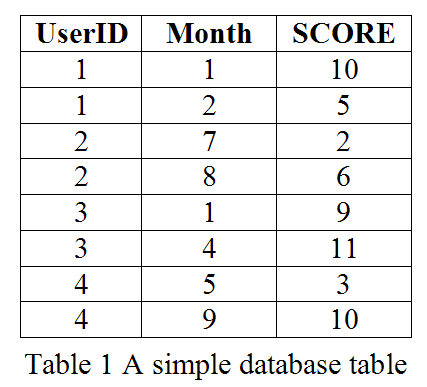

Next, in Visual Studio 2005, open a new Windows project and create a “DataTableadapter”. Make all the necessary connections to the database server. While in the process of creating the “DataTableAdapter”, paste the SQL Pivot statement in the query window. Continue with all the steps until the “DataTableAdapter” is created. In the “DataTableAdapter”, add in all the new columns and select the respective data source one at a time, as shown in Figure 1.

Finally, drag and drop the dataset from the data source on to the form, and execute the form once you have finished. A cross tab report similar to Figure 2 will appear.

Points of Interest
A simple Pivot table has been created without writing any C# or VB code. The aggregate function used in the Pivot statement was “SUM”. If you need to check the total count you could change it to “COUNT”. It should be pointed out that in normal circumstances, the query window in Visual Studio will not support a Pivot statement. However, in this article, we show that it can be done.
History
None.
