Introduction
This article shows you how to create an empty XML DOM document using Xerces for C++ using Visual Studio 9. Although I don't cover the actual output for this application, if I did, it would produce an XML document that looked like this:
="1.0"="UTF-8"="no"
<Hello_World/>
I've written another tutorial that shows how to output to the file system or output stream: Xerces for C++ Using Visual C++, Part 2.
Background
The main reason I've written this article is because the official documentation for Xerces is a little light on sample code. Also, I could not find anyone else using Xerces for C++ on Visual Studio 2008 (v9).
Subversion Source Control Repository (optional)
(All mention of Subversion Source Control is optional - just ignore if you wish.)
I write computer software for the Win32 platform. I do this mostly using Visual Studio products by Microsoft. In the past, I used Microsoft Visual Source Safe ("VSS") as my source code repository; however, I am now using an Open Source replacement called Subversion. I've looked at several high-end source control repositories; however, in my humble opinion, Subverion should suit the needs of almost any development team. It can be a bit scary at first (especially if you are used to VSS); but when combined with the TortoiseSVN client, it's really quite easy. Having said that, I would strongly suggest that you also revise the way you use source control. There's little point in upgrading to Subverion if you are just going to use it like VSS. I do not use Subverion using the command line interface (and I would never like to either).
Setting up your Visual Studio 9 Environment (w/Subversion)
(All mention of Subversion Source Control is optional - just ignore if you wish.)
The following is my own personal preferences for laying out files and folders on the HDD and how this integrates with Subversion source control. Have a look at the following screen snapshot of my Explorer (the icons have been modified by TortoiseSVN, but just ignore them for now).
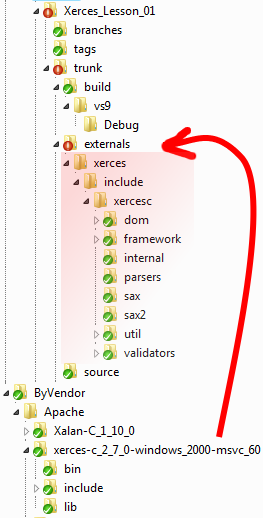
My own personal preference for laying out files and folders on the HDD and how this integrates with Subversion source control.
I split my code into three main areas:
- The project that I'm working on. In this case, Xerces_Lesson_01.
- Code from other organizations such as Xerces (from the Apache project).
- ... and a special folder called externals.
The main project (Xerces_Lesson_01) is split into branches, tags, and a trunk. This is the scheme recommended by Subversion source control which I've found very helpful. Code in the trunk always compiles and is never broken - It is considered my current working copy. Whenever I feel that I may 'break' code in order to refactor, fix bugs, or experiment, I 'branch' off into a separate folder, make changes, then merge back into the trunk. Release versions are 'tagged' and moved appropriately.
If a project is composed of multiple projects or libraries (my own or third party), I place these under source control too. In the example above, the third party library is xerces-c_2_7_0-windows_2000-msvc_60.
The externals folder has special attributes attached to it (thanks to TortoiseSVN) that copies files from one location to another. In the diagram above, files that have been copied to a new location are shaded red. Understand that these files are not just copied to Xerces_Lesson_01, but they are copied at the correct revision number that I specify. In this way, as I develop my project(s), I can step-back-in-time to any previous revision of my main project, and also pull in all dependences at that revision too. This is a very powerful technique for moving a project forward with confidence, despite having multiple dependencies that may change over time.
Another reason for pulling in dependencies from other projects into the externals folder is to keep all compiler and linker options tightly under source control as well (see next section).
Setting up Visual Studio 9 with Xerces
There are three things to setup before you can compile, link, and run an executable:
- Tell Visual Studio (and/or the Project) where to find the Include files (*.h)
- Tell Visual Studio (and/or the Project) where to find the the Library files (*.lib)
- Copy the Dynamic Link Libraries (*.dll) to the same directory as the executable (and/or to the solution directory during debug)
Assuming you've already download the Xerces binaries (containing include files, libraries, and DLLs), you can reference Xerces in multiple ways. Perhaps, the most common method is to add a reference to the various files using the VC++ Directories options (as shown below).

Tell Visual Studio where the various Xerces files are located. You will need to do this for include files (*.h) and libraries (*.lib). Note: Although this method is very popular, I don't use it or recommend it for a business environment... see next image.
- Advantages
- Quick, simple, and easy.
- Disadvantages
- The values are coupled to a particular instance of Visual Studio instead of the project you are working on. If you copy the project files to a different PC, you will have to re-establish these directories on the new PC.
- These values are not easily coupled with source control solutions (because they are not coupled to the project).
- If you have multiple developers working on the same projects, and one of them changes the values here, the change isn't automatically propagated to the other developer PCs.
As you can see from the list above, there are more disadvantages than advantages; therefore, I do not recommend this method in a business environment where you are working on code with other developers. Consider using the following instead:

Place references to your third party, or external directories in the Project Properties instead. This way, they are tied very closely with the project.
While it's certainly possible to add the full path here, I usually don't, and provide relative paths instead. In general, I try to avoid absolute paths. This makes it easier for me to copy the entire project and all dependencies onto a memory stick and continue development on a different PC without changing anything. It also makes backups easier.
Link with Xerces Libraries

The process of establishing references to library files (*.lib) is similar to include files. Set the Project Linker options.
Using the Code
I am assuming you have already downloaded and installed the binaries for Xerces for C++ (Win32 platform). Before using the sample code below, you will need to tell Visual Studio the location for the Xerces include and library files. You will also need to place the Xerces DLL into the solution directory (or in the same location as the executable).
#include <xercesc/util/PlatformUtils.hpp>
#include <xercesc/dom/DOM.hpp>
XERCES_CPP_NAMESPACE_USE
int main(void) {
XMLPlatformUtils::Initialize();
DOMImplementation* p_DOMImplementation = NULL;
p_DOMImplementation = DOMImplementationRegistry::getDOMImplementation(
XMLString::transcode("core"));
DOMDocument* p_DOMDocument = NULL;
p_DOMDocument = p_DOMImplementation->createDocument(0, L"Hello_World", 0);
p_DOMDocument->release();
XMLPlatformUtils::Terminate();
return 0;
}
If you get the following error:
error LNK2001: unresolved external symbol
"__declspec(dllimport) public: static wchar_t *
__cdecl xercesc_2_7::XMLString::transcode(char const * const)" (
__imp_?transcode@XMLString@xercesc_2_7@@SAPA_WQBD@Z)
Modify the following C++ language compiler option:
/Zc:wchar_t (wchar_t Is Native Type)
History
- Initial release: 2008-11-20.
- Updated: 2008-11-29.
- Updated: 2009-01-26 - Minor edits.
