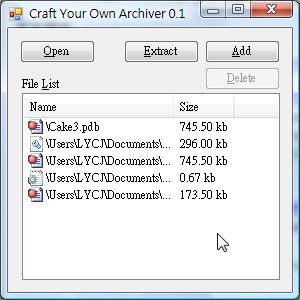
Introduction
Many years ago, when I start learning how to develop software, zippware is one of my first products I developed, I developed my first prototype using a demo of DelZip.
I found that developing such a product is a good way to learn how to program window programs. To build the most basic zippware, you have to learn how to do many things using the existing framework, like User Interface, IO handling, Shell, Win32 API. Once you completed the basics, you can apply most new features that you just learned, like backup support, CD burner support.
There are many ways to develop an zippware, but if you want to develop one that supports a very wide range of archive types, you will either have to purchase an expensive commercial solutions, or write a lot of code to support each archive types. I chose to write my own code, and I released them since 2001 (named CAKE), the source code is under LGPL license, you are free to use it to develop your own archiver.
Because CAKE3 lacks documentation, I write this tutorial to explain how to write the most basic archiver using CAKE3.
This tutorial includes 3 parts:
- Archive Operations (this article)
- File List, Directory Tree and Drag n Drop
- Threading support
CAKE (Common Archiver Kit Experiment) History
Back in around 2001, when first developed, there were many freeware archive support components, each support a few archive formats, so CAKE is written to combine these components to support wider range of archives. Because it was developed under Delphi, users of the component have to install around 9 components before installing CAKE.
(e.g. CAKE2 <-----> Cmarc<-----> 7zip-32.dll)
In 2006, CAKE is being ported to dotNet environment (CAKE3.NET), the code of archive handling is rewritten, no longer requires the middle layer, and all external w32 DLL is called directly. To make the port easier, some Delphi commands (AppendSlash, ExtractFileName) are ported as well, all under Cake3.Utils class. Add files to archive using relative path is also possible in this version.
(e.g. CAKE3 <-----> 7-zip32.dll)
Structure of Cake
Cake3 (Cake3.dll)
Cakdir3: Main class, most archive operation does hereContentList: A list containing Content Type (you can read it as List<ContentType>)ContentType: Represent a file in an archiveDefines: Definition of misc structures
- Add / Delete / Extract / SFXOptions
- Queue: For support threading, will be explained in future articles
CakdirThreadQueueCakdirWorkItemThreadQueueMonitor
Utils: All tools available- {CakArchiver, connect other dotNet components or DLL}
AceCmarcIconLibInstallBuildRarSharpZipLibSqxWcxPlugins
Craft Your Own Archiver 1
Please note that in the attached demo, all archive handling routines are placed in separate methods (from UI), this will make the program easier to modify.
This demo requires VS2008, if you want to use SharpDevelop, please recreate the project then add the source again.
To Open an Archive
1) Cakdir3 cakdir = new Cakdir3(archiveName);
To List Archive Contents (to a listview named lvFileList)
1) if (cakdir == null) return;
2) cakdir.List("*");
3) foreach (ContentType ct in cakdir.Archive_Contents)
4) {
5) ListViewItem item = new ListViewItem(new string[]
{ct.fileName, Utils.SizeInK(ct.fileSize) });
6) lvFileList.Items.Add(item);
7) }
- Line 2 requests
cakdir3 to perform list content, you can specify other mask as well (keep in mind only * is supported, ? is not supported). - Line 3,
cakdir.Archive_Contents is a ContentList containing zero or more ContentTypes. - Line 5 creates a new
ListViewItem for each entry, Utils.SizeInK converts an int to kb string, (e.g. 74550000 ---> "745.50 kb")
The listing is working now, however it looks unattractive without icons, so we shall add Icon support now.
To List Archive Contents with Icons
You have to create an ImageList named (imageS, means small images) in MainForm, hook it to lvFileList.SmallIcons.
5) ListViewItem item = new ListViewItem(new string[]
{ct.fileName, Utils.SizeInK(ct.fileSize) });
5.1) item.ImageKey = Utils.ExtractFileExt(ct.fileName).ToLower();
5.2) if (!imageS.Images.ContainsKey(item.ImageKey))
5.3) imageS.Images.Add(item.ImageKey, Utils.GetSmallFileIcon(ct.fileName));
6) lvFileList.Items.Add(item);
To Extract Files from Archive
1) if (cakdir == null) return;
2) if (!cakdir.CanExtract) return;
3) cakdir.ExtractOptions.extractItem = new string[] { "*" };
4) cakdir.ExtractOptions.extractFolder = @"c:\temp";
5) cakdir.ExtractOptions.allowFolder = true;
6) cakdir.ExtractOptions.extractOverwrite = true;
7) bool success = cakdir.Extract();
- Line 2, you can use
CanExtract to see if files can be extracted from specified archive, there's also CanList / CanAdd
if you want to check if archive without opening it, use (Cakdir3.GetArchiveType(".zip").CanExtract) instead.
- Line 3-6, all extract related options are located in
ExtractOptions
archiveName : name of archive, you don't have to touch this normally.allowFolder: whether use folder informationdialogless: some archiver DLL does show progress dialog when executing, enable this will disable the DLLsextractFolder: specify where to extract.extractItem: specify item to extractextractOverwrite: whether to overwrite existing filespassword: specify passwordResetExtractItem(): set extractItem to "*"
- Line 7 will return
true if extract is success,
alternatively you can call the following method instead.
3) cakdir.Extract(filter, extractTo, useFolder, allowOverwrite);
The following method can extract file recursively (e.g. "outer.zip\inner.zip\core.zip")
3) Utils.ExtractArchiveRecrusive(archiveName, extrOptions);
To Add Files to Archive
1) if (cakdir == null) return;
2) if (!cakdir.CanAdd) return;
3) cakdir.AddOptions.addFile = addFile;
4) cakdir.AddOptions.addFolder = AddOptions.folderMode.full;
5) bool success = cakdir.Add();
6) cakdir.List("*");
To Delete Files from Archive
1) if (cakdir == null) return;
2) if (!cakdir.CanAdd) return;
3) cakdir.DeleteOptions.deleteFile = deleteFile;
4) cakdir.Delete();
5) cakdir.List("*");
- Line 3, all delete related options is located in
DeleteOptions
archiveName: Name of archive, you don't have to touch this normallydeleteFile: File to delete
- Line 4 will return
true if add is success - Line 5 forces
cakdir3 to perform list content again
Handling Progress Message
Let user know what's working on.
1) cakdir.OnMessage += new MessageEventHandler(ProgressScreen_Message);
.....
2) void ProgressScreen_Message(object sender, MessageEventArgs e)
3) { tbMessage.Text += e.Message + Environment.NewLine; }
- Line 3 will append the message to a
textbox (tbMessage)
You can show display progress using a progress bar too:
1) cakdir.OnProgress += new MessageEventHandler(ProgressScreen_Progress);
.....
2) void ProgressScreen_Progress(object sender, MessageEventArgs e)
3) { pBar.Value = e.Percent; }
- Line 3 will set the percentage of progress bar (
pBar), other properties in MessageEventArgs:
Percent: Percentage completed (1..100)Filename: File processing
Please note that progress bar is not completely working for all archivers yet.
Other events included in Cakdir3:
OnStartWorking / OnStopWorking: Signal when start and finishOnError: Signal when error occurredOnOverwrite - When extract with extractOverwrite set to false, it signals when a file already exists. (if not overridden, internal overwrite handler is used)OnPassword - signal when password requiredOnItemList - usually for internal use, when Cakdir.InternalList is on, list via this event instead of Archive_Contents
When you completed this part, you should know how to use Cake3 to do most archive operations. The next article will describe how to improve the User Interface, implement virtual file list, directory tree and drag and drop support.
References
History
- 12-05-2008 - First submitted to CodeProject
