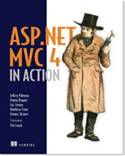 | ASP.NET MVC 4 in Action
Jeffrey Palermo, Jimmy Bogard, Eric Hexter, Matthew Hinze, and Jeremy Skinner
jQuery has quickly become one of the most popular JavaScript libraries due to its simple yet powerful mechanisms for interacting with the HTML DOM. In this article, based on chapter 12 of ASP.NET MVC 4 in Action, the authors discuss the basics of using jQuery and how it can be used to make asynchronous calls to the server that can be processed by ASP.NET MVC. Grab the print or eBook of ASP.NET MVC 4 in Action from manning.com and save 40%. Use Promotional code 12aspcp when you checkout at manning.com.
You may also
be interested in…
|
Working with JavaScript in web applications
is becoming increasingly important because of the increased focus on having a
rich-client experience. Unfortunately, working with raw JavaScript can be a
demanding process. Different browsers have different features and limitations
that can make writing cross-browser JavaScript a fairly involved process (for
example, Internet Explorer uses a different mechanism for attaching events to
elements than other browsers). In addition to this, navigating and manipulating
the HTML DOM[1]
can be verbose and complex. This is where JavaScript libraries come in.
There are many popular JavaScript libraries today (including
jQuery, Prototype, MooTools, and Dojo) all of which aim to make working with
JavaScript easier and help to normalize cross-browser JavaScript functionality.
For related examples, we’ll be using the open-source jQuery library
(http://jquery.com) that was initially released by John Resig in 2006.
jQuery has quickly become one of the most popular JavaScript
libraries due to its simple yet powerful mechanisms for interacting with the
HTML DOM. In fact, jQuery has become so popular that Microsoft have contributed
several features to its codebase and provide official support for it as well as
shipping as part of ASP.NET MVC’s default project template.
In this article, we’ll first look at the basics of using jQuery
and how it can be used to make asynchronous calls to the server that can be
processed by ASP.NET MVC. We’ll then look at how progressive
enhancement can be used to ensure clients without enabled scripting can
still use our site. Finally, we’ll see how jQuery can be used to submit form
data back to the server in an asynchronous fashion.
jQuery Primer
When working with jQuery, you mainly work
with the jQuery
object (primarily using the $
alias) that can perform a variety of different operations depending on its
context. For example, to use jQuery to find all of the <div /> elements on a page and add
a CSS class to each one, we could use the following line of code:
$(‘div’).addClass(‘foo’);
When you pass a string to the $ function, jQuery will treat it as a CSS
selector and attempt to find any elements in the page that match this selector.
In this case, it will find all the <div /> elements in the page.
Likewise, calling $(‘#foo’)
would find the element whose ID is foo, while a call to $(‘table.grid td’)
would find all of the <td
/> elements nested within tables that have a class of grid.
The result of calling this function is another instance of the jQuery object that
wraps the underlying DOM elements that matched the selector. Because it returns
another jQuery
instance, you can continue to chain calls to jQuery methods that in turn allow
you to perform complex operations on DOM elements in a very succinct manner. In
this case, we call the addClass
method, which adds the specified CSS class to each element contained in the
wrapped set (in this case, all of the <div /> elements in the page).
You can also attach events to elements in a similar fashion. If
we wanted to show a message box when a button is clicked, one approach could be
to place the JavaScript inline in an onclick event:
<button id="myButton" onclick="alert(‘I was clicked!’)">
Click me!
</button>
The downside of this approach is that it mixes code with markup.
This can impact the maintainability of your application and make the logic
difficult to follow. Using jQuery, we can attach an event handler to the
button’s click event externally.
<button id="myButton">Click me!</button>
<script type="text/javascript">
$(‘button#myButton’).click(function() {
alert(‘I was clicked!’);
});
</script>
This time, we introduce a script element within the page to
contain our JavaScript code and tell jQuery to find any <button /> elements with an ID of myButton and run
a function when the button is clicked. In this case, the browser will simply
display a message indicating that the button was clicked.
This approach is known as unobtrusive
JavaScript. By keeping the site’s markup separate from its behavior
(code) it aids in maintainability and makes it easier to follow the flow of the
code.
In the same way we can attach events to elements, we can also
attach a ready
event to the entire page. This event will be fired once the page’s DOM
hierarchy has been loaded and is the earliest possible point where it is safe
to interact with HTML elements. As such, it is better that all event bindings
and other jQuery code are contained within the ready handler:
$(document).ready(function() {
$(‘button#myButton’).click(function() {
alert(‘Button was clicked!’);
});
});
The end result here will be exactly the same as the previous
example, but it is safer as we ensure that the DOM has been loaded before the
event handler is attached to the button.
These core concepts should give you enough to be able to understand
the following examples. For a more in-depth look at jQuery, you may wish to
read the book jQuery in Action, Second Edition.
Using jQuery to Make Ajax Requests
To demonstrate how to use jQuery to make Ajax requests, we’ll
begin by creating a new ASP.NET MVC 3 project using the default Internet Application
template and adding a simple controller. This controller has two actions. Both
will render views—one called Index and the other called PrivacyPolicy.
The Index action will contain a hyperlink that, when clicked,
will make a request back to the server to get the privacy policy and then load
its contents into our index page. The desired result is shown in figure 1.

Figure 1 The privacy policy will be loaded when the link
is clicked.
The code for this controller is shown in listing 1.
Listing 1 A Simple Controller
public class CustomAjaxController : Controller
{
public ActionResult Index()
{
return View();
}
public ActionResult PrivacyPolicy()
{
return PartialView(); #1
}
}
#1 Renders a partial view
Note that we return a partial view from our PrivacyPolicy
action (#1) rather than a view to ensure that the site’s layout isn’t applied
to the view. This is done to ensure that the surrounding chrome (such as the
menu) that is inside the layout page is not included in the markup returned
from our action.
The PrivacyPolicy partial view contains some very basic markup:
<h2>Our Commitment to Privacy</h2>
...privacy policy goes here...
The contents of the index view are shown in listing 2.
Listing 2 The index view including script
references
<script type="text/javascript" |#1
src="@Url.Content("~/scripts/jquery-1.5.2.js")"></script> |#1
<script type="text/javascript" |#2
src="@Url.Content("~/scripts/AjaxDemo.js")"></script> |#2
@Html.ActionLink("Show the privacy policy", |#3
"PrivacyPolicy", null, new { id = "privacyLink" }) |#3
<div id="privacy"></div> #4
#1 Reference jQuery script
#2 Reference our demo code
#3 Link to action
#4 Container for results
We begin by including a reference to the jQuery script (#1).
Newly created MVC 3 projects automatically include the latest version of jQuery
using a NuGet package which makes it very easy to update jQuery when a new
release is available. At the time of writing, jQuery 1.5.2 is the latest
version, and the appropriate scripts reside within the Scripts subdirectory. We
wrap the path in a call to Url.Content
rather than using an absolute path to ensure that the path will be correctly
resolved at runtime irrespective of whether the site is running in the root of
a website or a subdirectory.
Secondly, we have another script reference (#2) that points to a
custom JavaScript file called AjaxDemo.js, which we haven’t yet created. This
file will hold our custom jQuery code.
Next, we declare a standard ASP.NET MVC action link (#3). The
arguments in order are the text for the hyperlink, the action that we want to
link to (in this case, our PrivacyPolicy action), any additional route
parameters (in this case, there aren’t any, so we can pass null) and, finally,
an anonymous type specifying additional HTML attributes (in this case, we
simply give the link an ID).
Finally, we have a div with an ID of privacy (#4), which is where our privacy
policy will be inserted after the Ajax request has fired.
Now, we can create the AjaxDemo.js file in our Scripts directory.
In this file, we can add some jQuery code to intercept the click of the
privacyPolicy link, as shown in listing 3.
Listing 3 Custom jQuery code in the AjaxDemo.js
file
$(document).ready(function () { #1
$(‘#privacyLink’).click(function (event) { #2
event.preventDefault(); #3
var url = $(this).attr(‘href’); #4
$(‘#privacy’).load(url); #5
});
});
We begin by creating a document ready handler (#1) that will be
invoked once the DOM has loaded. Inside this handler we tell jQuery to look for
a link with the id of privacyLink
and attach a function to its click event (#2).
The click
handler accepts a reference to the event as a parameter. We call the preventDefault
method on this object to prevent the default behavior of the link from
occurring (that is, going to the page specified in the link’s href attribute).
Instead, we extract the value of the href attribute (#4) and store it in a
variable called url.
The final line of the event handler issues the actual Ajax
request (#5). This line tells jQuery to find an element on the page with the ID
of privacy
(which refers to the <div
/> element we created in listing 2) and then load into this
element the contents of the URL we extracted from the link. This load method
internally creates an Ajax request, calls the URL asynchronously, and inserts
the response into the DOM.
When we run the application and click on the link, we should see
the privacy policy inserted in to the page. If you use the Firefox web browser
and also have the FireBug extension installed (from http://getfirebug.com) you
can easily see the Ajax request being made, as illustrated in figure 1.
This is an example of unobtrusive JavaScript—all of the
JavaScript code is kept out of the page in a separate file.
Progressive Enhancement
The previous example also illustrates another technique called progressive
enhancement. Progressive enhancement means that we begin with basic
functionality (in this case, a simple hyperlink) and then layer additional
behavior on top of this (our Ajax functionality). This way, if the user does
not have JavaScript enabled in their browser, the link will gracefully degrade
to its original behavior and instead send the user to the privacy policy page
without using Ajax, as shown in figure 2.

Figure 2 The browser goes directly to the Privacy Policy
page if JavaScript is disabled
Unfortunately, this page doesn’t look very nice. We are
currently rendering this page as a partial view in order to strip away the
additional page chrome (added by our application’s layout) so that it can be
easily inserted into the DOM by our Ajax request. However, in the case where
JavaScript is disabled, it would be nice to continue to include the page layout
and associated styling. Thankfully, it is easy to modify our PrivacyPolicy
action to handle this scenario, as shown in listing 4.
Listing 4 Using IsAjaxRequest to modify action
behavior
public ActionResult PrivacyPolicy()
{
if(Request.IsAjaxRequest())
#1
{
return PartialView();
}
return View();
}
#1 Check if invoked through Ajax
The PrivacyPolicy action now checks to see whether the action
has been requested via Ajax or not by calling the IsAjaxRequest extension method on the
controller’s Request
property (#1). If this returns true, then the action has been called by an Ajax
request in which case the view should be rendered as a partial but, if the page
has not been called by an Ajax request, it returns a normal view.
Now, when we click the link with JavaScript disabled, the page is
rendered with the correct layout, as shown in figure 3.

Figure 3 Rendering the privacy policy with a layout for
nonAjax requests
Using Ajax to Submit Form Data
We saw how we could leverage jQuery to retrieve data from the
server when a link is clicked, but we can also go a stage further by sending data
to the server by submitting a form asynchronously. To illustrate this, we’ll
expand our previous example by showing a list of comments on the page to which
a user can make additions. The end result of this page is shown in figure 4.

Figure 4 The form is posted via Ajax and the result is
appended to the list.
To begin, we’ll add a collection of comments to our controller
in a static field. When the index action is requested, this list of comments
will be passed to the view. We’ll also add another action (called AddComment) that
will allow the user to add a comment to this list. The extended controller is
shown in listing 5.
Listing 5 Introducing the AddComment action
public class CustomAjaxController : Controller
{
private static List<string> _comments |#1
= new List<string>(); |#1
public ActionResult Index()
{
return View(_comments); #2
}
[HttpPost]
public ActionResult AddComment(string comment) #3
{
_comments.Add(comment); #4
if (Request.IsAjaxRequest())
{
ViewBag.Comment = comment; #5
return PartialView();
}
return RedirectToAction("Index"); #6
}
}
#1 Holds list of comments
#2 Sends to comments to view
#3 Accepts comment as parameter
#4 Stores new comment
#5 Sends comment to view
#6 Redirects to index action
We begin by creating a list of strings in our controller that
will hold some comments (#1). These comments are passed to our index view as
its model (#2). We also add a new action called AddComment which accepts a comment as a
parameter (#3) and is also decorated with the HttpPost attribute to ensure that this
action can only be invoked as the result of a form post.
Inside this action, it adds the comment to the list of comments
(#4) and then passes it to a partial view in the ViewBag (#5) if the action has been
called by an Ajax request. If the user has JavaScript disabled, then the action
redirects back to the Index
action, causing a full-page refresh (#6).
Note
This example is not thread safe as it stores data inside a
static collection. In a real application this technique should be avoided—a
better approach would be to store this data inside a database. However, this
example does not use a database for the sake of simplicity.
The partial view returned by the AddComment action simply renders the
comment inside a list item:
<li>@ViewBag.Comment</li>
Next, we can modify our index view to show the current list of
comments as well as add a form to allow the user to submit a new comment. The
updated view is shown in listing 6.
Listing 6 Index view with a form for adding comments
@model IEnumerable<string> #1
<script type="text/javascript"
src="@Url.Content("~/scripts/jquery-1.5.2.js")"></script>
<script type="text/javascript"
src="@Url.Content("~/scripts/AjaxDemo.js")"></script>
<h4>Comments</h4>
<ul id="comments"> |#2
@foreach (var comment in Model) { |#2
<li>@comment</li> |#2
} |#2
</ul> |#2
<form method="post" id="commentForm" |#3
action="@Url.Action("AddComment")"> |#3
@Html.TextArea("Comment", new { rows = 5, cols = 50 })
<br />
<input type="submit" value="Add Comment" />
</form>
#1 Specifies strong type for view
#2 Generates list of comments
#3 Defines form to add comment
Our modified version of the index view begins by specifying that
it is strongly-typed (#1) to an IEnumerable<string>, which corresponds to the list
of comments that is passed to the view from the controller. Following this, it
still references our jQuery and AjaxDemo script files.
We also now include an unordered list of comments (#2), which is
constructed by looping over the list of comments and writing them out as list
items.
Finally, we include a form (#3) that posts to our AddComment action
and contains a text area where the user can add a comment.
At this point, if we run the page and submit the form, then the
comment will be added to the list, but it will force a full-page refresh to
show the updated comments. The final step is to modify the jQuery code in our
AjaxDemo.js file to submit the form via Ajax, as shown in listing 7.
Listing 7 Submitting the form via Ajax
@model IEnumerable<string> #1
<script type="text/javascript"
src="@Url.Content("~/scripts/jquery-1.5.2.js")"></script>
<script type="text/javascript"
src="@Url.Content("~/scripts/AjaxDemo.js")"></script>
<h4>Comments</h4>
<ul id="comments"> |#2
@foreach (var comment in Model) { |#2
<li>@comment</li> |#2
} |#2
</ul> |#2
<form method="post" id="commentForm" |#3
action="@Url.Action("AddComment")"> |#3
@Html.TextArea("Comment", new { rows = 5, cols = 50 })
<br />
<input type="submit" value="Add Comment" />
</form>
#1 Specifies strong type for view
#2 Generates list of comments
#3 Defines form to add comment
Like the example with the link, we begin by declaring a function
that will be invoked when the DOM is loaded. Inside this, we tell jQuery to
find the form that has an ID of commentForm and attach an event handler to it when the
form is submitted (#1), and again we call event.preventDefault to ensure that the
form is not submitted. Instead, we serialize the form’s contents into a string
(#2) by calling jQuery’s serialize
method on the form element. This string simply contains a URL-encoded key/value
pair representing the fields inside the form. In this case, if we entered the
text "hello world" into the comment box, the serialized form data
would contain the value Comment=hello+world.
Now that we have the contents of the form as a string, it can be
posted via Ajax. First, we look at the form action to see where we should
submit the data and store it in a variable called url (#3). Next, we can use jQuery’s post method to
send this data back to the server. The post function takes several arguments:
the first is the URL to where the data should be posted, the second is the data
that should be sent, and the third is a callback function that will be invoked
once the server has sent back a response.
In this case, the server will be sending back our AddComment
partial view, which contains the comment wrapped in a list item, and we append
it to the end of the comments list using jQuery’s append method (#4).
Now, when we visit the page and add a comment, we can see the
Ajax request being sent in FireBug and the result being added to the list, as
illustrated in figure 4.
Due to JavaScript’s use of functions as objects, it isn’t
always obvious what the this
keyword points to because it is context sensitive.
In listing 7, because this is referenced from within an event
handler, it points to the element on which the event was raised (in this case,
the form).
Summary
Ajax is an important technique to use with today’s web
applications. Using it effectively means that the majority of your users will
see a quicker interaction with the web server, but it doesn’t prevent users
with JavaScript disabled from accessing the site. This is sometimes referred to
as progressive enhancement. Unfortunately, with raw JavaScript, the technique
is cumbersome and error prone. With JavaScript libraries such as jQuery, you can be much more productive.
Here
are some other Manning titles you might be interested in:
