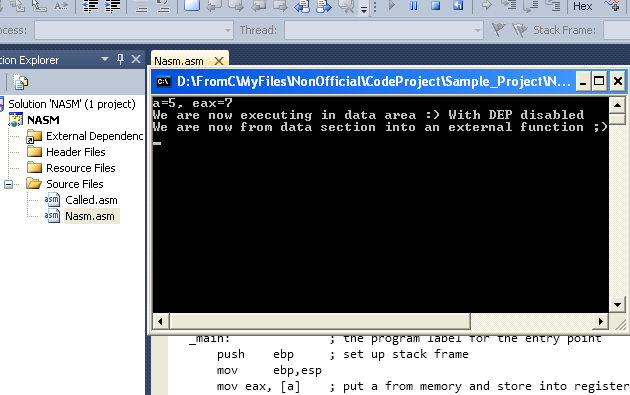
Introduction
For a long time it has been seen in various assembly forums, users asking for integration of their tools in Visual Studio as well as in other IDEs. Although there is already a couple of them coming bundled with VS (like MASM and LICX), for the rest appears just a wish list. After the VS 2010 release, the old rules files have become obsolete and for enhanced customization, XML based task factory acquired the center stage. This configuration in comparision to the rules is a highly customized target-task entity that invokes and executes the handling code after setting properties on it. Such an approach puts a choice to developer to integrate their own tools and perform atomic build operations on a specific code. In the demonstrated article whole build operation for an assembly file is driven from a set of triple configurations i.e. an XML (containing display and options configuration [Property Page UI]),a target file (containing strategy for the build system) and a property sheet (for initialization and declarations).
This article only covers minimal/basic concepts to write a target file for VS. For an advanced configuration you in fact have to refer MSDN documentation. To keep the simplicity for beginners I will adhere to describing things in chunks using analogical and functional approach, hence I request veterans to endure this and to also suggest better methodologies.
Content Index
The article has the following objectives:
- Requirement gathering.
- Available technical options.
- Understanding the selected option.
- Creation and Implementation.
Requirement Gathering
The requirements are as follows:
- Enable a NASM assembly file to be recognized in Visual Studio 2010 or above
- Incorporate assembly code for utilization with other compatible projects like C, C++ project.
- A GUI based Property Page to enter parameter for build Operation.
Available Technical Options
At this stage, to meet the requirement, adding an option either in "New Project" with a new sort of project or in "Build customizations", is visible choice. Going with New Project is a more cumbersome task and to do it MSDN already has got walkthroughs. Also it requires more effort to make it compatible with other languages compilation. Build customizations are simpler in comparison and thus the selection.
Understanding the Selected Option
Revisiting the requirement gathering section, it is now observable that the first two requirements are already met with the build customizations option [First one by default in VS]. For the third one it is good to start by first creating three files namely nasm.props, nasm.targets, and nasm.xml. These files will determine the layout, sequences and the fate of the build operation. Anatomy, physiology and morphology of files are individually illustrated.
nasm.xml
This XML acts as delegate to render UI controls in the property page. It has got collection of tags with a set of predefined attributes whose set values are passed as parameter to the UI designer which in accordance layouts the interface. A minimal functional configuration is shown below followed by a table for the explanation of included components.
="1.0"="utf-8"
<ProjectSchemaDefinitions xmlns="http://schemas.microsoft.com/build/2009/properties"
xmlns:x="http://schemas.microsoft.com/winfx/2006/xaml"
xmlns:sys="clr-namespace:System;assembly=mscorlib">
<Rule Name="NASM" PageTemplate="tool"
DisplayName="Netwide Assembler" Order="200">
<Rule.DataSource>
<DataSource Persistence="ProjectFile" ItemType="NASM" />
</Rule.DataSource>
<Rule.Categories>
<Category Name="General">
<Category.DisplayName>
<sys:String>General</sys:String>
</Category.DisplayName>
</Category>
</Rule.Categories>
<StringProperty Name="ExecutionDescription"
DisplayName="Execution Description" IncludeInCommandLine="False" Visible="False" />
<EnumProperty Name="Outputswitch" Category="Assembler Options"
HelpUrl="http://www.nasm.us/doc/" DisplayName="Output Switch"
Description="Select the type of output format required.
Linking Should be disabled for ELF and Binary ,else error will popup">
<EnumValue Name="0" DisplayName="Object File" Switch="-fwin" />
<EnumValue Name="1" DisplayName="LINUX ELF FORMAT" Switch="-f elf" />
</EnumProperty>
<StringListProperty Name="AssembledCodeListingFile" Category="Assembler Options"
DisplayName="Assembled Code Listing File" Description="Generates an assembled code listing file. (-l [file])"
HelpUrl="http://www.nasm.us/doc/" Switch="-l "[value]"" />
<BoolProperty Name="GenerateDebugInformation" Category="Assembler Options"
DisplayName="Generate Debug Information"
Description="Generates Debug Information. (-g)"
HelpUrl="http://www.nasm.us/doc/" Switch="-g" />
<! -- Optionally shown for illustration>
<IntProperty Name="SectionAlignment" DisplayName="SectionAlignment"
Description="The /ALIGN option specifies the alignment of each section within the
linear address space of the program. The number argument is in bytes and must be a power of two."
Category="Advanced" Switch="ALIGN" Separator=":"
F1Keyword="VC.Project.VCLinkerTool.Alignment"> </IntProperty>
<DynamicEnumProperty Name="NASMBeforeTargets" Category="General"
EnumProvider="Targets" IncludeInCommandLine="False">
<DynamicEnumProperty.ProviderSettings>
<NameValuePair Name="Exclude" Value="^NASMBeforeTargets|^Compute" />
</DynamicEnumProperty.ProviderSettings>
<DynamicEnumProperty.DataSource>
<DataSource Persistence="ProjectFile" ItemType="" HasConfigurationCondition="true" />
</DynamicEnumProperty.DataSource>
</DynamicEnumProperty>
</Rule>
<ItemType Name="NASM" DisplayName="Netwide Assembler" />
<FileExtension Name="*.asm" ContentType="NASM" />
<ContentType Name="NASM" DisplayName="Netwide Assembler" ItemType="NASM" />
</ProjectSchemaDefinitions>

Tag/Attribute
| Application
| Remarks
|
| ProjectSchemaDefinitions | Represents a data-driven project schema.
| Parent tag where the rule and other definitions are embedded. |
| Rule | It initializes the definition and also contains a few essential attribute which molds the behavior of other properties like SwitchPrefix. | |
| Rule.DataSource | This indicates to the item/location from where the property has to be read and written to. Its behavior is further decidable by the persistence and Itemtype attribute. | |
| Rule.Categories | The Category tags are defined under this tag. | |
| Category | Adding into this node creates a new value in the left pane of property page.An approximate HTML illustration has been shown to immitate the view. |
| General (Category1) | | C/C++ (Category2) | | Linker (Category3) |
|
| Optimize | BoolProperty | | Output | EnumProperty | | Filename | StringListProperty | | |
|
|
| StringProperty | This tag creates editable text box that can be multiline. |
| EnumProperty | This creates dropdown box populated with the values in Enum tag. | |
| StringListProperty | A simple Textbox control which has value <Edit> to pop up another textbox. | |
| BoolProperty | Dropdown list with a Yes/No Option | |
| DynamicEnumProperty | Dynamically populated values, user intervention not necessary | |
| NameValuePair | More like dictionary implementation where properties are set using name and value pair. | Name cannot be empty. |
| DynamicEnumProperty. ProviderSettings | Sets a provider-specific set of options to pass to the provider. | |
| IntProperty | Used to set integer values. It is also a textbox control. | |
| ItemType | Indicates whether the properties will be stored as ItemDefinition metadata or Item metadata (depends on how the property page is summoned i.e. from menu options or from solution explorer) of this item type. If this field is not set, then the property is written as a common property in a PropertyGroup. | |
| FileExtension | What kind of files are included to be built with this configuration. | Use ; to separate extensions |
| ContentType | Maps the files to certain itemtype. | |
| SwitchPrefix | Although not visible in above sample code, it prefixes its value in every switch which makes its way to command line. | Good shortcut for early definition.
Its syntax is
<Rule Name="CL" PageTemplate="tool" SwitchPrefix="/" Order="10"></Rule>
<rule switchprefix="/"> |
| HasConfiguration | Simply a true value indicates the property’s value to be imposed on the whole project, else it could be set for individual files in the project. | |
| PageTemplate | Puts a choice for the UI template from UI Template collection. Like a tool template renders property page right pane in grid format. | For a clear picture open the property page of a native C++ project. Under Configuration Properties category take a look on
+ General (PageTemplate:generic)
+ Debugging (PageTemplate: debugger)
+ C/C++ (PageTemplate:tool) |
| Category | Signifies the category of this property where it has to be placed and shown. | |
| Persistence | ProjectFile causes the property value to be written to and read from the project manifest file or the property sheet, depending on which node in Solution Explorer or the Properties window is used to spawn the property pages UI. UserFile causes the property value to be written to and read from the .user file. | This field is mandatory and is culture-invariant. Current accepted values are ProjectFile and UserFile. |
| Visible | Implies whether the control should appear on UI or not. | |
| DispalyName | Anything written inside this field appears directly as screen name in the property page. | Values Optimize,Output,Filename in Categories row are the example of DisplayName. |
| Description | This appears at the bottom of the right pane whenever we click a property. | |
| Switch | The main culprit for which this whole mesh has to be created.
It will pass values to the command line according to the selected XXXProperty. | |
| IncludeInCommandLine | Yes indeed the name implies the right thing, it decides the inclusion in command line parameter. | |
| HelpUrl | It’s the user’s choice to provide some help URL for the property. | |
| Order | Relative location where the Node(i.e. Netwide Assembler) will appear corresponding to other categories in property page.
__________________________________________________ | Higher the order, lower the location. |
nasm.targets:-
Another XML file which packages the information for target, task and other definitions.
A simple target file is composed of:
+ Item hierarchy that includes (from parent to child):-
+ Targets hierarchy
+ Property hierarchy
The above components are utilized in build process. The basic functional unit is the task element which is encapsulated inside a target element. Each target element align in an order in the target file so as they can be executed in sequence and so are the task elements which in turn inside the target element arranged to execute sequentially in order of their corresponding position. MSBuild properties and items are both used to pass information to tasks, evaluate conditions, and store values that can be referenced throughout the project file. Tasks provide the code that runs during the build process. Also every element has a set of attributes that defines the element’s behavior.
Below is the tag by tag explanation of the whole target file (shown in comment):
="1.0"="UTF-8"
<Project xmlns="http://schemas.microsoft.com/developer/msbuild/2003">
<ItemGroup>
<PropertyPageSchema Include="$(MSBuildThisFileDirectory)$(MSBuildThisFileName).xml" />
<AvailableItemName Include="NASM">
<Targets>_NASM</Targets>
</AvailableItemName>
</ItemGroup>
<PropertyGroup>
<ComputeLinkInputsTargets>$(ComputeLinkInputsTargets);ComputeNASMOutput;</ComputeLinkInputsTargets>
<ComputeLibInputsTargets>$(ComputeLibInputsTargets);ComputeNASMOutput;</ComputeLibInputsTargets>
</PropertyGroup>
<UsingTask TaskName="NASM" TaskFactory="XamlTaskFactory" AssemblyName="Microsoft.Build.Tasks.v4.0">
<Task>$(MSBuildThisFileDirectory)$(MSBuildThisFileName).xml</Task>
</UsingTask>
<Target Name="_NASM" BeforeTargets="$(NASMBeforeTargets)" AfterTargets="$(NASMAfterTargets)" Condition="'@(NASM)' != ''" Outputs="%(NASM.OutputFormat)" Inputs="%(NASM.Identity);%(NASM.AdditionalDependencies);$(MSBuildProjectFile)" DependsOnTargets="_SelectedFiles">
<ItemGroup Condition="'@(SelectedFiles)' != ''">
<NASM Remove="@(NASM)" Condition="'%(Identity)' != '@(SelectedFiles)'" />
</ItemGroup>
<ItemGroup>
<NASM_tlog Include="%(NASM.OutputFormat)" Condition="'%(NASM.OutputFormat)' != '' and '%(NASM.ExcludedFromBuild)' != 'true'">
<Source>@(NASM, '|')</Source>
</NASM_tlog>
</ItemGroup>
<Message Importance="High" Text="%(NASM.ExecutionDescription)" />
<WriteLinesToFile Condition="'@(NASM_tlog)' != '' and '%(NASM_tlog.ExcludedFromBuild)' != 'true'" File="$(IntDir)$(ProjectName).write.1.tlog" Lines="^%(NASM_tlog.Source);@(NASM_tlog->'%(Fullpath)')" />
<NASM Condition="'@(NASM)' != '' and '%(NASM.ExcludedFromBuild)' != 'true'"
Inputs="%(NASM.Inputs)"
OutputFormat="%(NASM.OutputFormat)"
Outputswitch="%(NASM.Outputswitch)"
AssembledCodeListingFile="%(NASM.AssembledCodeListingFile)"
GenerateDebugInformation="%(NASM.GenerateDebugInformation)"
ErrorReporting="%(NASM.ErrorReporting)"
IncludePaths="%(NASM.IncludePaths)"
PreprocessorDefinitions="%(NASM.PreprocessorDefinitions)"
UndefinePreprocessorDefinitions="%(NASM.UndefinePreprocessorDefinitions)"
ErrorReportingFormat="%(NASM.ErrorReportingFormat)"
TreatWarningsAsErrors="%(NASM.TreatWarningsAsErrors)"
floatunderflow="%(NASM.floatunderflow)"
macrodefaults="%(NASM.macrodefaults)"
user="%(NASM.user)"
floatoverflow="%(NASM.floatoverflow)"
floatdenorm="%(NASM.floatdenorm)"
numberoverflow="%(NASM.numberoverflow)"
macroselfref="%(NASM.macroselfref)"
floattoolong="%(NASM.floattoolong)"
orphanlabels="%(NASM.orphanlabels)"
CommandLineTemplate="%(NASM.CommandLineTemplate)"
AdditionalOptions="%(NASM.AdditionalOptions)" />
</Target>
</Project>
nasm.props:
Lastly this value can be said to be used to initialize the values. More formally, a props file contains property definitions. The very first time one clicks the property, the page appearing will set the various attributes with definition given in this file. There is not much to explain in this file and from the previous definitions all artifacts seems conspicuous.
Creation and Implementation
As the fundamental of the target file is understood, its time to create a requirement specific target file, its schema and property definition files (already shown in previous section for illustration of elements). These files are attached with the article. To make it globally available its better to copy these files (nasm.prop,nasm.targets & nasm.xml) into the MSBuild directory (for me its "C:\Program Files\MSBuild\Microsoft.Cpp\v4.0\BuildCustomizations\" )where the masm.targets exists ($(VCTargetsPath)\BuildCustomizations\).
Note: There is no need to set anything to build and run the provided sample. They are already configured to reference their own directory only.
So below is the quick summary for the configurations adopted to use build with utmost ease:-
- Add nasm installation path to the PATH variable or copy the executable to the %SYSTEMROOT%\System32 or whatever to make it available on command prompt with just its name.
- Copy nasm.prop,nasm.targets & nasm.xml to "C:\Program Files\MSBuild\Microsoft.Cpp\v4.0\BuildCustomizations\" (Explained earlier).
Now follow these steps to create a sample functional project which uses nasm.
- Create a C++ project (Preferably Empty Project); avoid managed projects. Name it "NASM".
- In the solution explorer Right Click Project name ( topmost parent node i.e. NASM ) -> Build Customizations. A pop-up will appear with nasm as an option along with masm and lc (this wont appear if you haven’t copied the target and property files in Build Customization directory, explained earlier and you have to manually locate it using "Find Existing…" option in the pop-up).Check the nasm checkbox and OK.
- Again in the solution explorer Right Click Source Files -> Add -> New Item -> Select C++ or header file, enter name of the file (Nasm) followed by extension .asm (i.e. Nasm.asm) and click Add. Do it once more to add Called.asm.
- Open the property page (through solution explorer-> right click NASM-> Properties or Select NASM and Alt+Enter or Project->Properties in menu .
- Select Linker in the Configuration Properties category. Expand it and click Input. In the Additional Dependencies add one more library "libcmt.lib;". You can add other as well. This is just a C Run-Time (CRT) Library.
- Now click Advanced option in the left pane. Yes !!!! of course , we are planning for a chaos. In this era I don’t think anyone learns assembly for printing black and white "Hello World". So set Data Execution Prevention to "No" so that we can bounce the instruction pointer to the data section.
Great, settings done, add the following code to Nasm.asm and Called.asm.
Nasm.asm
extern _printf ; the C function, to be called
extern _getchar
extern _extfun
SECTION .data ; Data section, initialized variables .: dd 5
fmt: db "a=%d, eax=%d", 10, 0
msg: db "We are now executing in data area :) With DEP disabled",10,0
Codev:
push ebp
mov ebp,esp
push dword msg
call _printf
add esp, 4
call _extfun
mov esp, ebp
pop ebp
mov eax,0
ret
SECTION .text ; Code section. .global _main ; the standard gcc entry point
_main:
push ebp
mov ebp,esp
mov eax, [a]
add eax, 2
push eax
push dword [a]
push dword fmt
call _printf
add esp, 12
mov esp, ebp
pop ebp
mov eax,0
call Codev
call _getchar
ret
Called.asm
extern _printf
SECTION .data ; Data section, initialized variables .ewmsg: db "We are now from data section into an external function ;) ",10,0
global _extfun ; the standard gcc entry point
_extfun:
push ebp
mov ebp,esp
push dword newmsg
call _printf
add esp, 4
mov esp, ebp
pop ebp
xor eax,eax
ret
Now it’s the action time, click the green button!!. Build and run the code.Enjoy the output.
Points of Interest
Not much, but I started it in January and soon fled.
The resource available for such task is scanty and hard to search. And things worsen when your configuration makes all things a garbage. So it happened with me as well. A minor change in the target file jammed the whole process. However 5 days back I restarted working on it and my love for assembly proved something.
I was unable to test the whole configuration in the XML file, due to lack of time and in fact this is a community oriented design(In this case the NASM community), perhaps I alone am not sufficient to create it. So suggestions for modifications are always welcomed.
