Introduction
This article shows how we can create a typical client / server application, in this case, a chat.
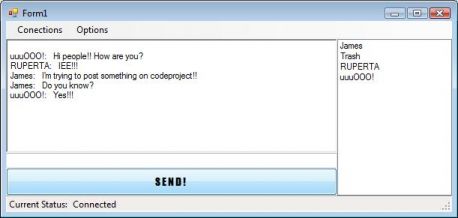
This project is divided by two parts, two solutions.
On the one hand, we have the server solution. This is a Windows Service Project. If we want to use this app, we must install first in order to join with other services on our computer. To do that, it must be installed with the installutil.exe tool.
The sentence is as follows:
installutil.exe [PATH]\svcChat.exe
In case we want to uninstall the service, we must use the following:
installutil.exe /u [PATH]\svcChat.exe
The installer of this service is configured to start manually. If you want that service to start automatically, change the property on its constructor. You can do the same with the Service Account property.
On the other hand, we have a simple chat app made as a Windows Form Project.
Background
There are some actions used to communicate between the server and the client:
- #NICK#
This action is used when client requests a change of his nickname. - #JOIN#
This action is used when client tries to join to the chat. - #MSG#
This action is used by client and server to send a message. - #BYE#
This action is used by client and server to notify that the connection will be closed. - #USERLIST#
This action is used by the server to notify the complete list of nicknames that are currently connected. - #NOTNICKNAME#
This action is used by the server to notify that the name that it is trying to change is not available.
Using the Code
This is the interesting part.
Server
The server app has two main classes: Connection and ConHandler.
Connection contains all properties and methods in order to communicate with the client, whilst ConHanlder handles all the connections that are in use. You can set the service's port number, editing the configuration file.
Also, there is a class called Logger. You can configure it through the configuration file, in order to debug the application. You just must set the file path where the service ought to write all content about its trace.
When the service starts, it throws a thread in order to listen to a new connection request. When a new connection is established, it is put into the collection of connections, and the thread throws a delegate for listening to messages from the client.
Listening to New Connections
private void AcceptingSockets()
{
try
{
while (true)
{
Socket socket = this.tcpListener.AcceptSocket();
Connection con = new Connection(socket);
this.connections.Add(con);
ListenDelegate lDel = this.Recieve;
AsyncCallback lCallBack = new AsyncCallback(this.ListenCallBack);
lDel.BeginInvoke(con, ListenCallBack, null);
}
}
catch { }
}
Receiving Data from the Client
private void Recieve(Connection _con)
{
while (_con.IsConnected)
{
try
{
string msg = _con.ReadLine();
this.DataHandler(msg, ref _con);
if (this.log != null)
this.log.WriteLine(_con.NickName + ": " + msg);
}
catch (Exception ex)
{
if (this.log != null)
this.log.WriteLine("ERROR: " + ex.Message);
}
}
this.RemoveConnection(_con);
}
Once data from the client has been received, it is handled by its corresponding method.
Handling Data
private void DataHandler(string _data, ref Connection _con)
{
string[] array = _data.Split(' ');
if (array.Length > 0)
{
switch (array[0])
{
case "#NICK#":
case "#JOIN#":
string nickName = array[1];
if (!this.ExistsNickname(nickName))
{
this.AddOrChangeNick(nickName, ref _con);
this.SendUserListToEveryBody();
}
else
{
this.SendMessage("#NOTNICKNAME# " + nickName, _con);
}
break;
case "#MSG#":
this.SendMsgToEveryBody(_data, _con.NickName);
break;
case "#BYE#":
_con.Dispose();
this.RemoveConnection(_con);
this.SendUserListToEveryBody();
break;
}
}
}
Client
This is a simple client app.
The main class is Connection. It provides all necessary methods and properties in order to establish a connection with the server and write and receive data.
Through the connection's form, we can establish a connection with the server, indicating the server's IP address, the server's port number and the nickname that we wish to use.
When the connection is established, the app throws a thread in order to listen to all messages from the server and be handled by its corresponding method.

Connecting with the Server
public bool Connect()
{
try
{
this.tcpClient = new TcpClient(this.serverIp, this.portConnection);
if (this.tcpClient.Connected)
{
this.netStream = this.tcpClient.GetStream();
this.streamWriter = new System.IO.StreamWriter(this.netStream);
this.streamReader = new System.IO.StreamReader(this.netStream);
}
}
catch (Exception ex)
{
throw new Exception(ex.Message);
}
return this.IsConnected;
}
The other option that we have available is the possibility of changing our nickname using the nickname's form.

Of course, if you wish to add more features, you can modify the project by adding new methods on the server service and the client app.
