Table of Contents
The Visual Studio 2010 IDE is simply great and came up with many new features within it. I have found one of the great and innovative features in Debugging style in VS 2010 Professional Beta 2 that is Pin/Unpin Object/Variable Inspect or Data Tip.
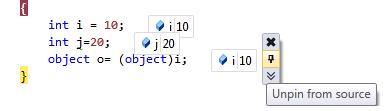
Fig: Pined Inspect Value during Debugging
While debugging in Visual Studio, we generally used mouse over on the object or variable to inspect the current value. This shows the current data items held by the inspected object. But this is for a limited time, as long as the mouse is pointed to that object those value will be available. But in Visual Studio 2010 Beta 2, there is a great feature to pin and unpin this inspected value. We can pin as many of any object and their sub object value also. Please have a look into the below picture:

Fig: Pined multiple inspect value during Debugging
When you mouse over on the inspect object, you will get pin icon with each and every object's properties, variable. Click on that pin icon to make it pined. Unless you manually close these pined items, they will be visible in the IDE.
We can easily Drag and drop the data tip inside the Visual Studio IDE. This is quite helpful if we need to see some object value list in the bottom section of code. We can easily drag those pined data tips over there.

Fig: Drag and Drop pined content
We can add comments on the pined data tip. For providing comments, we need to click on “Expand to see the comments” button. This will brings up an additional textbox to add comments.

Fig: Comments on Pined Content
Below is some demonstration of Adding comments on pined inspect value:

Fig: Comments on Pined Content
This is another great feature of Visual Studio 2010 Beta 2 debugging. If we pined some data tip during the debugging, the value of pined item will remain stored in a session. In normal mode of coding, if you mouse over the pin icon, it will show the details of the last debugging session value as the below picture:

Fig: Showing last session value
Though the article is very small, I think this is very interesting and will help lots of newcomers of VS 2010 IDE. Please share your feedback and suggestions.
- Initial post - 4th Jan 2010
