In this post, you will learn how to build the Jekyll site and connect via SSH to my server and deploy. You will see the complete solution, and as a bonus, you will learn how to show the Commit ID / Build Number in the Footer.
Until now, the source code of my blog was on Bitbucket, and on each commit, the site was build with Jekyll and then deployed via rsync over SSH to my webspace, all with Bitbucket Pipelines.
Recently, I moved the repo to GitHub… because it was in a Mercurial repository and Bitbucket will drop support for Mercurial in a few weeks. I decided to move the repo to GitHub, and learn how to set up the same build/deploy with GitHub Actions.
Like the previous post, where I explained how I set this up with Bitbucket Pipelines, this is the tutorial I wish I had.
What I Already Had
Most of the “logic” of building and deploying this site already was in two shell scripts. It goes like this:
- ci-build.sh (source):
- runs on the CI server
- executes Jekyll to build the site (and expects to run in an environment with a pre-existing working Jekyll installation!)
- saves the result to a .tar.gz archive
- The CI server copies the archive via rsync over SSH to a temp folder on my webspace
- ci-deploy.sh (source):
- is executed by the CI server via SSH directly on my webspace (not on the CI server!)
- unpacks the archive into another temp folder and rsyncs this to the folder where my domain points to
For a more thorough explanation (and annotated versions of the scripts that explain what each line does), read the first post.
The shell scripts exist so that I can re-use them when switching CI providers…so for the migration to GitHub Actions, I didn’t need to change them at all, I just needed to replace the provider-specific settings file which “calls” the scripts.
The existing YAML file for Bitbucket was pretty straightforward:
Step 1: Use the jekyll/builder Docker image to run ci-build.sh and save the build directory as an artifact.
Step 2: rsync the artifact from Step 1 to the webserver and execute ci-deploy.sh on the server.
Both parts are quite short, because Bitbucket Pipelines does a lot of plumbing in the background:
- For Docker, I just need to provide the name of the image
- For SSH, I don’t need to set up anything at all, just save my key in Bitbucket’s UI - everything else is handled automagically in the background.
Creating the Same with Github Actions
In the end, I got it to work - but compared to Bitbucket Pipelines, doing the same steps in GitHub Actions feels “unpolished” (more on that later).
a) Building the Jekyll Site
This was pretty straightforward, except that GH Actions don’t just let you specify the name of any Docker image which then executes the build… there are only “default” Windows/Linux/Mac virtual machines available.
I didn’t want to script the installation of Jekyll on that machine manually, so I Googled for examples with the jekyll/builder Docker image and found the solution in GH Actions’ starter workflows repository:
steps:
- uses: actions/checkout@v2
- name: Build the site in the jekyll/builder container
run: |
docker run \
-v $:/srv/jekyll -v $/_site:/srv/jekyll/_site \
jekyll/builder:latest /bin/bash -c "chmod 777 /srv/jekyll && jekyll build --future"
I just needed to add the call to ci-build.sh and select the correct Jekyll version, so I changed the docker run lines like this:
run: |
docker run \
-v $:/srv/jekyll -v $/_site:/srv/jekyll/_site \
jekyll/builder:3.2.1 /bin/bash -c "chmod +x ci-build.sh && ./ci-build.sh"
(Note: 3.2.1 is the correct Jekyll version for me, because it matches the portable Jekyll version I’m using locally on my Windows machine, see the explanation in the first post.)
This looks slightly more complex than its Bitbucket counterpart… but on the other hand, I didn’t have to come up with this call by myself, I copied & pasted the result in both cases, Bitbucket and GitHub.
b) Connecting via SSH to my Server and Deploy
This took me a long time and a lot of hair-pulling. I’m no SSH expert, and as mentioned above, Bitbucket Pipelines “protected” me from most of it, especially correctly setting up the key on the build machine.
For GH Actions, there are a lot of actions made by the community that do SSH stuff.
I tried all of them, but couldn’t get anything to work, I always got “Host key verification failed” errors.
Finally, I found this solution:
- name: "Prepare SSH key and known hosts"
run: |
mkdir -p ~/.ssh
echo "$" > ~/.ssh/id_rsa
chmod 600 ~/.ssh/id_rsa
ssh-keyscan github.com >> ~/.ssh/known_hosts
ssh-keyscan git.eu.s5y.io >> ~/.ssh/known_hosts
I had tried other similar “manual” solutions that saved the key in a file and executed ssh-keyscan… but the syntax and/or the commands were always slightly different, and this one did finally work for me. Here are my modified steps based on this:
- name: "Prepare SSH key and known hosts"
run: |
mkdir -p ~/.ssh
echo "$" > ~/.ssh/id_rsa
chmod 600 ~/.ssh/id_rsa
ssh-keyscan $ >> ~/.ssh/known_hosts
- name: Run deploy script
run: |
rsync -rSlh --stats build/ $@$:$/tar
ssh -o StrictHostKeyChecking=yes $@$ 'bash -s' -- < build/ci-deploy.sh $
Of course, some variables must be saved in the repo’s secrets (https://github.com/USER/REPO/settings/secrets):
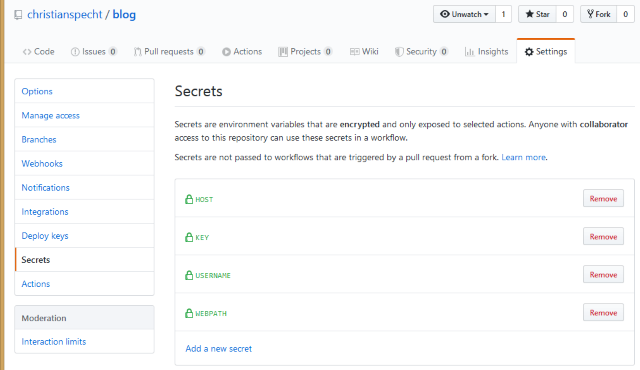
KEY: my private SSH keyHOST: christianspecht.de (so actually, it’s not a secret…)USERNAME: the SSH username on my webspaceWEBPATH: the full path on the webspace, something like /www/htdocs/MY_ACCOUNT_NAME/blog
Complete Solution
So that was it - here’s the complete working ci.yml:
name: Jekyll site CI
on:
push:
branches:
- master
jobs:
build_job:
runs-on: ubuntu-latest
steps:
- uses: actions/checkout@v2
- name: Build site
run: |
docker run \
-v $:/srv/jekyll -v $/_site:/srv/jekyll/_site \
jekyll/builder:3.2.1 /bin/bash -c "chmod +x ci-build.sh && ./ci-build.sh"
- name: Upload artifact
uses: actions/upload-artifact@v1
with:
name: build
path: build
deploy:
runs-on: ubuntu-latest
needs: build_job
steps:
- uses: actions/download-artifact@v1
with:
name: build
- name: "Prepare SSH key and known hosts"
run: |
mkdir -p ~/.ssh
echo "$" > ~/.ssh/id_rsa
chmod 600 ~/.ssh/id_rsa
ssh-keyscan $ >> ~/.ssh/known_hosts
- name: Run deploy script
run: |
rsync -rSlh --stats build/ $@$:$/tar
ssh -o StrictHostKeyChecking=yes $@$ 'bash -s' -- < build/ci-deploy.sh $
After everything worked, I decided to add a “Built from commit xyz with build number 123” line in the site’s footer.
From a Jekyll point of view, this is pretty easy. It’s just:
- adding a new site variable for the commit id (with a dummy value) in the main _config.yml, and displaying its content somewhere on the site
- at build time, create an additional _config-github.yml with the actual commit ID on the fly, and pass it to the Jekyll call after the original config file (so the commit id overrides the one from the main config file)
- The actual commit ID comes from an environment variable which is set by the build runner, for GitHub Actions it’s $GITHUB_SHA which contains the commit ID.
Here’s the commit with those changes - but it didn’t work as-is. The build was successful, but the commit ID in the finished site was empty.
Turns out that the culprit was the fact that I’m running the build inside a Docker container. The actual GitHub Actions “runner” (the virtual Ubuntu machine that runs the whole action) knows about the environment variables, but it doesn’t automatically pass them to the Docker container I’m using (which actually builds the Jekyll site).
The solution was passing the variable directly to ci-build.sh in the line where I’m executing Docker.
