In this article, we achieve pagination in a .NET Core MVC application by simply creating a custom HtmlHelper. To keep it simple, we just use numbers to represent data.
Introduction
In this article, let us try to build custom HtmlHelpers to provide pagination in .NET Core MVC application.
This article expects the user to have basic knowledge on HtmlHelpers.
For those who do not have an idea of HTML helpers, here is a brief explanation.
- HTML helpers make it easy and fast for developers to create HTML pages.
- In most cases, an HTML helper is just a method that returns a
string. - MVC comes with built in HTML helpers like
@Html.TextBox(), @Html.CheckBox(), @Html.Label, etc. Htmlhelpers render HTML controls in razor view. For example, @Html.TextBox() renders <input type="textbox"> control, @Html.CheckBox() renders <input type="checkbox"> control, etc.
Please go through the Microsoft documentation on HTML helpers.
Background
In a web application, if huge number of records are to be displayed, it is required to provide pagination. In this article, we achieve pagination in a .NET Core MVC application by simply creating a custom HtmlHelper. To keep it simple, we just use numbers to represent data.
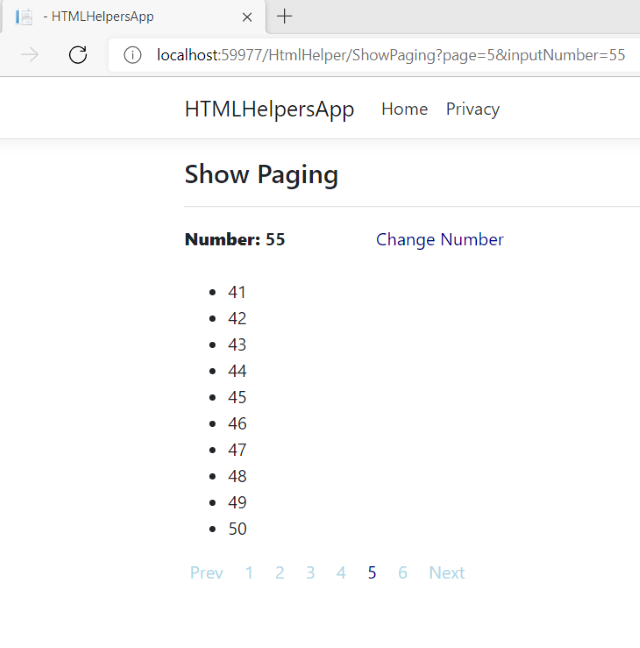
Say we need to display 55 records in multiple pages with 10 items on each page. We can display all the items in 6 pages as shown above. In real time, the data could be a number of records that are fetched from a database, file, etc.
Let us see how it can be done.
- Open Visual Studio 2019 > Create .NET Core MVC Application as shown below:

- Name your project as
HTMLHelpersApp.

- Select .NET Framework Version:

- First, let us create the required models and helper files.
- Create a new model ‘
Number’.
- Right click on Model folder and add ‘
Number’ class:


- Add code in Number.cs. This model captures the user input. It has only one property ‘
InputNumber’.
using System;
using System.ComponentModel.DataAnnotations;
namespace HTMLHelpersApp.Models
{
public class Number
{
[Required(ErrorMessage = "Value is Required!.
Please enter value between 1 and 500.")]
[RegularExpression(@"^\d+$",
ErrorMessage = "Only numbers are allowed.
Please enter value between 1 and 500.")]
[Range(1, 500, ErrorMessage = "Please enter value between 1 and 500.")]
public int InputNumber = 1;
}
}
- Now let us add a common class PageInfo.cs. Create new folder
Common and add PageInfo.cs class.
- Right click on the project folder and add a new folder:

- Add code in PageInfo.cs
- Page Start indicates the first item in the current page.
- Page End indicates the last item in the current page.
- Items per page indicated the number of items to be displayed in a page.
- Last Page indicates the number of pages / last page number.
- Total Items indicate the total number of items.
Based on total items and items per page, the total number of pages, the first item and last items in a page are calculated.
using System;
using System.Collections.Generic;
using System.Linq;
using System.Threading.Tasks;
namespace HTMLHelpersApp.Common
{
public class PageInfo
{
public int TotalItems { get; set; }
public int ItemsPerPage { get; set; }
public int CurrentPage { get; set; }
public PageInfo()
{
CurrentPage = 1;
}
public int PageStart
{
get { return ((CurrentPage - 1) * ItemsPerPage + 1); }
}
public int PageEnd
{
get
{
int currentTotal = (CurrentPage - 1) * ItemsPerPage + ItemsPerPage;
return (currentTotal < TotalItems ? currentTotal : TotalItems);
}
}
public int LastPage
{
get { return (int)Math.Ceiling((decimal)TotalItems / ItemsPerPage); }
}
}
}
- Now we come to the most important part, that is, creating the custom
Htmlhelpers.
- Create custom
Htmlhelper PageLinks which render the page numbers, previous and next links. - Add a new class ‘PagingHtmlHelpers.cs’ in ‘Common’ folder.
- Add code in ‘PagingHtmlHelpers.cs’:
- Extend
HtmlHelper class and add new functionality to add Page links:
public static IHtmlContent PageLinks(this IHtmlHelper htmlHelper, PageInfo pageInfo, Func<int, string> PageUrl)- Takes two parameters:
pageInfo
- delegate to a function which takes an integer and string as parameters
- to add the parameters required in controller action method
- Use tag builders to create anchor tags:
TagBuilder tag = new TagBuilder("a");- Add attributes:
tag.MergeAttribute("href", hrefValue);tag.InnerHtml.Append(" "+ innerHtml + " ");- Styles also can be applied as attributes.
using Microsoft.AspNetCore.Html;
using Microsoft.AspNetCore.Mvc.Rendering;
using System;
using System.Text;
namespace HTMLHelpersApp.Common
{
public static class PagingHtmlHelpers
{
public static IHtmlContent PageLinks
(this IHtmlHelper htmlHelper, PageInfo pageInfo, Func<int, string> PageUrl)
{
StringBuilder pagingTags = new StringBuilder();
if (pageInfo.CurrentPage > 1)
{
pagingTags.Append(GetTagString
("Prev", PageUrl(pageInfo.CurrentPage - 1)));
}
for (int i = 1; i <= pageInfo.LastPage; i++)
{
pagingTags.Append(GetTagString(i.ToString(), PageUrl(i)));
}
if (pageInfo.CurrentPage < pageInfo.LastPage)
{
pagingTags.Append(GetTagString
("Next", PageUrl(pageInfo.CurrentPage + 1)));
}
return new HtmlString(pagingTags.ToString());
}
private static string GetTagString(string innerHtml, string hrefValue)
{
TagBuilder tag = new TagBuilder("a");
tag.MergeAttribute("class","anchorstyle");
tag.MergeAttribute("href", hrefValue);
tag.InnerHtml.Append(" "+ innerHtml + " ");
using (var sw = new System.IO.StringWriter())
{
tag.WriteTo(sw, System.Text.Encodings.Web.HtmlEncoder.Default);
return sw.ToString();
}
}
}
}

- Add a new class ‘ShowPaging.cs’ in ‘Models’ folder.
DisplayResult will display the list of numbers in each pagePageInfo will capture all the page details like number of pages, total items, start item and last item in each page, etc.
using HTMLHelpersApp.Common;
using System;
using System.Collections.Generic;
using System.ComponentModel.DataAnnotations;
namespace HTMLHelpersApp.Models
{
public class ShowPaging
{
[Required(ErrorMessage = "Value is Required!.
Please enter value between 1 and 500.")]
[RegularExpression(@"^\d+$", ErrorMessage = "Only positive numbers are allowed.
Please enter value between 1 and 500.")]
[Range(1, 500, ErrorMessage = "Please enter value between 1 and 500.")]
public int InputNumber { get; set; }
public List<string> DisplayResult { get; set; }
public PageInfo PageInfo;
}
}
- Now that we have the required models and helpers, let us create controller and views.
- Add a new controller – ‘
HTMLHelperController’.
- Right click on the controller folder and select Controller in the context menu.

- Select ‘MVCController-Empty’.

- Add code in ‘
HTMLHelperController’:
- Number action is called for the user to enter the input number
ShowPaging action is called to display the data in multiple pages:
- Called when page links are clicked:
using HTMLHelpersApp.Common;
using HTMLHelpersApp.Models;
using Microsoft.AspNetCore.Mvc;
using System.Collections.Generic;
namespace HTMLHelpersApp.Controllers
{
public class HTMLHelperController : Controller
{
private const int PAGE_SIZE = 10;
public IActionResult Number()
{
return View();
}
public IActionResult ShowPaging(ShowPaging model,
int page = 1, int inputNumber = 1)
{
if (ModelState.IsValid)
{
var displayResult = new List<string>();
string message;
model.PageInfo = new PageInfo();
model.PageInfo.CurrentPage = page;
model.PageInfo.ItemsPerPage = PAGE_SIZE;
model.PageInfo.TotalItems = inputNumber;
for (int count = model.PageInfo.PageStart;
count <= model.PageInfo.PageEnd; count++)
{
message = count.ToString();
displayResult.Add(message.Trim());
}
model.DisplayResult = displayResult;
}
return View(model);
}
}
}
- Create a new folder ‘HTMLHelper’ in Views folder:
- Follow the same steps mentioned above to add a new folder.
- Create a new view ‘Number.cshtml’:

- Right click on Views > HTMLHelper folder and add a new view.
- Add code in ‘Number.cshtml’:
@model HTMLHelpersApp.Models.Number
<h4>Number</h4>
<hr />
<div class="row">
<div class="col-md-4">
<form asp-action="ShowPaging" method="get">
<div asp-validation-summary="ModelOnly" class="text-danger"></div>
<div class="form-group">
<input asp-for="InputNumber" class="form-control"/>
</div>
<div class="form-group">
<input type="submit" value="Submit" class="btn btn-primary" />
</div>
</form>
</div>
</div>
- Similarly, create a new view ‘ShowPaging.cshtml’:
- Follow the same steps as mentioned above:
- Add code in ‘ShowPaging.cshtml’:
@model HTMLHelpersApp.Models.ShowPaging
@using HTMLHelpersApp.Common
<link rel="stylesheet" href ="~/css/anchorstyles.css"/>
<form>
<h4>Show Paging</h4>
<hr />
<div asp-validation-summary="All" class="text-danger"></div>
<dl class="row">
<dt class="col-sm-2">
<b>Number: </b> @Html.DisplayFor(model => model.InputNumber)
</dt>
<dd>
<a asp-action="Number">Change Number</a>
</dd>
</dl>
<div>
@if (Model != null && Model.DisplayResult != null)
{
<ul>
@foreach (var item in Model.DisplayResult)
{
<li>@Html.Raw(item)</li>
}
</ul>
<div>
@Html.PageLinks(@Model.PageInfo, x => Url.Action("ShowPaging",
new { page = x.ToString(), inputNumber = @Model.InputNumber }))
</div>
}
</div>
</form>
Note: @Html.PageLinks is the custom HttpHelper.
- Solution Explorer will be as follows:

- We added all the required files. Before we run, let us configure the default controller and action in ‘startup.cs’.

- Compile and run the application.
- Enter the input number as
35.

- Click on Submit:

- You see the paging at the bottom. 10 numbers are displayed on each page. So, there will be 4 pages to display 35 numbers. Click on page 2 link to see the second page.

- You can apply stylings to the page links as required.

History
- 13th February, 2022: Initial version
