This article demonstrates how to implement a simple path tracer using the Diligent Engine, a modern cross-platform low-level graphics library and rendering framework.
Disclaimer: This article uses material published on Diligent Engine web site.
Introduction
Path tracing is a rendering method that naturally simulates complex light phenomena such as soft shadows, ambient occlusion, interreflections, caustics, etc. to create photorealistic images. It has been used in production rendering for years, but with the recent advances in GPU technology, it now finds its way to real-time rendering. It uses Monte Carlo integration method to solve the rendering equation. In this article, we present how a basic path tracer can be implemented using the Diligent Engine, a modern cross-platform low-level graphics library and rendering framework.
Background
This article is not an introduction to path tracing as a lot of great resources on this topic are already available on the Web and can be easily found. Ray Tracing in One Weekend as well as Rendering Introduction Course from TU Wien University could be good starting points. In this article, we give a practical step-by-step guide on how to get started with path tracing and assume that the reader has some understanding of the basics. This article gives an introduction to Diligent Engine.
Path Tracing
We implement a basic path tracing algorithm with next event estimation (aka light source sampling). The rendering process consists of the following three stages:
- G-buffer generation
- Path tracing and radiance accumulation
- Resolve
At the first stage, the scene is rendered into a G-buffer consisting of the following render targets:
- Albedo (
RGBA8_UNORM) - Normal (
RGBA8_UNORM) - Emissive (
R11G11B10_FLOAT) - Depth (
R32_FLOAT)
At the second state, a compute shader is executed that for each pixel of the G-buffer reconstructs its world-space position, traces a light path through the scene and adds the contribution to the radiance accumulation buffer. Each frame, a set number of new paths are traced and their contributions are accumulated. If camera moves or light attributes change, the accumulation buffer is cleared and the process starts over.
Finally, at the third stage, the radiance in the light accumulation buffer is resolved by averaging all light path contributions.
Scene Representation
We will define the scene using a number of analytic shapes (boxes) and trace rays through the scene by computing intersections with each box and finding the closest one for each ray. Real applications will likely use DXR/Vulkan ray tracing (see
Tutorial 21 - Ray Tracing and Tutorial 22 - Hybrid Rendering).
A box is defined by its center, sizes, color and type:
struct BoxInfo
{
float3 Center;
float3 Size;
float3 Color;
int Type;
};
For the type, two values are allowed: lambertian diffuse surface and light source. A ray is defined by its origin and normalized direction:
struct RayInfo
{
float3 Origin;
float3 Dir;
};
A hit point contains information about the color at the intersection, the surface normal, the distance from the ray origin to the hit point and also the hit type (lambertian surface, diffuse light source or none):
struct HitInfo
{
float3 Color; float3 Normal;
float Distance;
int Type;
};
An intersection of the ray with the box is computed by the IntersectAABB function:
bool IntersectAABB(in RayInfo Ray,
in BoxInfo Box,
inout HitInfo Hit)
The function takes the ray information, box attributes and also the current hit point information. If the new hit point is closer than the current one defined by the Hit, the struct is updated with the new color, normal, distance and hit type.
Casting a ray though the scene then consists of intersecting the ray with each box:
float RoomSize = 10.0;
float WallThick = 0.05;
BoxInfo Box;
Box.Type = HIT_TYPE_LAMBERTIAN;
float3 Green = float3(0.1, 0.6, 0.1);
float3 Red = float3(0.6, 0.1, 0.1);
float3 Grey = float3(0.5, 0.5, 0.5);
Box.Center = float3(RoomSize * 0.5 + WallThick * 0.5, 0.0, 0.0);
Box.Size = float3(WallThick, RoomSize * 0.5, RoomSize * 0.5);
Box.Color = Green;
IntersectAABB(Ray, Box, Hit);
Box.Center = float3(-RoomSize * 0.5 - WallThick * 0.5, 0.0, 0.0);
Box.Size = float3(WallThick, RoomSize * 0.5, RoomSize * 0.5);
Box.Color = Red;
IntersectAABB(Ray, Box, Hit);
G-buffer Rendering
The G-buffer is rendered by a full-screen render pass, where the pixel shader performs ray casting through the scene. It starts with computing the ray starting and end points using the inverse view-projection matrix:
float3 f3RayStart =
ScreenToWorld(PSIn.Pos.xy, 0.0, f2ScreenSize, g_Constants.ViewProjInvMat);
float3 f3RayEnd =
ScreenToWorld(PSIn.Pos.xy, 1.0, f2ScreenSize, g_Constants.ViewProjInvMat);
RayInfo Ray;
Ray.Origin = f3RayStart;
Ray.Dir = normalize(f3RayEnd - f3RayStart);
Next, the shader casts a ray though the scene and writes the hit point properties to the G-buffer
targets:
PSOutput PSOut;
HitInfo Hit = IntersectScene(Ray, g_Constants.f2LightPosXZ, g_Constants.f2LightSizeXZ);
if (Hit.Type == HIT_TYPE_LAMBERTIAN)
{
PSOut.Albedo.rgb = Hit.Color;
}
else if (Hit.Type == HIT_TYPE_DIFFUSE_LIGHT)
{
PSOut.Emissive.rgb = g_Constants.f4LightIntensity.rgb;
}
PSOut.Normal = float4(saturate(Hit.Normal * 0.5 + 0.5), 0.0);
In this example, we only have one light source, so we use the light properties from the constant buffer. Real applications will retrieve the light properties from the hit point.
Finally, we compute the depth by transforming the hit point with the view-projection matrix:
float3 HitWorldPos = Ray.Origin + Ray.Dir * Hit.Distance;
float4 HitClipPos = mul(float4(HitWorldPos, 1.0), g_Constants.ViewProjMat);
PSOut.Depth = min(HitClipPos.z / HitClipPos.w, 1.0);
Path Tracing
Path tracing is the core part of the rendering process and is implemented by a compute shader that runs one thread for each screen pixel. It starts from positions defined by the G-buffer and traces a given number of light paths through the scene, each path performing a given number of bounces.
For each bounce, the shader traces a ray towards the light source and computes its contribution. It then selects a random direction at the shading point using the cosine-weighted hemispherical distribution, casts a ray in this direction and repeats the process at the new location.
The shader starts with reading the sample attributes from the G-buffer and reconstructing the world-space position of the current sample using the inverse view-projection matrix:
float fDepth = g_Depth.Load(int3(ThreadId.xy, 0)).x;
float3 f3SamplePos0 = ScreenToWorld(float2(ThreadId.xy) + float2(0.5, 0.5),
fDepth, f2ScreenSize,
g_Constants.ViewProjInvMat);
float3 f3Albedo0 = g_Albedo.Load(int3(ThreadId.xy, 0)).xyz;
float3 f3Normal0 = normalize(g_Normal.Load(int3(ThreadId.xy, 0)).xyz * 2.0 - 1.0);
float3 f3Emissive = g_Emissive.Load(int3(ThreadId.xy, 0)).xyz;
Where ThreadId is the compute shader thread index in a two-dimensional grid and matches the screen coordinates.
The shader then prepares a two-dimensional hash seed:
uint2 Seed = ThreadId.xy * uint2(11417, 7801) +
uint2(g_Constants.uFrameSeed1, g_Constants.uFrameSeed2);
This is quite an important moment: the seed must be unique for each frame, each sample and every bounce to produce a good random sequence. Bad sequences will result in slower convergence or biased result. g_Constants.uFrameSeed1 and g_Constants.uFrameSeed2 are random seeds computed by the CPU for each frame.
The shader then traces a given number of light paths and accumulates their contributions. Each path starts from the same G-buffer sample:
float3 f3SamplePos = f3SamplePos0;
float3 f3Albedo = f3Albedo0;
float3 f3Normal = f3Normal0;
float3 f3PathContrib = float3(0.0, 0.0, 0.0);
float3 f3Attenuation = float3(1.0, 1.0, 1.0);
for (int j = 0; j < g_Constants.iNumBounces; ++j)
{
}
In the loop, the shader first samples a random point on the light surface:
float2 rnd2 = hash22(Seed);
float3 f3LightSample = SampleLight(g_Constants.f2LightPosXZ,
g_Constants.f2LightSizeXZ, rnd2);
float3 f3DirToLight = f3LightSample - f3SamplePos;
float fDistToLightSqr = dot(f3DirToLight, f3DirToLight);
f3DirToLight /= sqrt(fDistToLightSqr);
The hash22 function takes a seed and produces two pseudo-random values in the [0, 1] range. The SampleLight function then uses these values to interpolate between the light box corners:
float3 SampleLight(float2 Pos, float2 Size, float2 uv)
{
BoxInfo Box = GetLight(Pos, Size);
float3 Corner0 = Box.Center - Box.Size;
float3 Corner1 = Box.Center + Box.Size;
float3 Sample;
Sample.xz = lerp(Corner0.xz, Corner1.xz, uv);
Sample.y = Corner0.y;
return Sample;
}
In this example, the light source is a rectangular area light in XZ plane directed down along the Y axis. Its properties are constant:
float fLightArea = g_Constants.f2LightSizeXZ.x *
g_Constants.f2LightSizeXZ.y *
2.0;
float3 f3LightIntensity = g_Constants.f4LightIntensity.rgb *
g_Constants.f4LightIntensity.a;
float3 f3LightNormal = float3(0.0, -1.0, 0.0);
After the random point on the light is retrieved, a shadow ray is cast towards that point to test
visibility:
RayInfo ShadowRay;
ShadowRay.Origin = f3SamplePos;
ShadowRay.Dir = f3DirToLight;
float fLightVisibility = TestShadow(ShadowRay);
TestShadow function casts a ray through the scene and returns 1 if it hits no objects, and 0 otherwise.
The path radiance is then updated as follows:
f3PathContrib +=
f3Attenuation
* f3BRDF
* max(dot(f3DirToLight, f3Normal), 0.0)
* fLightVisibility
* f3LightIntensity
* fLightProjectedArea;
Where:
f3Attenuation is the path attenuation. Initially, it is float3(1, 1, 1), and is multiplied by surface albedo at each bouncef3BRDF is the Lambertian BRDF (perfectly diffuse surface), and equals to f3Albedo / PImax(dot(f3DirToLight, f3Normal), 0.0) is the N dot L termfLightVisibility is the light visibility computed by casting the shadow rayf3LightIntensity is the light intensity constantfLightProjectedArea is the light surface area projected onto the hemisphere
In Monte-Carlo integration, we pretend that each sample speaks for the full light source surface, so we project the entire light surface area onto the hemisphere around the shaded point and see how much solid angle it covers. This value is given by fLightProjectedArea.
After adding the light contribution, we go to the next sample by selecting a random direction using the cosine-weighted hemispherical distribution:
RayInfo Ray;
Ray.Origin = f3SamplePos;
Ray.Dir = SampleDirectionCosineHemisphere(f3Normal, rnd2);
HitInfo Hit = IntersectScene(Ray, g_Constants.f2LightPosXZ,
g_Constants.f2LightSizeXZ);
Cosine-weighted distribution assigns more random samples near the normal direction and fewer at the horizon, since they produce lesser contribution due to the N dot L term.
At this point, if we hit the light, we stop the loop - the light contribution is accounted for separately:
if (Hit.Type != HIT_TYPE_LAMBERTIAN)
break;
Finally, we multiply the attenuation with the current surface albedo and update the sample properties:
f3Attenuation *= f3Albedo;
f3SamplePos = Ray.Origin + Ray.Dir * Hit.Distance;
f3Albedo = Hit.Color;
f3Normal = Hit.Normal;
The process then repeats for the next surface sample location.
After all bounces in the path are traced, the total path contribution is combined with the emissive term from the G-buffer and is added to the total radiance:
f3Radiance += f3PathContrib + f3Emissive;
After all samples are traced, the shader adds the total radiance to the accumulation buffer:
if (g_Constants.fLastSampleCount > 0)
f3Radiance += g_Radiance[ThreadId.xy].rgb;
g_Radiance[ThreadId.xy] = float4(f3Radiance, 0.0);
The fLastSampleCount indicates how many samples have been accumulated so far. Zero value indicates that the shader is executed for the first time and in this case, it overwrites the previous value.
Resolve
Radiance accumulation buffer resolve is done in another full-screen render pass and is pretty straightforward: it simply averages all the accumulated paths:
void main(in PSInput PSIn,
out PSOutput PSOut)
{
PSOut.Color = g_Radiance.Load(int3(PSIn.Pos.xy, 0)) / g_Constants.fCurrSampleCount;
}
Implementation
The full source code of this example is available on GitHib.
Diligent Engine allows compiling shaders from source code at run-time and using them to create pipeline states. While simple and convenient, this approach has downsides:
- Compiling shaders at run-time is expensive. An application that uses a lot of shaders may see significant load times.
- Compiling shaders at run-time requires bundling the compiler with the engine. For Vulkan, this includes glslang, SPIRV-Tools and other components, which significantly increase the binary size.
- After shaders are compiled, Diligent further needs to patch them to make them compatible with the pipeline resource layout or resource signatures.
Pipeline state processing can be completely performed off-line using the Render state packager tool. The tool uses the Diligent Render State Notation, a JSON-based render state description language. One archive produced by the packager can contain multiple pipeline states as well as shaders and pipeline resource signatures that can be loaded and immediately used at run-time without any overhead. Each object can also contain data for different backends (e.g. DX12 and Vulkan), thus one archive can be used on different platforms.
Archiving pipelines off-line provides a number of benefits:
- Run-time loading overhead is reduced to minimum as no shader compilation or byte code patching is performed.
- Shader compilation tool chain can be removed from the binary to reduce its size.
- Render states are separated from the executable code that improves the code structure.
- Shaders and pipeline states can be updated without the need to rebuild the application.
The three stages of the rendering process are implemented by three pipeline states. The pipelines are defined using the Diligent Render State Notation. They are created off-line using the render state packager and packed into a single archive. At run-time, the archive is loaded and pipelines are unpacked using the IDearchiver object.
Diligent Render State Notation
Diligent Render State Notation (DRSN) is a JSON-based render state description language. The DRSN file consists of the following sections:
Imports sections defines other DRSN files whose objects should be imported into this one, pretty much the same way the #include directive works.Defaults section defines the default values for objects defined in the file.Shaders section contains shader descriptions.RenderPasses section defines render passes used by the pipelines.ResourceSignatures section defines pipeline resource signatures.Pipelines section contains pipeline states.
All objects in DRSN files are referenced by names that must be unique for each object category. The names are used at run-time to unpack the states.
DRSN reflects the core structures of the engine in JSON format. For example, the G-buffer PSO is defined in DRSN as follows:
"Pipelines": [
{
"PSODesc": {
"Name": "G-Buffer PSO",
"ResourceLayout": {
"Variables": [
{
"Name": "cbConstants",
"ShaderStages": "PIXEL",
"Type": "STATIC"
}
]
}
},
"GraphicsPipeline": {
"PrimitiveTopology": "TRIANGLE_LIST",
"RasterizerDesc": {
"CullMode": "NONE"
},
"DepthStencilDesc": {
"DepthEnable": false
}
},
"pVS": {
"Desc": {
"Name": "Screen Triangle VS"
},
"FilePath": "screen_tri.vsh",
"EntryPoint": "main"
},
"pPS": {
"Desc": {
"Name": "G-Buffer PS"
},
"FilePath": "g_buffer.psh",
"EntryPoint": "main"
}
}
]
Refer to this page for more information about the Diligent Render State Notation.
Packager Command Line
This example uses the following command line to create the archive:
Diligent-RenderStatePackager.exe -i RenderStates.json -r assets -s assets
-o assets/StateArchive.bin --dx11 --dx12 --opengl --vulkan --metal_macos
--metal_ios --print_contents
The command line uses the following options:
-i - The input DRSN file-r - Render state notation files search directory-s - Shader search directory-o - Output archive file--dx11, --dx12, --opengl, --vulkan, --metal_macos, --metal_ios - device flags for which to generate the pipeline data. Note that devices not supported on a platform (e.g. --metal_macos on Windows, or --dx11 on Linux) are ignored.--print_contents - Print the archive contents to the log
For the full list of command line options, run the packager with -h or --help option.
If you use CMake, you can define a custom command to create the archive as a build step:
set(PSO_ARCHIVE ${CMAKE_CURRENT_SOURCE_DIR}/assets/StateArchive.bin)
set_source_files_properties(${PSO_ARCHIVE} PROPERTIES GENERATED TRUE)
set(DEVICE_FLAGS --dx11 --dx12 --opengl --vulkan --metal_macos --metal_ios)
add_custom_command(OUTPUT ${PSO_ARCHIVE} # We must use full path here!
COMMAND $<TARGET_FILE:Diligent-RenderStatePackager>
-i RenderStates.json -r assets -s assets
-o "${PSO_ARCHIVE}" ${DEVICE_FLAGS} --print_contents
WORKING_DIRECTORY "${CMAKE_CURRENT_SOURCE_DIR}"
MAIN_DEPENDENCY "${CMAKE_CURRENT_SOURCE_DIR}/assets/RenderStates.json"
DEPENDS "${CMAKE_CURRENT_SOURCE_DIR}/assets/screen_tri.vsh"
"${CMAKE_CURRENT_SOURCE_DIR}/assets/g_buffer.psh"
"${CMAKE_CURRENT_SOURCE_DIR}/assets/resolve.psh"
"${CMAKE_CURRENT_SOURCE_DIR}/assets/path_trace.csh"
"${CMAKE_CURRENT_SOURCE_DIR}/assets/structures.fxh"
"${CMAKE_CURRENT_SOURCE_DIR}/assets/scene.fxh"
"${CMAKE_CURRENT_SOURCE_DIR}/assets/hash.fxh"
"$<TARGET_FILE:Diligent-RenderStatePackager>"
COMMENT "Creating render state archive..."
VERBATIM
)
Unpacking the Pipeline States
To unpack pipeline states from the archive, first create a dearchiver object using the engine factory:
RefCntAutoPtr<IDearchiver> pDearchiver;
DearchiverCreateInfo DearchiverCI{};
m_pEngineFactory->CreateDearchiver(DearchiverCI, &pDearchiver);
Then read the archive data from the file and load it into the dearchiver:
FileWrapper pArchive{"StateArchive.bin"};
auto pArchiveData = DataBlobImpl::Create();
pArchive->Read(pArchiveData);
pDearchiver->LoadArchive(pArchiveData);
To unpack the pipeline state from the archive, populate an instance of PipelineStateUnpackInfo struct with the pipeline type and name. Also, provide a pointer to the render device:
PipelineStateUnpackInfo UnpackInfo;
UnpackInfo.pDevice = m_pDevice;
UnpackInfo.PipelineType = PIPELINE_TYPE_GRAPHICS;
UnpackInfo.Name = "Resolve PSO";
While most of the pipeline state parameters can be defined at build time, some can only be specified at run-time. For instance, the swap chain format may not be known at the archive packing time. The dearchiver gives an application a chance to modify some of the pipeline state create properties through a special callback. Properties that can be modified include render target and depth buffer formats, depth-stencil state, blend state, rasterizer state. Note that properties that define the resource layout can't be modified. Note also that modifying properties does not affect the loading speed as no shader recompilation or patching is necessary.
We define the callback that sets the render target formats using the MakeCallback helper function:
auto ModifyResolvePSODesc = MakeCallback(
[this](PipelineStateCreateInfo& PSODesc) {
auto& GraphicsPSOCI = static_cast<GraphicsPipelineStateCreateInfo&>(PSODesc);
auto& GraphicsPipeline = GraphicsPSOCI.GraphicsPipeline;
GraphicsPipeline.NumRenderTargets = 1;
GraphicsPipeline.RTVFormats[0] = m_pSwapChain->GetDesc().ColorBufferFormat;
GraphicsPipeline.DSVFormat = m_pSwapChain->GetDesc().DepthBufferFormat;
});
UnpackInfo.ModifyPipelineStateCreateInfo = ModifyResolvePSODesc;
UnpackInfo.pUserData = ModifyResolvePSODesc;
Finally, we call the UnpackPipelineState method to create the PSO from the archive:
pDearchiver->UnpackPipelineState(UnpackInfo, &m_pResolvePSO);
Rendering
After the pipeline states are unpacked from the archive, they can be used in a usual way. We need to create the shader resource binding objects and initialize the variables.
To render the scene, we run each of the three stages described above. First, populate the G-buffer:
ITextureView* ppRTVs[] = {
m_GBuffer.pAlbedo->GetDefaultView(TEXTURE_VIEW_RENDER_TARGET),
m_GBuffer.pNormal->GetDefaultView(TEXTURE_VIEW_RENDER_TARGET),
m_GBuffer.pEmissive->GetDefaultView(TEXTURE_VIEW_RENDER_TARGET),
m_GBuffer.pDepth->GetDefaultView(TEXTURE_VIEW_RENDER_TARGET)
};
m_pImmediateContext->SetRenderTargets(
_countof(ppRTVs), ppRTVs, nullptr, RESOURCE_STATE_TRANSITION_MODE_TRANSITION);
m_pImmediateContext->CommitShaderResources(
m_pGBufferSRB, RESOURCE_STATE_TRANSITION_MODE_TRANSITION);
m_pImmediateContext->SetPipelineState(m_pGBufferPSO);
m_pImmediateContext->Draw({3, DRAW_FLAG_VERIFY_ALL});
Next, perform the path tracing using the compute pass:
static constexpr Uint32 ThreadGroupSize = 8;
m_pImmediateContext->SetPipelineState(m_pPathTracePSO);
m_pImmediateContext->CommitShaderResources(
m_pPathTraceSRB, RESOURCE_STATE_TRANSITION_MODE_TRANSITION);
DispatchComputeAttribs DispatchArgs{
(SCDesc.Width + ThreadGroupSize - 1) / ThreadGroupSize,
(SCDesc.Height + ThreadGroupSize - 1) / ThreadGroupSize
};
m_pImmediateContext->DispatchCompute(DispatchArgs);
Finally, resolve radiance:
```cpp
ITextureView* ppRTVs[] = {m_pSwapChain->GetCurrentBackBufferRTV()};
m_pImmediateContext->SetRenderTargets(
_countof(ppRTVs), ppRTVs, m_pSwapChain->GetDepthBufferDSV(),
RESOURCE_STATE_TRANSITION_MODE_TRANSITION);
m_pImmediateContext->SetPipelineState(m_pResolvePSO);
m_pImmediateContext->CommitShaderResources(
m_pResolveSRB, RESOURCE_STATE_TRANSITION_MODE_TRANSITION);
m_pImmediateContext->Draw({3, DRAW_FLAG_VERIFY_ALL});
```
Controlling the Application
- Move camera: left mouse button + WSADQE
- Move light: right mouse button
You can also change the following parameters:
- Num bounces - the number of bounces in each path
- Show only last bounce - render only the last bounce in the path
- Samples per frame - the number of light paths to take each frame for each pixel
- Light intensity, width, height and color - different light parameters
Results
Below is the image rendered by the example application described in this article:
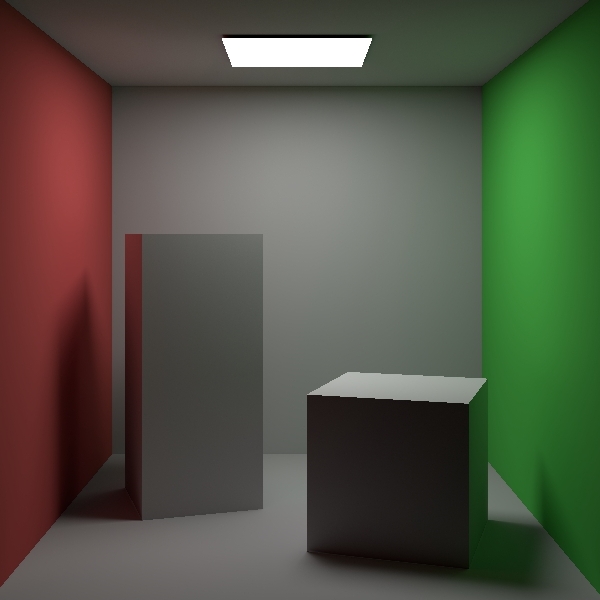
Notice the soft shadows from the area light, diffuse global illumination (colored bounces on the boxes) and ambinet occlusion (darkening in the corners).
It is interesting to look at the individual light bounces. The first bounce (direct illumination only):

Notice soft shadows, black ceiling and no colored bounces on the boxes.
The second bounce:

Notice how the boxes are illuminated by the secondary light reflected off the walls.
The third bounce:

The fourth bounce is barely visible:

As the fourth and further bounces make almost no contribution, we use 3 bounces by default.
The following table presents the performance results collected on a laptop running Windows 10 powered by NVidia GeFroce RTX 2070 Super, at 1920 x 1057 resolution, 8 samples per pixel per frame:
| Num bounces | Render Time (ms) |
| 1 | 2.8 |
| 2 | 2.8 |
| 3 | 4.2 |
| 4 | 6.0 |
| 5 | 7.5 |
| 6 | 9.0 |
Resources
- Ray Tracing in One Weekend by P.Shirley
- Physically Based Rendering: From Theory to Implementation by M.Pharr, W.Jakob, and G.Humphreys
- Rendering Introduction Course from TU Wien University by B.Kerbl, and A.Celarek
History
- 6th September, 2022: Initial version
