This article demonstrates how to create and use jQuery to limit or count the number of characters in a TextArea of Text field.
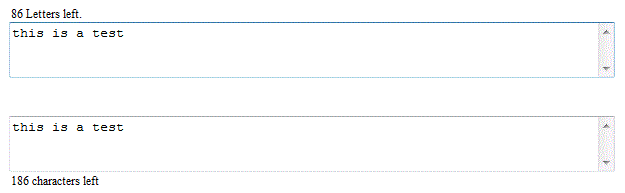
Table of Contents
Lately, I was revising the article ASP.NET - Limit number of characters in TextBox control that I wrote nearly two years ago. I decided to take the opportunity to improve it and brush up my jQuery skills. In this article, I will share with everyone on how to implement this using jQuery. You can use this jQuery plug-in limit_textarea to limit and count the number of characters in the TextArea or TextBox with multiline text mode on client-side only. The sample codes include an example on how to use the plug-in with ASP.NET web forms, HTML and MVC 3 pages.
In this version, the plug-in accepts three optional parameters, namely maxLength, displayText and displayTextPosition. The maxLength parameter allows us to specify the maximum number of characters in the TextArea. There is also an option to customize the ending display text through the displayText property. Last but not the least, the displayTextPosition provides the flexibility to specify the location of the display text message. The valid values are topLeft, bottomLeft, topRight and bottomRight. By default, the maximum allowable characters is 500, display text message is " characters left" and the text position is on top left.
There are three functions inside the plug-in, namely createLabel, trimEnter and validateLimit. Shown in Listing 1 is the createLabel function. It responsible to create the display message based on the displayText and displayTextPosition parameters. The display message is place inside the HTML span tag and its ID is the combination of the TextArea object ID and the static text "_lbl". The display text position is calculated by using the TextArea object position, width and height. The formula to derive the text position was from trial and error, you are welcome to enhance it.
Listing 1
this.createLabel = function (txtArea, options) {
var txtAreaID = txtArea.attr("id");
var labelID = txtAreaID + "_lbl";
var txtLeftPos = $("[id='" + txtAreaID + "']").position().left;
var txtTopPos = $("[id='" + txtAreaID + "']").position().top;
var displayLabel = $('<span id=' + labelID + '>' +
options.displayText + '</span>')
.css({ position: 'absolute', height: 15, padding: 2,
'font-size': '75%', display: 'inline-block'
});
txtArea.after(displayLabel);
switch (options.displayTextPosition) {
case 'topRight':
displayLabel.css({ top: txtTopPos - 18,
left: txtArea.width() - $("[id='" + labelID + "']").width() - 5 });
break;
case 'bottomLeft':
displayLabel.css({ top: txtTopPos + txtArea.height() + 5,
left: txtLeftPos });
break;
case 'bottomRight':
displayLabel.css({ top: txtTopPos + txtArea.height() + 5,
left: txtArea.width() - $("[id='" + labelID + "']").width() - 5 });
break;
default:
displayLabel.css({ top: txtTopPos - 18, left: txtLeftPos });
break;
}
limit_textarea.validateLimit(txtArea, options);
return true;
}
The trimEnter function in Listing 2 will replace the carriage returns or newlines in the TextArea with an empty string.
Listing 2
this.trimEnter = function (dataStr) {
return dataStr.replace(/(\r\n|\r|\n)/g, "");
}
Similar to the previous version, the purpose of validateLimit function is to make sure the text enter does not exceed the maximum number of allowable characters and to display the count. Unlike the previous version, this function will add the carriage returns or newlines count into the maxLength. This way, it will display the text in the TextArea correctly when the remaining characters equal to zero instead of truncating the text.
Listing 3
this.validateLimit = function (txtArea, options) {
var txtValue = txtArea.val();
var txtAreaID = txtArea.attr("id");
var labelID = txtAreaID + "_lbl";
var lineBreakMatches = txtValue.match(/(\r\n|\r|\n)/g);
var lineBreakCount = lineBreakMatches ? lineBreakMatches.length : 0;
var remaningChar = options.maxLength - limit_textarea.trimEnter(txtValue).length;
if ($("#" + labelID).length) {
$("#" + labelID).html(remaningChar + options.displayText);
if (Number(remaningChar) <= Number(0)) {
txtArea.val(txtValue.substring(0, options.maxLength + lineBreakCount));
$("#" + labelID).html("0" + options.displayText);
return false;
}
else
{ return true; }
}
return true;
}
}
The code in Listing 4 will trigger the function when user copy and paste or cut using mouse. It will wait for 250 milliseconds before calling the validateLimit function because the text in the TextArea will not be available immediately after the paste.
Listing 4
$(this).bind('cut paste', null, function (e) {
if (!e.keyCode) {
var ctrl = $(this);
setTimeout(function () {
limit_textarea.validateLimit(ctrl, options);
}, 250);
}
});
The code in Listing 5 will trigger the function when user enters the text into the TextArea.
Listing 5
$(this).keyup(function (e) {
limit_textarea.validateLimit($(this), options);
});
The code in Listing 6 is a workaround to trigger the function when user deletes the text in the TextArea using the mouse. The problem with that is it will get triggered every time the user left clicks the mouse in the TextArea. You can delete or comment out the codes if you don’t need it in your application.
Listing 6
$(this).mousedown(function (e) {
if (!e.keyCode) {
if (e.which === 1) {
var ctrl = $(this);
setTimeout(function () {
limit_textarea.validateLimit(ctrl, options);
}, 250);
}
}
});
Include the jQuery library and the plug-in and as many TextArea control/element as you want into the web page. Please refer to listing 7 on how to call the plug-in.
Listing 7
<script type="text/javascript">
$(document).ready(function () {
$("[id$='TextBox1']").limit_textarea
({ maxLength: 100, displayText: ' Letters left.' });
$("[id$='TextBox2']").limit_textarea
({ maxLength: 200, displayTextPosition: 'bottomLeft' });
$("[id$='TextBox3']").limit_textarea({ displayTextPosition: 'bottomRight' });
$("[id$='TextArea1']").limit_textarea();
$("[id$='TextArea2']").limit_textarea({ maxLength: 125 });
});
</script>
I hope someone will find this information useful and that it will make your programming job easier. If you find any bugs or disagree with the contents or want to help improve this article, please drop me a line and I'll work with you to correct it. I would suggest downloading the demo and exploring it in order to grasp the full concept of it because I might have missed some important information in this article. Please send me an email if you want to help improve this article.

Tested on IE 7.0/8.0/9.0, Google Chrome 24.0.1312.57, Firefox 18.0.2, Safari 5.1.7
- 20th May, 2010 - v01.00.00
- 16th February, 2013 - v02.00.00
- 6th September, 2013 - v02.00.01 - Updated JavaScript to update count during long key press and undo
