Introduction
In this article, I’ll describe how to perform basic CRUD operations in an MVC4 application with the help of Entity Framework 5 without writing a single line of code. EF and MVC had advanced themselves to the level that we don’t have to put effort in doing extra work.
I) MVC
Model: The business entity on which the overall application operates. Many applications use a persistent storage mechanism (such as a database) to store data. MVC does not specifically mention the data access layer because it is understood to be encapsulated by the Model.
View: The user interface that renders the model into a form of interaction.
Controller: Handles a request from a view and updates the model that results a change in Model’s state.
To implement MVC in .NET, we need mainly three classes (View, Controller and the Model).
II) Entity Framework
Let’s have a look at the standard definition of Entity Framework given by Microsoft:
“The Microsoft ADO.NET Entity Framework is an Object/Relational Mapping (ORM) framework that enables developers to work with relational data as domain-specific objects, eliminating the need for most of the data access plumbing code that developers usually need to write. Using the Entity Framework, developers issue queries using LINQ, then retrieve and manipulate data as strongly typed objects. The Entity Framework’s ORM implementation provides services like change tracking, identity resolution, lazy loading, and query translation so that developers can focus on their application-specific business logic rather than the data access fundamentals.”
In a simple language, Entity framework is an Object/Relational Mapping (ORM) framework. It is an enhancement to ADO.NET, an upper layer to ADO.NET that gives developers an automated mechanism for accessing & storing the data in the database.
Hope this gives a glimpse of an ORM and EntityFramework.
III) MVC Application
Step 1: Create a database named LearningKO and add a table named student to it, script of the table is as follows:
USE [LearningKO]
GO
SET ANSI_NULLS ON
GO
SET QUOTED_IDENTIFIER ON
GO
CREATE TABLE [dbo].[Student](
[StudentId] [nvarchar](10) NOT NULL,
[FirstName] [nvarchar](50) NULL,
[LastName] [nvarchar](50) NULL,
[Age] [int] NULL,
[Gender] [nvarchar](50) NULL,
[Batch] [nvarchar](50) NULL,
[Address] [nvarchar](50) NULL,
[Class] [nvarchar](50) NULL,
[School] [nvarchar](50) NULL,
[Domicile] [nvarchar](50) NULL,
CONSTRAINT [PK_Student] PRIMARY KEY CLUSTERED
(
[StudentId] ASC
)WITH (PAD_INDEX = OFF, STATISTICS_NORECOMPUTE = OFF, _
IGNORE_DUP_KEY = OFF, ALLOW_ROW_LOCKS = ON, ALLOW_PAGE_LOCKS = ON) ON [PRIMARY]
) ON [PRIMARY]
GO
INSERT [dbo].[Student] ([StudentId], [FirstName], [LastName], [Age], _
[Gender], [Batch], [Address], [Class], [School], [Domicile]) _
VALUES (N'1', N'Akhil', N'Mittal', 28, N'Male', N'2006', N'Noida', N'Tenth', N'LFS', N'Delhi')
INSERT [dbo].[Student] ([StudentId], [FirstName], [LastName], [Age], _
[Gender], [Batch], [Address], [Class], [School], [Domicile]) _
VALUES (N'2', N'Parveen', N'Arora', 25, N'Male', N'2007', N'Noida', N'8th', N'DPS', N'Delhi')
INSERT [dbo].[Student] ([StudentId], [FirstName], [LastName], [Age], _
[Gender], [Batch], [Address], [Class], [School], [Domicile]) _
VALUES (N'3', N'Neeraj', N'Kumar', 38, N'Male', _
N'2011', N'Noida', N'10th', N'MIT', N'Outside Delhi')
INSERT [dbo].[Student] ([StudentId], [FirstName], [LastName], [Age], _
[Gender], [Batch], [Address], [Class], [School], [Domicile]) _
VALUES (N'4', N'Ekta', N'Mittal', 25, N'Female', N'2005', N' Noida', N'12th', N'LFS', N'Delhi')
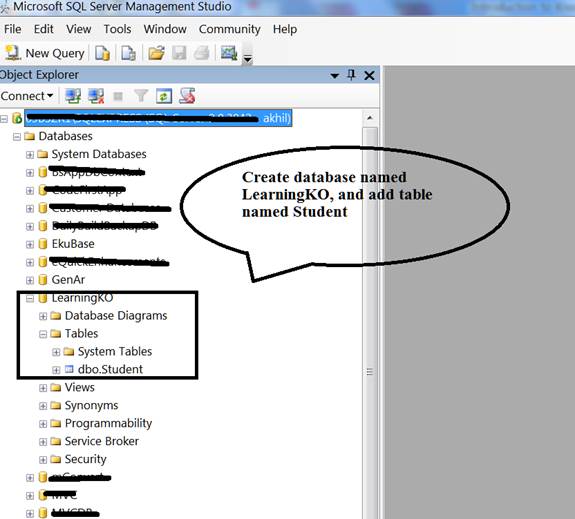
Step 2: Open your Visual Studio (Visual Studio Version should be greater than or equal to 12) and add an MVC Internet application.


I have given it a name “KnockoutWithMVC4”.
Step 3: You’ll get a full structured MVC application with default Home controller in the Controller folder. By default, entity framework is downloaded as a package inside application folder but if not, you can add entity framework package by right clicking the project, select manage nugget packages and search and install Entity Framework.


Step 4: Right click project file, select add new item and add ADO.NET entity data model, follow the steps in the wizard as shown below:



Generate model from database, select your server and LearningKO database name, the connection string will automatically be added to your Web.Config, name that connection string as LearningKOEntities.

Select tables to be added to the model. In our case, it’s Student Table.

Step 5: Now add a new controller to the Controller folder, right click controller folder and add a controller named Student. Since we have already created our Datamodel, we can choose for an option where CRUD actions are created by chosen Entity Framework Datamodel:


- Name your controller as
StudentController. - From Scaffolding Options, select “MVC controller with read/write actions and views, using Entity Framework”.
- Select
Model class as Student, that lies in our solution. - Select Data context class as
LearningKOEntities that is added to our solution when we added EF data model. - Select Razor as rendering engine for views.
- Click Advanced options, select Layout or master page and select _Layout.cshtml from the shared folder.

Step 6: We see our student controller prepared with all the CRUD operation actions as shown below:
using System;
using System.Collections.Generic;
using System.Data;
using System.Data.Entity;
using System.Linq;
using System.Web;
using System.Web.Mvc;
namespace KnockoutWithMVC4.Controllers
{
public class StudentController : Controller
{
private LearningKOEntities db = new LearningKOEntities();
public ActionResult Index()
{
return View(db.Students.ToList());
}
public ActionResult Details(string id = null)
{
Student student = db.Students.Find(id);
if (student == null)
{
return HttpNotFound();
}
return View(student);
}
public ActionResult Create()
{
return View();
}
[HttpPost]
[ValidateAntiForgeryToken]
public ActionResult Create(Student student)
{
if (ModelState.IsValid)
{
db.Students.Add(student);
db.SaveChanges();
return RedirectToAction("Index");
}
return View(student);
}
public ActionResult Edit(string id = null)
{
Student student = db.Students.Find(id);
if (student == null)
{
return HttpNotFound();
}
return View(student);
}
[HttpPost]
[ValidateAntiForgeryToken]
public ActionResult Edit(Student student)
{
if (ModelState.IsValid)
{
db.Entry(student).State = EntityState.Modified;
db.SaveChanges();
return RedirectToAction("Index");
}
return View(student);
}
public ActionResult Delete(string id = null)
{
Student student = db.Students.Find(id);
if (student == null)
{
return HttpNotFound();
}
return View(student);
}
[HttpPost, ActionName("Delete")]
[ValidateAntiForgeryToken]
public ActionResult DeleteConfirmed(string id)
{
Student student = db.Students.Find(id);
db.Students.Remove(student);
db.SaveChanges();
return RedirectToAction("Index");
}
protected override void Dispose(bool disposing)
{
db.Dispose();
base.Dispose(disposing);
}
}
}
Step 7: Open App_Start folder and, change the name of controller from Home to Student.

The code will become as:
public static void RegisterRoutes(RouteCollection routes)
{
routes.IgnoreRoute("{resource}.axd/{*pathInfo}");
routes.MapRoute(
name: "Default",
url: "{controller}/{action}/{id}",
defaults: new { controller = "Student",
action = "Index", id = UrlParameter.Optional }
);
}
Step 8: Now press F5 to run the application, and you’ll see the list of all students we added into table Student while creating it is displayed. Since the CRUD operations are automatically written, we have action results for display list and other Edit, Delete and Create operations. Note that views for all the operations are created in Views Folder under Student Folder name.

Now you can perform all the operations on this list.


Since I have not provided any validation checks on model or creating an existing student id, the code may break, so I am calling Edit Action in create when we find that id already exists.

Now create new student.

We see that the student is created successfully and added to the list.

In database:

Similarly for Edit:

Change any field and press save. The change will be reflected in the list and database:

For Delete:

Student deleted.

And in database:

Not a single line of code is written till now.

Conclusion
In this tutorial, we learnt to setup environment for MVC and Entity Framework 5 and perform CRUD operations on Student model without writing a single line of code. You can expand the application by adding multiple Controllers, Models and Views.
Note: Few of the images in this article are taken via Google search.
You can follow my articles at csharppulse.blogspot.in.
Happy coding!
