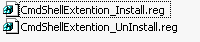
(The installer and uninstaller registry script - content of the download)
Introduction
Did you ever want to open a cmd console directly from a folder in Windows Explorer. Nothing easier than that, but you need to Help Windows a little bit first. To do so, you can use two registry entries under HKEY_CLASSES_ROOT and you come up with a context menu entry to open a console window from right where you are in Explorer.

On a Folder or drive

On a file
The solution works for 'right click' on files, folders, drives and some special folders like "Shared Documents" or "My Documents". It does not work for "Recycler", "Network", "System" and so on.

Using the Code
The tool comes with two registry scripts - an installer and an uninstaller script so you easily can remove the extension from the registry if needed.
Installing the Extension
Here you see the content of the installer script (CmdShellExtention_Install.reg):
Windows Registry Editor Version 5.00
[HKEY_CLASSES_ROOT\*\Shell\OpenPrompt]
@="Command Prompt"
[HKEY_CLASSES_ROOT\*\Shell\OpenPrompt\Command]
@="cmd.exe /d cd %l"
[HKEY_CLASSES_ROOT\Folder\Shell\OpenPrompt]
@="Command Prompt"
[HKEY_CLASSES_ROOT\Folder\Shell\OpenPrompt\Command]
@="cmd.exe /d cd %l"
Uninstalling the Extension
And here is the content of the script for uninstalling the extension (CmdShellExtention_UnInstall.reg):
Windows Registry Editor Version 5.00
[-HKEY_CLASSES_ROOT\*\Shell\OpenPrompt]
[-HKEY_CLASSES_ROOT\Folder\Shell\OpenPrompt]
That's the trick! Simple but handy. And all without writing a DLL for a shell extension.
Vista and Windows 7
Try "/t":
@="cmd.exe /t cd %l"
instead of "/d":
@="cmd.exe /d cd %l"
Points of Interest
With these registry entries, you can easy create various types of simple but powerful automation from within the Windows Explorer context menu.
History
- April 18. 2010 - Version 1.0
- Initial release with support for click on files, folders, drives and some special folders
