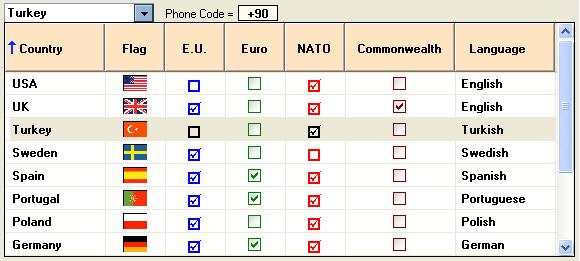
Introduction
This component, written in VB.NET, was first produced in 2008. But recently, I decided to introduce some new features, especially in the ListView part. Some reasons are listed below:
- The need to present
Images and good 'CheckBoxes', not just those resulting from the use of characters from the Wingdings font. - The need to automatically adjust the height of the subcomponents, given the use of different fonts and font sizes.
- The need to 'correctly' sort
Text, Numeric and Date(Time) Columns. - A fact which irritated everyone: with Visual Studio 2008 on Windows XP, increasing the font size did not change the height of the
ListView header. Annoying... So, I also decided to impose the Header Height.
Thus, the control became, not only 'one more ComboBox', but an enhanced, flexible, powerful and easy-to-use component.
- It works with various types of data:
Text, Numbers, Date(Time), Images and Booleans Images can be sent as (real) images or by path referenceBooleans are shown as 'checkboxes', but in 2 ways: by picture (better aspect, scalable), or by characters from Wingdings font (higher performance)- Has a built-in Row Counter
- Rows can be filtered, in order to reduce the list, by typing characters in the
TextBox - The user can control the List Header Height and Colors
- The user can control the List Rows Height
- The user can control each Column's Fore & Back Colors
- The user can control the
Size and SizeMode of Images and 'picture checkboxes' - Columns can be
Resized, Reordered and Sorted (ascending/descending, with Arrow indicator) Numbers and Dates are 'effectively' ordered, regardless of the Format in which they are displayed

Of course, the more images are added, the worse the performance...
Programming
Also, the code is as simple as possible, and programmers can find some useful code snippets, related to:
- Expandable properties
- Fading effects
- Color change
- Embedded controls handling
HeaderControl subclassing (NativeWindow)HDM_LAYOUT capture- Header Height control
- Header Sort Arrows
- Columns
Text, Date & Numeric effective sorting
See Documentation and Examples
First of all, download the .ZIP file.
The .ZIP file includes ExCB_Documentation.PDF, which fully describes the component.
The demo forms present several examples, techniques and tips to manipulate data.
Last Updates
- Addendum to ExCB_Documentation.PDF:
Filtering - To reset filtering, selecting all Rows, just drop-down the List clicking the mouse right-button. - When starting the provided solution, if you receive the message 'A project with an Output Type of Class Library cannot be started directly', then:
Go to the Solution Explorer, select ExCB_Test Project, right-click mouse button and click Set as StartUp Project. - Addendum to ExCB_Documentation.PDF: Take note of another Event:
Event DropDownChanged - Occurs when the List is Opened/Closed.
Syntax:
DropDownChanged(IsDroppedDown as Boolean)
Remarks:
- IsDroppedDown = True - The List was Opened
- IsDroppedDown = False - The List was Closed - To avoid an error, in a very specific circumstance, please,
in Class ExCB.vb, Property SelectedIndex(), replace the line:
MyLV1.Items(value).Selected = True
with:
Try
MyLV1.Items(value).Selected = True
Catch
End Try
- In response to questions posed by L.Botello:
- ...it seems that, in certain circumstances, when font size is increased, the list is slightly truncated (bottom). Isn't?
Yes, it's a bug. To fix it, please:
in ExCB.vb, Region "TextBox & Button code", Sub Button1_MouseDown, replace the line:
Dim LX As Integer = Sizes_.ListHeader_Height + 1 + MX * (_ListRowHeight + 1)
with:
Dim LX As Integer = Math.Max(Sizes.ListHeader_Height, _
TextRenderer.MeasureText(" ", Me.Font).Height + 4) + _
MX * (_ListRowHeight + 1)
- Did you ever have considered the possibility of growing/shrink the list (regardless of
MaxRowsDisp property value) when the form is resized?
Thank you for the suggestion, that will improve control's features.
It will be an option. Please, do the following:
in Class ExCB.vb, Region "Public Methods", insert the following Sub:
Public Sub AdjustListHeight()
Try
Dim Parent_csH As Integer = Me.ParentForm.ClientSize.Height
Dim HeaderH = Math.Max(Sizes.ListHeader_Height, TextRenderer.MeasureText(" ", Me.Font).Height + 4)
Dim RestH As Integer = Parent_csH - Me.Top - MyLV1.Top - HeaderH
_MaxDsp = RestH \ (_ListRowHeight + 1)
Dim MinRows As Integer = Math.Min(_MaxDsp, MyLV1.Items.Count + 1)
If MyLV1.Visible Then
MyLV1.Height = HeaderH + MinRows * (_ListRowHeight + 1)
Me.Height = _LblBoxH + MyLV1.Height
Else
_HideLV()
End If
Catch
End Try
End Sub
Then, in your Form, insert this code and invoke the Method just for the Control instance(s) you want the feature active:
Private Sub Me_Sizes(sender As Object, e As EventArgs) Handles Me.Resize, Me.SizeChanged
ExCB1.AdjustListHeight()
End Sub
Anyway, define MaxRowsDisp value for the first display (when it occurs before the first resize...).
- Made available for download a new project (source and demo), for VS2012, which is the 'original' plus all the above updates (including Method
AdjustListHeight), plus a new Property AutoComplete, which gives the Control AutoComplete-like capabilities: whenever a key is pressed, the List drops down, showing only the rows that matches the typed string. The match applies to any subitem (Column). Setting the Property AutoComplete to True implies Property Filterable to be also set to True. Before running ExCB_Test project, don't forget to Set it as StartUp Project.
Using the Code
The component is provided in 2 versions: Visual Studio 2008 and Visual Studio 2012.
All features are available in both versions, but version 2012 is less limited and easier to use.
The component DLL is located at ...\ExCB\VS20xx\ExCB\bin\Release\ExCB.dll.
- Add it to your Toolbox, right-clicking the Toolbox area -> Choose Items… -> Browse -> select the DLL
- In the Solution Explorer, select your Project, open My Project -> References -> Add… -> Browse -> select the DLL
- Drag the component from the Toolbox to your Form.
Brief Description of the Component's Own Properties, Event and Methods
Browsable Properties
BorderStyle The BorderStyle which applies to the TextBox subcomponentColors (Expandable Property)
HeadBackColor - BackColor of the ListView HeaderHeadForeColor - ForeColor of the ListView HeaderListBackColor - BackColor of the ListView ItemsListForeColor - ForeColor of the ListView ItemsTBoxBackColor - BackColor of TextBox elementTBoxForeColor - ForeColor of TextBox element
CounterLoc - The position and alignment of the built-in Row Counter, relative to the TextBoxDisplayColumn - The Index of the SubItem (Column) to display in the TextBox, when selecting a Row in the ListFilterable - Indicates if the ListView Rows can/cannot be filteredFont - Defines the Font Name, Size and Styles for ALL the subcomponents (ListView, TextBox and Counter)GridLines - Displays grid lines around Items and SubItems, in the ListViewMaxRowsDisp - Maximum number of Rows to display, when the List is dropped-downMinimunWidth - Minimum Width of the component. Changes when the component is resizedRead_Only - When True, the component cannot be dropped-down / changed, but shows the current selectionReordable - Indicates if the ListView Columns can/cannot be reorderedResizable - Indicates if the ListView Columns can/cannot be resizedSizes - (Expandable Property)
Image_Height - Height of the Images sent to the List
Image_Width - Width of the Images sent to the ListListHeader_Height - Height of the ListView HeaderListRow_Height - Height of the ListView RowsYesNo_Height - Height (and Width) of the "checkboxes"
Sortable Indicates if the ListView Columns can/cannot be sorted
Non-browsable Properties
Count - Gets the number of Rows in the ListSelectedIndex - Gets / Sets the Index of the Row currently selectedText - Gets / Sets the Text from/to the TextBox part of the component
Events
ItemSelected - Occurs when a Row is Selected / programmatically UnselectedDropDownChanged - Occurs when the List is Opened/Closed
Methods
AddColumn - Creates a new Column (with 1 required and 13 optional parameters)
Syntax:
AddColumn(HeaderText As String,
[Width As Integer = 80],
[Align As System.Windows.Forms.HorizontalAlignment = HorizontalAlignment.Left],
[DataType As ExCB.ExCB.DataType = ExCB.ExCB.DataType._Text],
[Format As String = Nothing],
[ForeColor As System.Drawing.Color = Nothing],
[BackColor As System.Drawing.Color = Nothing],
[ImgWidth As Integer = 0],
[ImgHeight As Integer = 0],
[SizeMode As ExCB.ExCB.SizeMode = ExCB.ExCB.SizeMode._Stretch],
[Resizable As Boolean = True],
[Reordable As Boolean = True],
[Sortable As Boolean = True],
[ArrowOnRight As Boolean = False])
AddRow - Adds a Row (Item) to the ListView (sends a String or Object Array)ARGB - Converts a Color to its Integer valueClear - Deletes all Rows of the List (including Embedded Controls), optionally all ColumnsRowSelect - Selects a Row, giving a Value and a Column Index, optionally returning another subitemGetImage - Retrieves the Image at the specified Index within the Component's array
History
03.Jun.2014 - First posted
05.Jun.2014 - Added Last Updates 1. and 2. to See Documentation and Examples
11.Jun.2014 - Added Last Updates 3. and 4. to See Documentation and Examples
05.Dec.2014 - Added Last Updates 5. to See Documentation and Examples
21.Mar.2016 - Added Last Updates 6. to See Documentation and Examples
