Introduction
In this tutorial, I have added classes to draw Geometries 2D, textures and True Type Fonts, so you can draw the objects easier on the screen.You must download the library to compile the sample. Click here to go to the download page. Using the OAGMFC, you can save and open XML files (*.oagxml). The XML files are an alternative for collada files.
The Geometries 2D
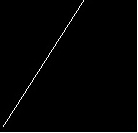 |  |  |  |
|---|
| Line | Polyline | Rectangle | Triangle |
Creating Geometries 2D
To build geometries using the library, you need to create a new instance for OAGPrimitives. With the class, you can draw primitives supported by opengl such as line, lines, polylines, rectangle and triangle. After creating a new instance of OAGPrimitives, you must use the command SetGeometryType to change the primitive type that you want to draw. The supported types by SetGeometryType are GL_LINES (for lines), GL_LINE_STRIP (for polyline), GL_QUADS (for rectangle) and GL_TRIANGLES (for triangle). The example below shows how to create a line.
oag::OAGPrimitives* pGeo = new oag::OAGPrimitives();
peo->SetGeometryType( GL_LINES );
If you wish to draw a solid geometry, use the SetPolygonMode(GL_FILL). Using GL_FILL you tell OpenGL to draw Solid Polygons. Below is the code for drawing a solid triangle and solid rectangle.
oag::OAGPrimitives* pQuad = new oag::OAGPrimitives();
pQuad->SetGeometryType( GL_QUADS );
pQuad->SetPolygonMode(GL_FILL);
std::vector<:oagvector3f> lstQuadVector;
lstQuadVector.push_back( oag::OAGVector3f( 20.f, 132.f, 0.f ));
lstQuadVector.push_back( oag::OAGVector3f( 20.f, 145.f, 0.f ));
lstVector.push_back( oag::OAGVector3f( 127.45f, 64.f, 0.f ));
lstVector.push_back( oag::OAGVector3f( 127.45f, 132.f, 0.f ));
pQuad->SetArrayVertices( lstQuadVector );
m_pScene->AddObject( pQuad );
oag::OAGPrimitives* pTri = new oag::OAGPrimitives();
pTri->SetGeometryType( GL_TRIANGLES );
pTri->SetPolygonMode(GL_FILL);
std::vector<:oagvector3f> lstTriVector;
lstTriVector.push_back( oag::OAGVector3f( 57.f, 39.f, 0.f ));
lstTriVector.push_back( oag::OAGVector3f( 112.f, 128.f, 0.f ));
lstTriVector.push_back( oag::OAGVector3f( 176.f, 64.f, 0.f ));
pTri->SetArrayVertices( lstTriVector );
m_pScene->AddObject( pTri );

The Library Code For Drawing the Primitives
Here an OnDraw function uses commands for Faster Vertex in OpenGL. The commands glDrawElements and glDrawArrays do it.
void oag::OAGPrimitives::OnDraw()
{
if( m_ArraySize < 1 )
return;
::glPushMatrix();
::glLoadIdentity();
::glColor4ubv( m_Color.GetColor4ubv() );
::glPolygonMode(m_PolygonFace, m_PolygonMode);
switch( m_GeometryType )
{
case GL_LINES:
case GL_LINE_LOOP:
case GL_LINE_STRIP:
case GL_QUADS:
{
::glEnableClientState(GL_VERTEX_ARRAY);
::glVertexPointer(3, GL_FLOAT, 0, m_GeometryData);
::glDrawArrays( m_GeometryType, 0, m_ArraySize );
::glDisableClientState(GL_VERTEX_ARRAY);
}
break;
case GL_TRIANGLES:
case GL_TRIANGLE_FAN:
case GL_TRIANGLE_STRIP:
{
::glEnableClientState(GL_VERTEX_ARRAY);
::glVertexPointer(3, GL_FLOAT, 0, m_GeometryData);
::glDrawElements(m_GeometryType, GetVertexCount(), GL_UNSIGNED_BYTE, m_nIndices);
::glDisableClientState(GL_VERTEX_ARRAY);
}
break;
}
::glPopMatrix();
}
Creating Text
To create text using the library, you need to create a new instance of oag::OAGFont2D. With this class, you can draw draw 2D text in OpenGL using the libraries FTGL and FreeType. The example below shows how to create a 2D Text. The library and the demo use the file arial.ttf.
oag::OAGFont2D* font2d = new oag::OAGFont2D();
m_pWinGraphicContext->MakeCurrent();
font2d->Initialize();
m_pWinGraphicContext->DeleteCurrent();
font2d->SetText("Example of 2DText");
font2d->SetFontSize(20);
oag::Matrix4x4 mt;
mt.SetTranslation(vec.m_X, vec.m_Y, vec.m_Z);
font2d->SetTransform( mt );
m_pScene->AddObject( font2d );
The Library Code for Drawing the Text
void oag::OAGFontMapping2D::OnDraw()
{
if ( m_pFont == NULL )
return;
::glPushMatrix();
::glLoadIdentity();
::glColor4ubv( m_Color.GetColor4ubv() );
::glPolygonMode(m_PolygonFace, m_PolygonMode);
::glLoadMatrixf( m_ObjectMatrix.GetData() );
m_pFont->Render(m_strText.c_str());
::glPopMatrix();
}
The Sample
This tutorial shows how to draw geometries 2D using the mouse using classes. The classes written to draw are in the folder CadTools. This project tutorial has been created with Visual Studio 2008.
The Draw Menu for Drawing the Geometries

Drawing the Geometries
When you call one of the Draw Menu items, one tool is created for the primitive and the document is called to create the primitive type for the menu item. See the example when you call the command line in the Draw menu.
void COAGMFCView::OnDrawLine()
{
if ( m_pTool )
delete m_pTool;
OnInsertGeometries(1);
m_pTool = new CLineTool();
m_pTool->SetScene( GetDocument()->m_pScene );
}
After clicking in line you have a primitive created in your scene. To start drawing, you click on the screen and move the mouse to see the primitive on the screen.

The primitive line has two points and when you click again on the screen, you set the second point for the line and the primitive is finished.
Now let's go to the polyline. Select the Draw the menu and click on Polyline and click on the screen to start drawing. For the polyline, you can click on the screen lot of times. When your polyline is done, you must press key ESC to finish the primitive.

The next primitive is the rectangle. Select the Draw the menu and click on Rectangle and click on the screen to start drawing. Move the mouse and see a rectangle drawing on the screen. When the rectangle is done, click on the screen to finish the primitive.

The last primitive is the triangle. Select the Draw the menu and click on Triangle and click on the screen to start drawing. Moving the mouse, you won't see a triangle because you have just two points for the triangle. When you click on the screen again, the second point is defined and you can see a triangle on the screen if you move the mouse. When the triangle is done, click on the screen again. The triangle is finished.

Mouse Events
When you click on the screen, the point is changed to world coordinates. After this, the point is added on the tool. The tool adds the coordinate to the primitive with the function MouseClick. If it is the first click for the primitive, the tool adds two points to the primitive.
void COAGMFCView::OnLButtonDown(UINT nFlags, CPoint point)
{
oag::OAGVector3d center;
oag::OAGVector3f pt(point.x, point.y, 0);
m_pRender->ScreenToWorld(&pt, ¢er, 1);
if( m_pTool && !m_pTool->IsFinished() )
{
oag::OAGVector3f vec( (float)center.m_X, (float)center.m_Y, 0.f );
m_pTool->OnMouseClick( vec );
Invalidate(FALSE);
}
CView::OnLButtonDown(nFlags, point);
}
When you move the mouse, the last point is changed and you see the primitive in real time.
void COAGMFCView::OnMouseMove(UINT nFlags, CPoint point)
{
if( m_pTool && m_pTool->IsStarted() && !m_pTool->IsFinished() )
{
oag::OAGVector3d center;
oag::OAGVector3f pt(point.x, point.y, 0);
oag::OAGVector3f vec;
m_pRender->ScreenToWorld(&pt, ¢er, 1);
oag::OAGVector3f vecPoint( (float)center.m_X, (float)center.m_Y, 0.f );
vec.m_X = vecPoint.m_X; vec.m_Y = vecPoint.m_Y;
m_pTool->OnMouseMove( vec );
Invalidate(FALSE);
}
CView::OnMouseMove(nFlags, point);
}
