Background
I work on a program which used to send requests to Oracle BI Publisher 11g web service to get reports. After some time, the customer decided to migrate to BI Publisher 12c version. The BI Publisher 12c was installed. But when I tried add/edit data model or add report, I got an error ("You do not have privilege to create a data model." or "User does not have permission to access this folder." respectively). Although with BI Publisher 11g, I could perform these actions immediately after installation without any additional configurations.
Problem
Which permissions user should have in order to create or update data models and reports and how to add these permissions.
Solution
After some Googling, I figured out that user should have role with permissions oracle.bi.publisher.developDataModel and oracle.bi.publisher.developReport. However, I have not found clear steps how to add these permissions. That's why I am going to provide them below.
Steps to Add Permissions to Role
-
Determine which role the user has. In my case, weblogic user has BI Service Administrator role.
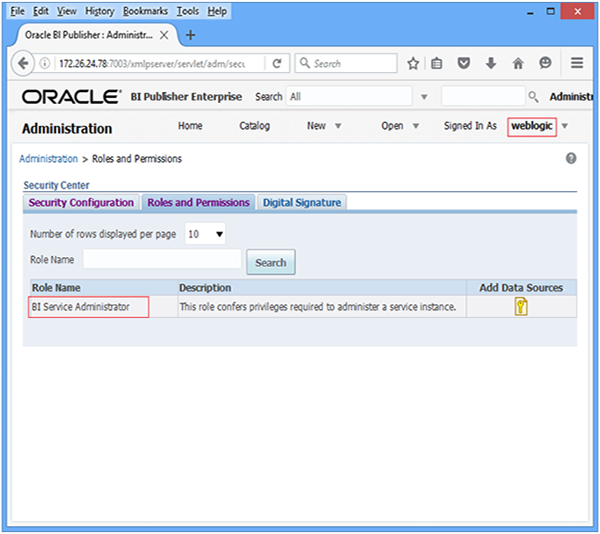
-
Login to Oracle Enterprise Manager (http://172.26.24.78:7001/em).

-
Select WebLogic Domain > Security > Application Policies.

-
In Application Stripe, select obi and click the search button. The BIServiceAdministrator item will appear in the grid.

-
In the grid, select BIServiceAdministrator item and click Edit.

-
In the Permissions grid, click Add.

-
Select the Resource Types radio button and in Resource Type, select oracle.bi.publisher.permission.

-
Click the search button.

-
In the Search Results grid, select appropriate permission (oracle.bi.publisher.developDataModel) and click Continue.

-
Select the Permission Actions check boxes and click Select. The selected permission will appear in the Permissions grid.

-
Repeat steps 6-10 for each permission you need to add. In my case for oracle.bi.publisher.developReport.
-
Click OK.

-
Restart the BI Publisher.
