The document presents a guide on setting up multiple databases and GUI clients using Docker Compose files. It covers PostgreSQL with pgAdmin, MySQL with phpMyAdmin and MySQL Workbench, MongoDB with Nosqlclient, Oracle with CloudBeaver, SQLServer, and MariaDB.
Background
When setting up a new project, there is sometimes a comprehensive list of prerequisites to be able to run the project, this could lead us to use multiple databases even different versions. Docker is great for running local databases in a development environment. Here, we will explore docker-compose.yml files to set up multiple DB and GUI clients in docker. This will be a very quick and basic workaround considering multiple databases.
Things we need:
- Docker installed locally
- Basic Docker knowledge
- Experiences using DB
- Experiences using the GUI clients
PostgreSQL
Database: PostgreSQL
GUI Client: pgAdmin
This will create a database named postgres in the Db instance with credentials admin and secret.
version: "3.7"
services:
pgsql:
image: postgres:12.2
container_name: PostgreSQL
restart: always
environment:
POSTGRES_DB: postgres
POSTGRES_USER: admin
POSTGRES_PASSWORD: secret
PGDATA: /var/lib/postgresql/data
volumes:
- pgsql-data:/var/lib/postgresql/data
ports:
- 5010:5432
pgadmin:
image: dpage/pgadmin4:4.18
container_name: PgAdmin
restart: always
environment:
PGADMIN_DEFAULT_EMAIL: admin@admin.com
PGADMIN_DEFAULT_PASSWORD: secret
PGADMIN_LISTEN_PORT: 80
ports:
- 5011:80
volumes:
- pgadmin-data:/var/lib/pgadmin
links:
- pgsql:pgsql-server
volumes:
pgsql-data:
pgadmin-data:
Client
pdAdmin will be available at http://localhost:5011/login.
admin@admin.com and secret as credential.
Access Db
Host name or Server as DB container name PostgreSQL.
Port 5432
DB credentials admin and secret
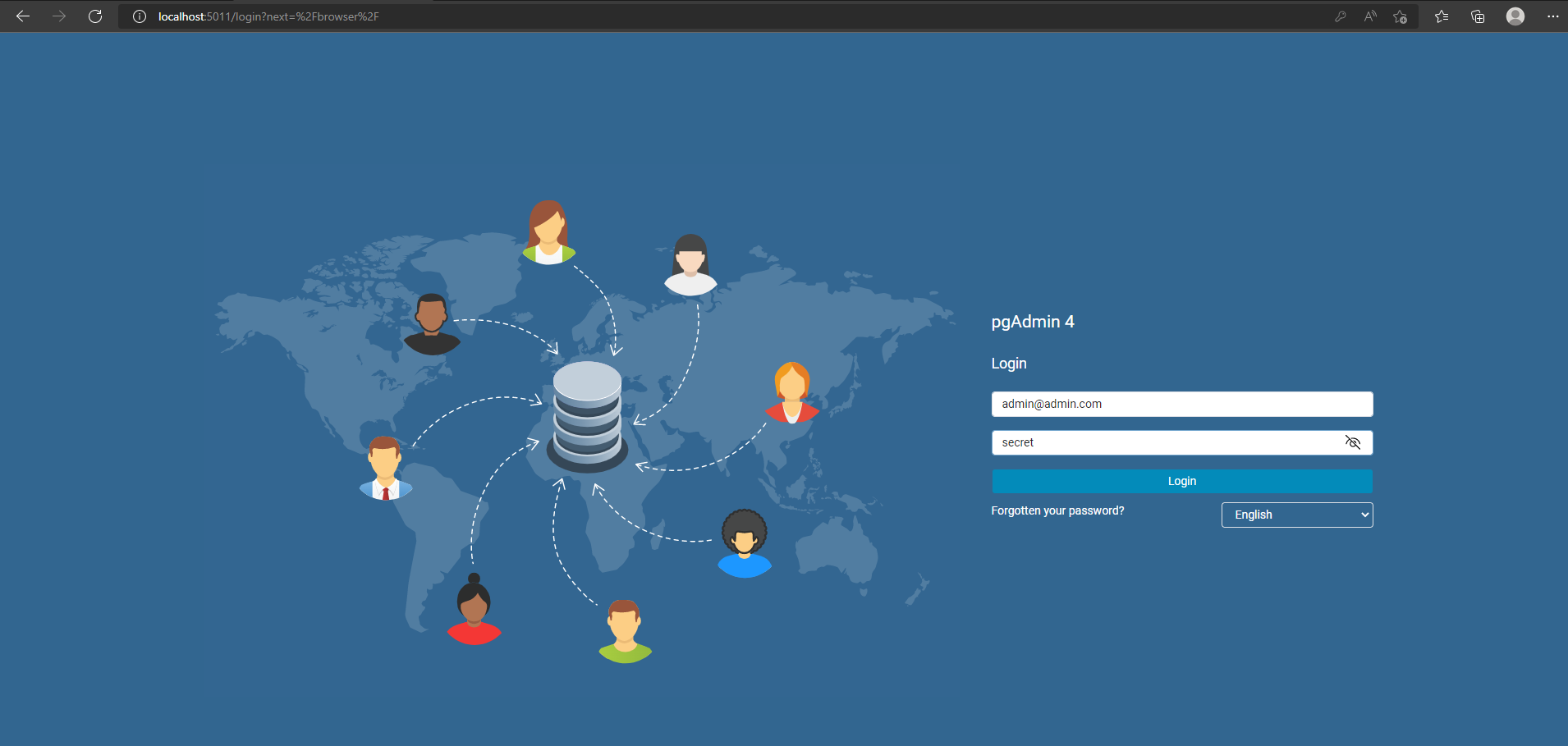
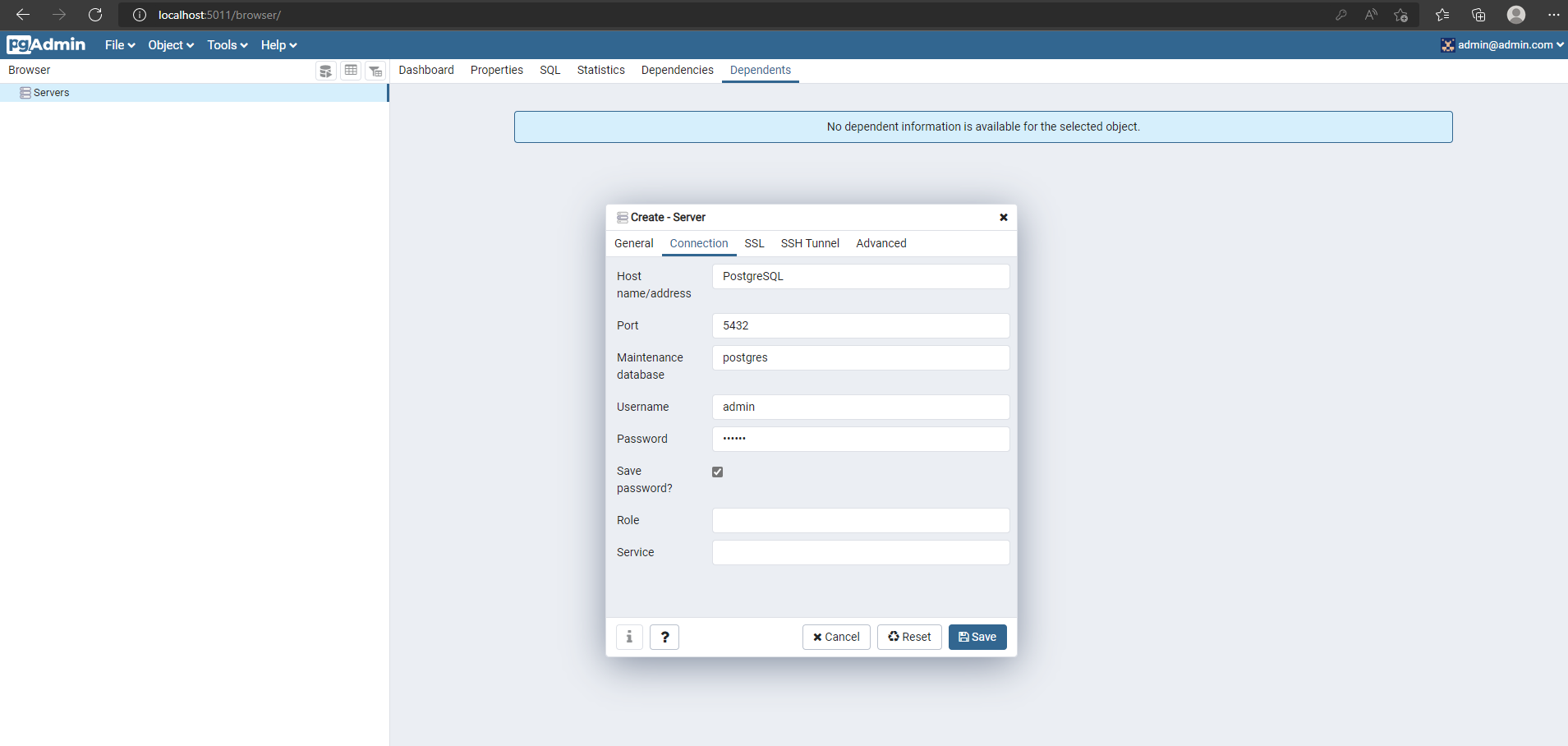
MySQL
Database: MySQL
GUI Client: phpMyAdmin
This will create a database named quotes in the Db instance with credentials citizix_user and An0thrS3crt:
version: "3.7"
services:
mysql:
image: mysql:8.0
container_name: MySQL
restart: always
cap_add:
- SYS_NICE
environment:
- MYSQL_DATABASE=quotes
- MYSQL_USER=citizix_user
- MYSQL_PASSWORD=An0thrS3crt
- MYSQL_ROOT_PASSWORD=mauFJcuf5dhRMQrjj
volumes:
- mysql-data:/var/lib/mysql
ports:
- 5012:3306
phpmyadmin:
image: phpmyadmin:5.2.0
container_name: PhpMyAdmin
restart: always
ports:
- 5013:80
environment:
- PMA_ARBITRARY=1
volumes:
mysql-data:
Another GUI Client: MySQL Workbench
version: "3.7"
services:
mysql-workbench:
image: lscr.io/linuxserver/mysql-workbench:8.0.29
container_name: MySQL-Workbench
environment:
- PUID=1000
- PGID=1000
- TZ=Europe/London
volumes:
- mysql-workbench-data:/config
ports:
- 5014:3000
cap_add:
- IPC_LOCK
restart: unless-stopped
volumes:
mysql-workbench-data:
Server name as DB container name MySQL and other DB credentials.
Client
PhpMyAdmin will be available at http://localhost:5013/.
Access Db
Server name as DB container name MySQL
DB credentials citizix_user and An0thrS3crt
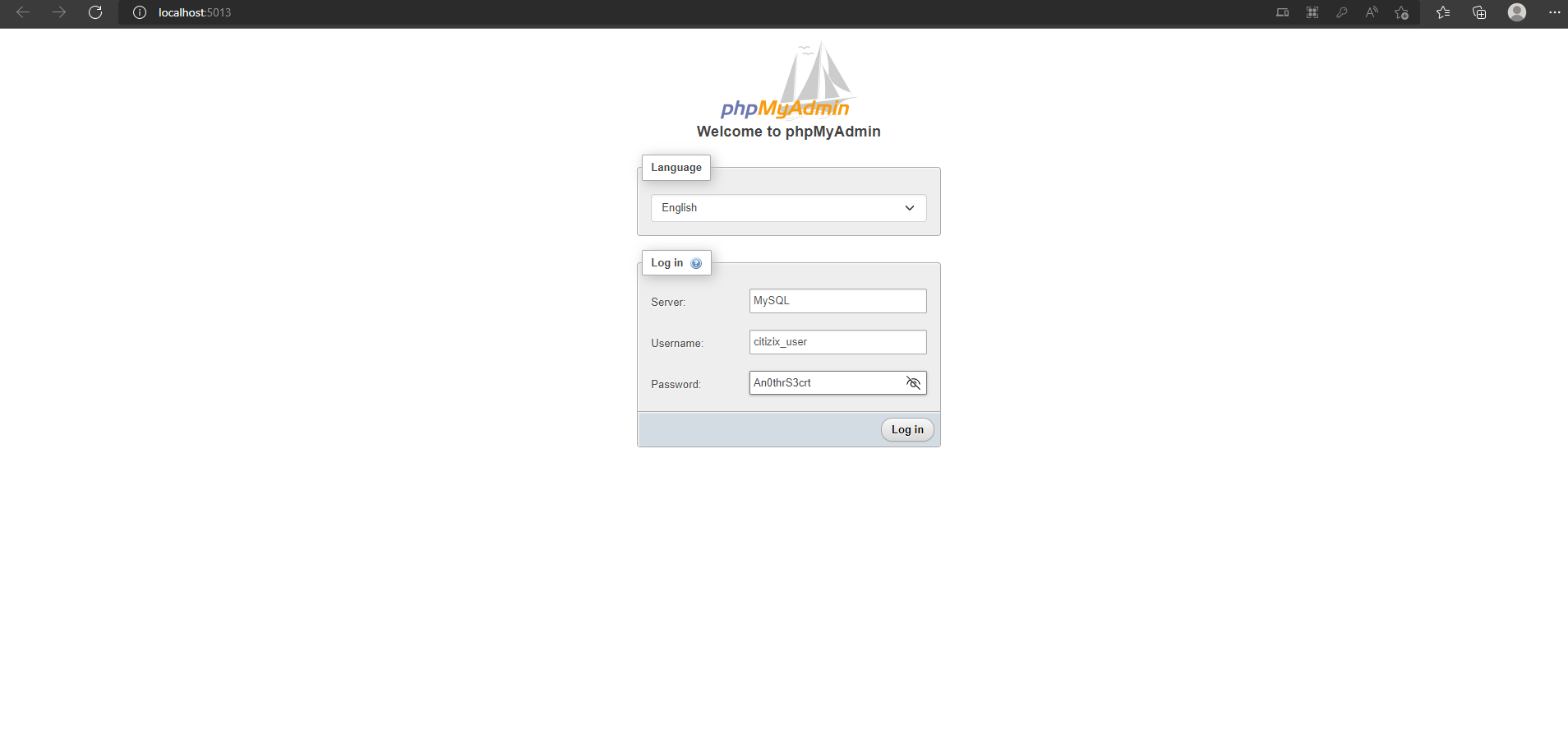
MongoDB
Database: MongoDB
GUI Client: Nosqlclient
This will create a database named chats in the Db instance without credentials.
version: '3.7'
services:
mongo:
image: mongo:4.4.2
container_name: MongoDB
restart: always
environment:
- MONGO_INITDB_DATABASE=chats
ports:
- 5015:27017
volumes:
- mongodb-data:/data/db
mongo_client:
image: mongoclient/mongoclient:4.0.1
container_name: Nosqlclient
restart: always
depends_on:
- mongo
ports:
- 5016:3000
volumes:
mongodb-data:
Client
Nosqlclient will be available at http://localhost:5016/
Access Db
Host name as DB container name MongoDB
Port 27017
We can also use connection string like mongodb://userName:password@containerName:27017/dbname
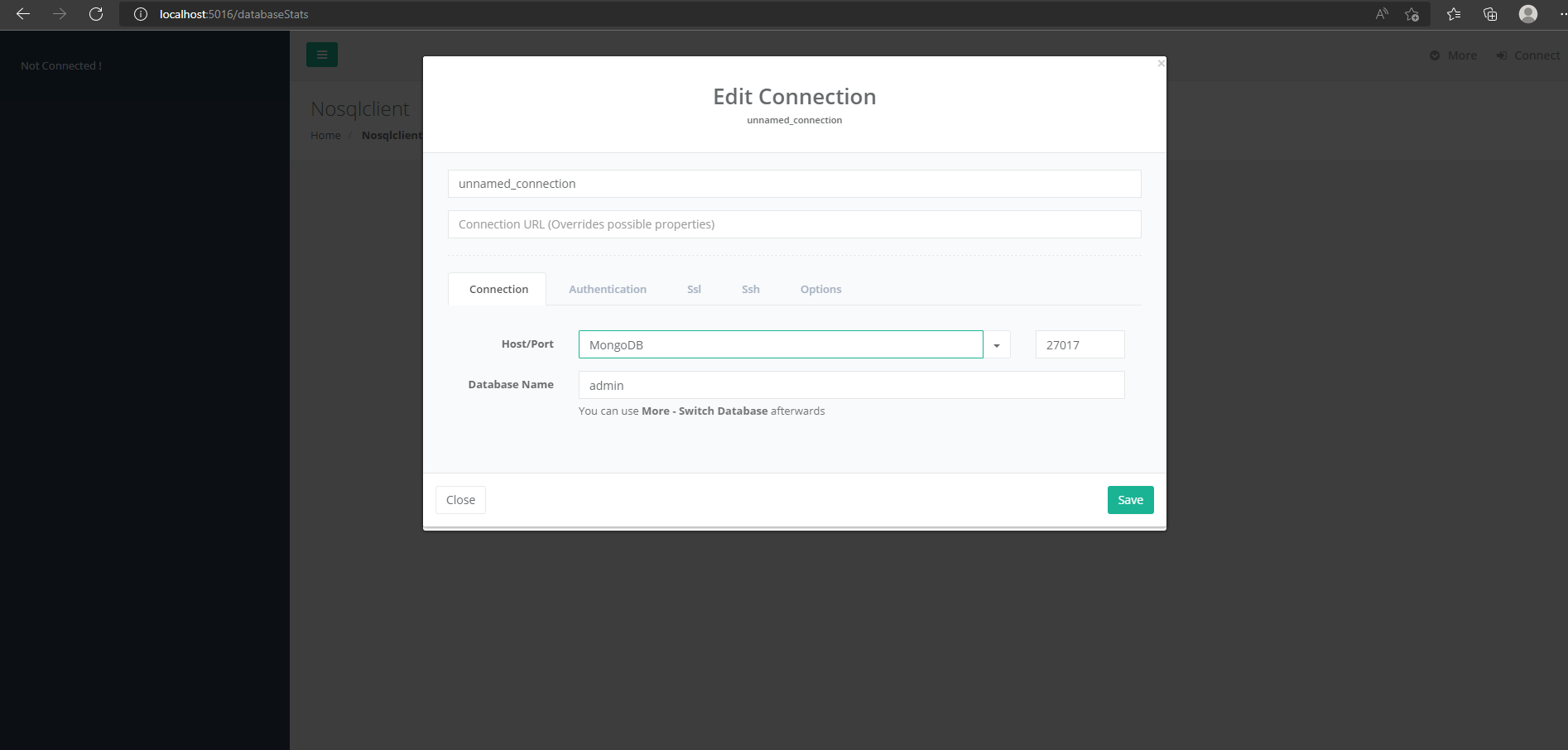
Oracle
Database: Oracle
GUI Client: CloudBeaver
This will create a Db instance with credentials.
version: '3.7'
services:
oracle:
image: wnameless/oracle-xe-11g-r2:18.04-apex
container_name: OracleDb
restart: always
environment:
- ORACLE_ALLOW_REMOTE=true
- ORACLE_DISABLE_ASYNCH_IO=true
- ORACLE_ENABLE_XDB=true
ports:
- 5019:1521
- 5020:8080
dbeaver:
image: dbeaver/cloudbeaver:22.1.1
container_name: CloudBeaver
restart: unless-stopped
volumes:
- dbeaver-data:/opt/cloudbeaver/workspace
ports:
- 5021:8978
volumes:
dbeaver-data:
Oracle APEX
http://localhost:5020/apex/apex_admin
username: ADMIN
password: Oracle_11g
Client
CloudBeaver will be available at http://localhost:5021/
Initially, it will ask to set a credential so I used adminuser and adminpass.
Access Db
Host name as DB container name OracleDb
Port 1521
Db or sid xe
DB credentials system and oracle
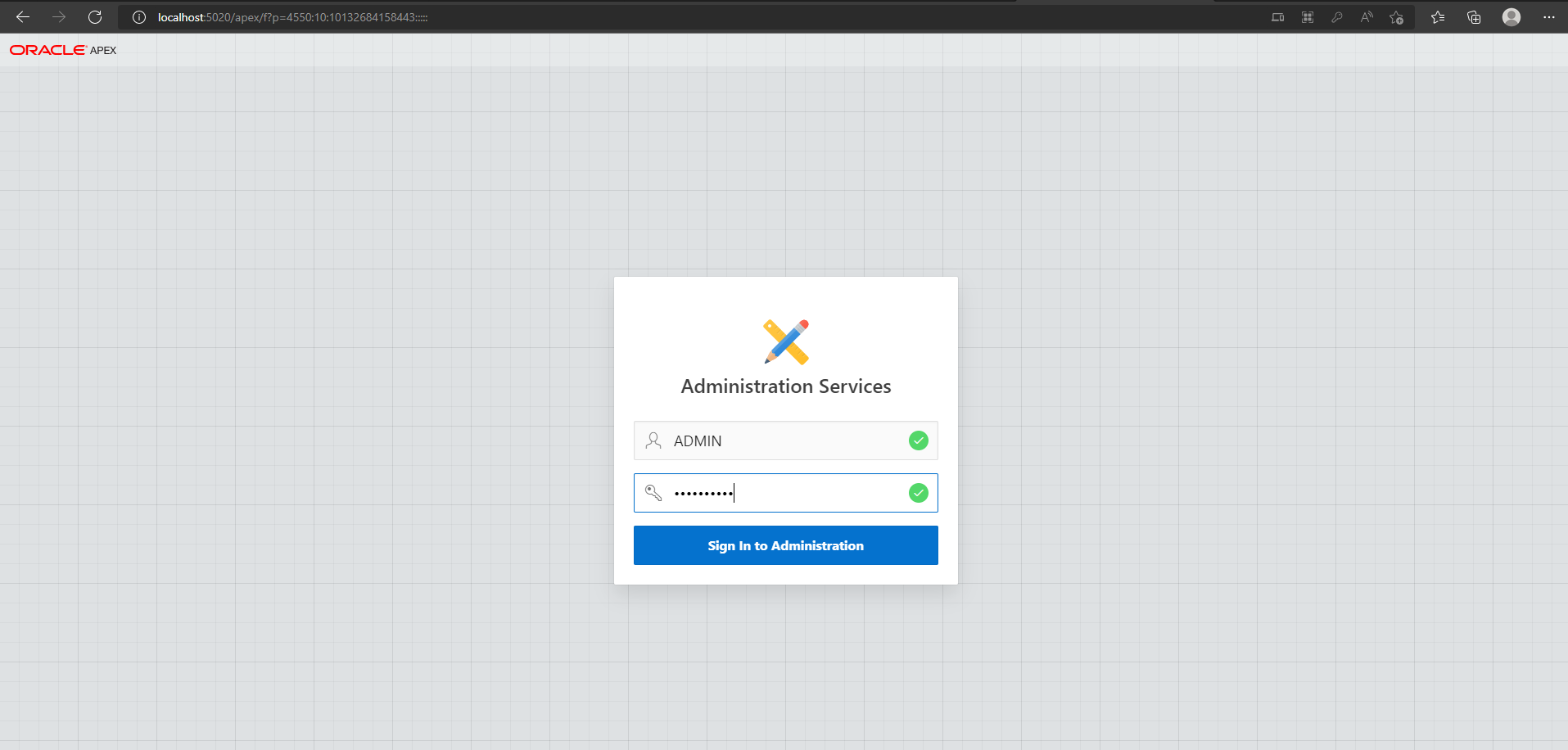
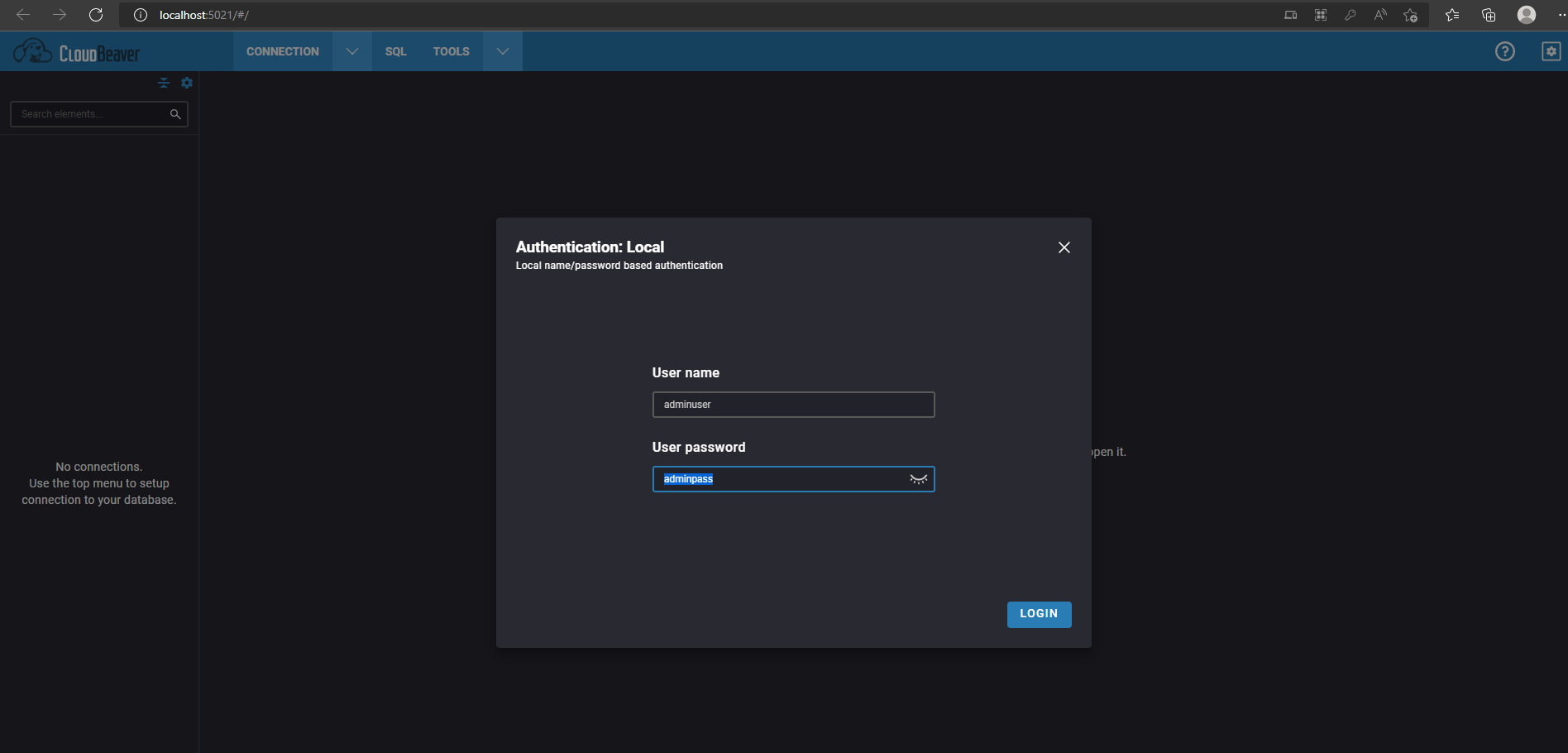
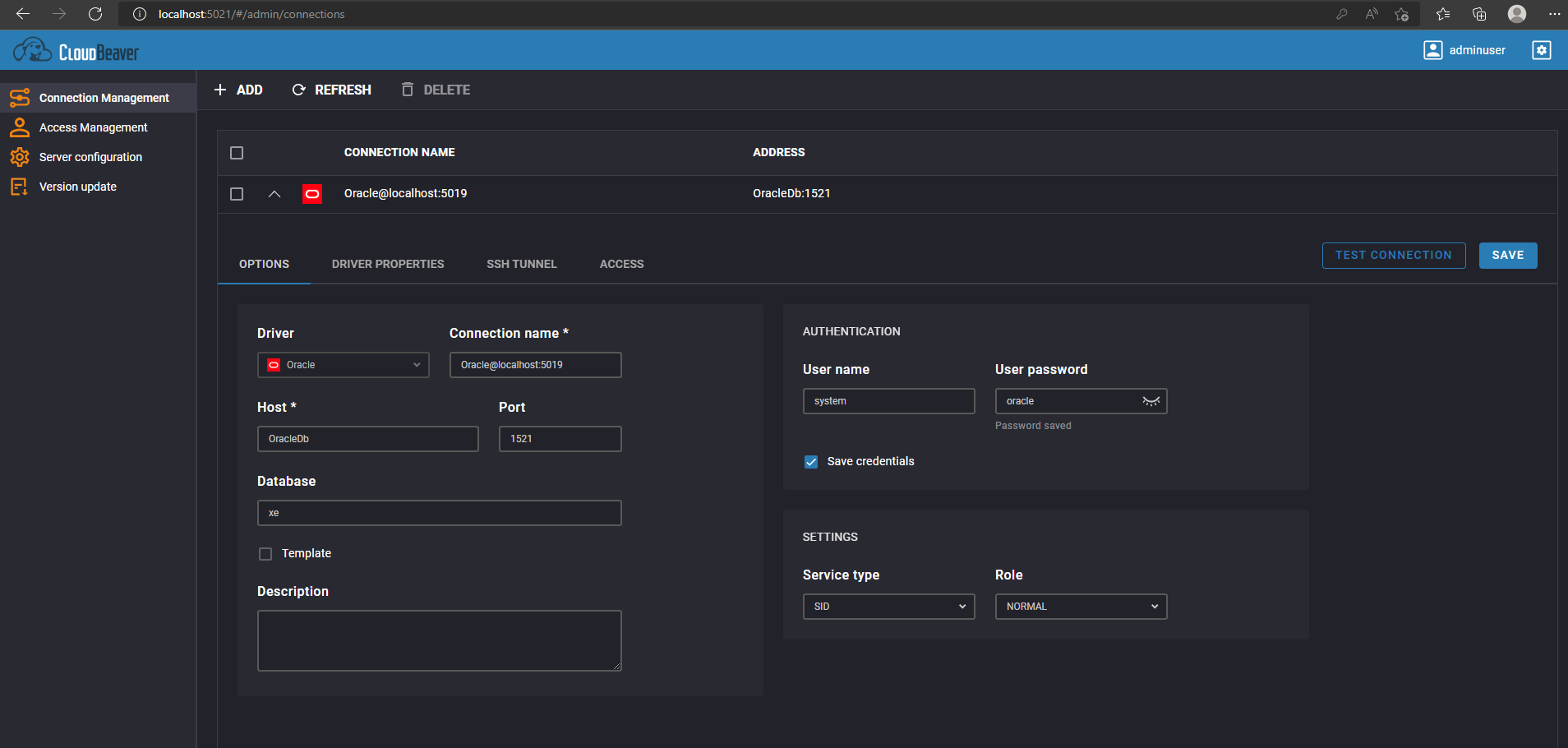
SQLServer
Database: SQLServer
GUI Client: CloudBeaver
This will create a Db instance with credentials.
version: '3.7'
services:
sqlserver:
image: mcr.microsoft.com/mssql/server:2019-latest
container_name: SQLServer
restart: always
environment:
- ACCEPT_EULA=Y
- MSSQL_PID=Express
- SA_PASSWORD=MyPass@word #user sa
#volumes:
#- sqlserver-data:/var/opt/mssql/data #not working in windows
#- "./sqlserver-data/:/var/opt/mssql/data" #this working in windows
ports:
- 5017:1433
Client
Same like Oracle
Access Db
Host name as DB container name SQLServer
Port 1433
Db(default) master
DB credentials sa and MyPass@word
Access Db Using Management Studio
Server name localhost, 5017
Credentials sa and MyPass@word
Set TrustServerCertificate = True (https://stackoverflow.com/a/50504551/2948523)
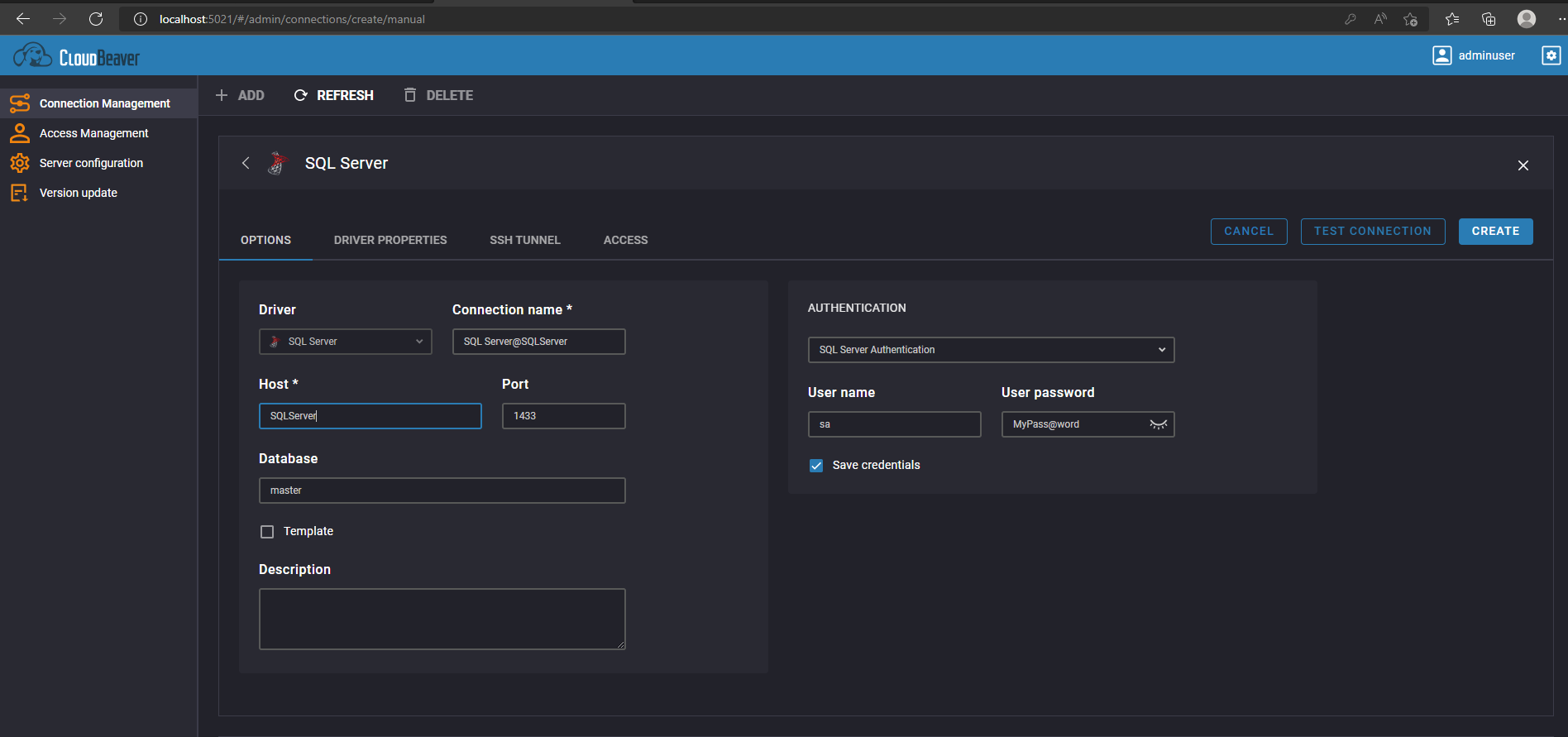
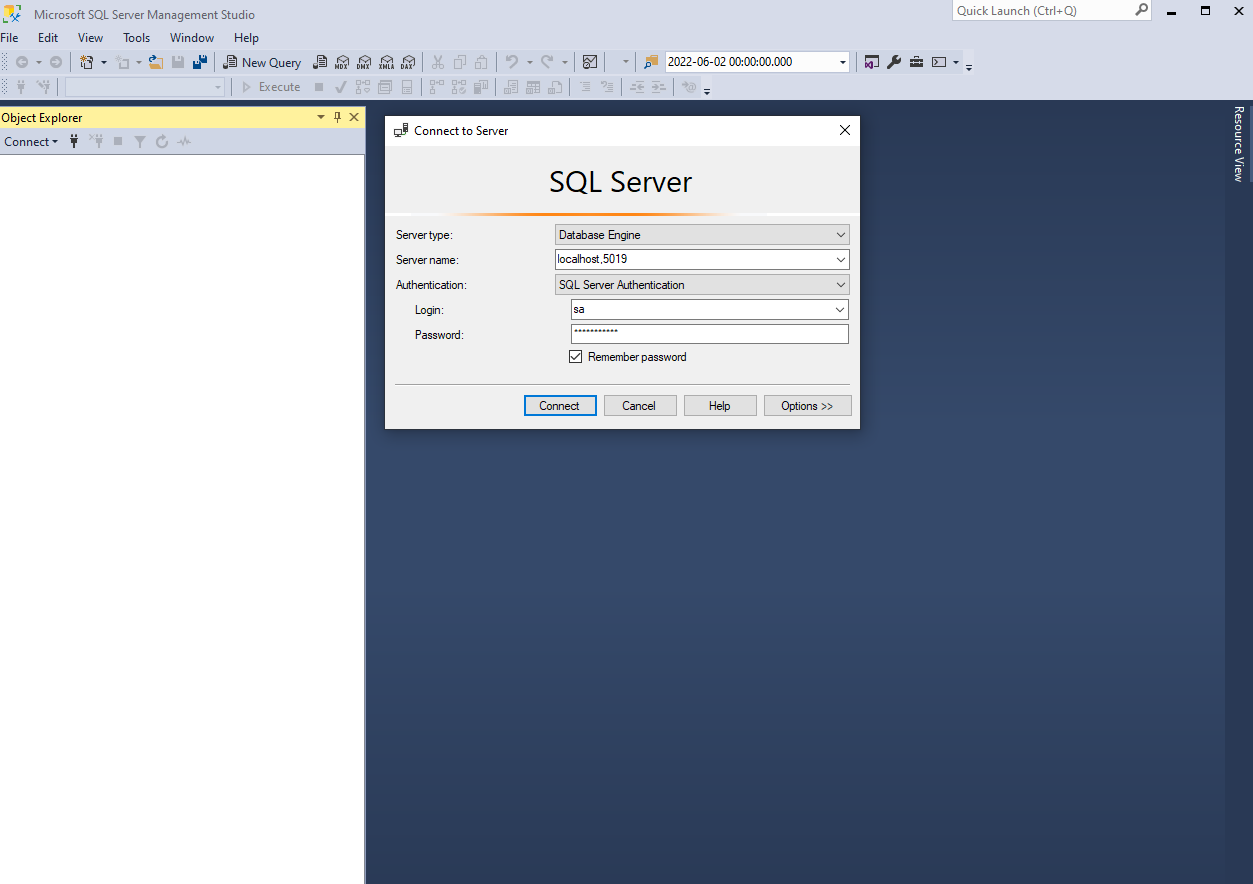
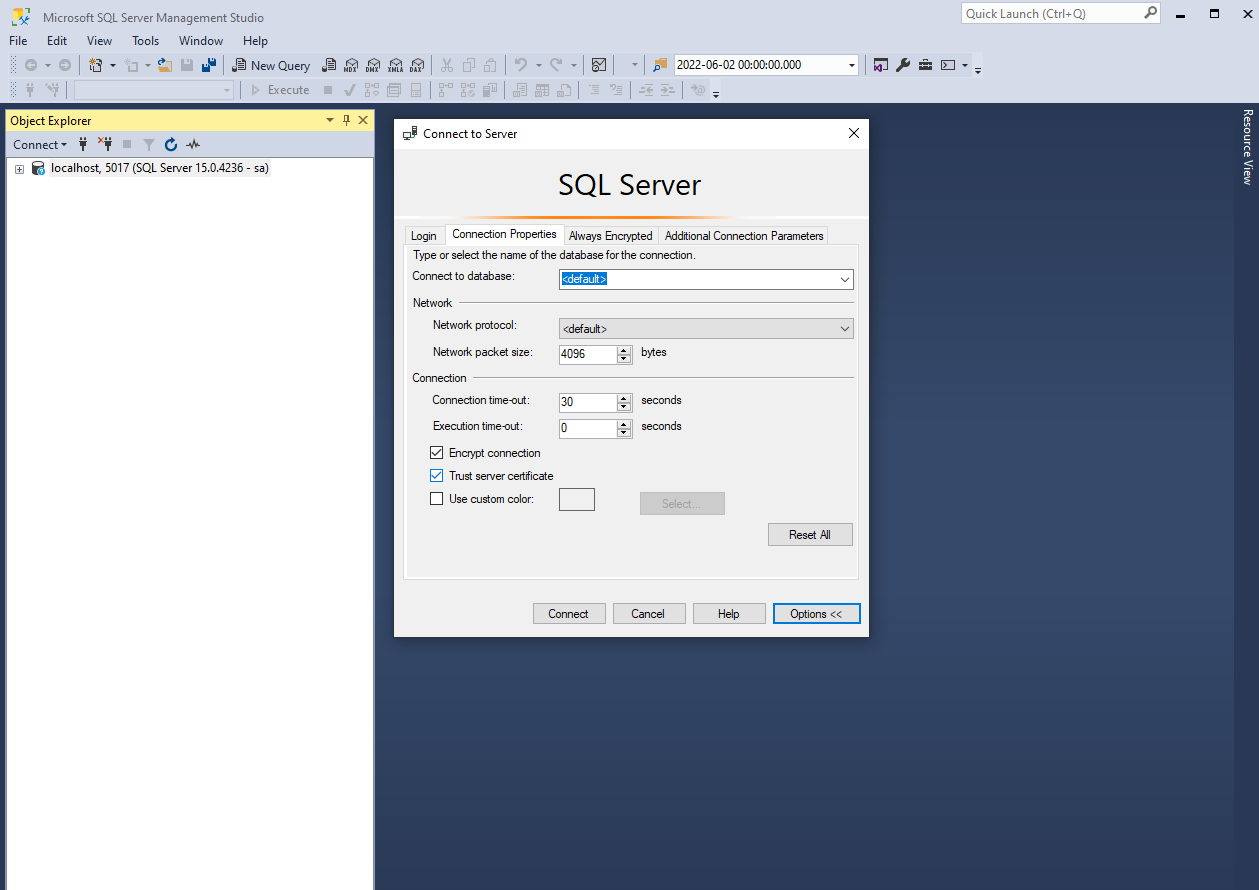
MariaDB
Database: MariaDB
This will create a database named quotes in the Db instance with credentials citizix_user and An0thrS3crt.
version: "3.7"
services:
maria:
image: mariadb:10.6
container_name: MariaDB
restart: always
environment:
- MARIADB_DATABASE=quotes
- MARIADB_USER=citizix_user
- MARIADB_PASSWORD=An0thrS3crt
- MARIADB_ROOT_PASSWORD=mauFJcuf5dhRMQrjj
volumes:
- maria-data:/var/lib/mysql
ports:
- 5018:3306
volumes:
maria-data:
Client
PhpMyAdmin or CloudBeaver
Access Db
Server name as DB container name MariaDB.
DB credentials citizix_user and An0thrS3crt
Others
Commands
PostgreSQL
docker-compose -f docker-compose.pgsql.yml up -d
MySQL
docker-compose -f docker-compose.mysql.yml up -d
docker-compose -f docker-compose.mysql.workbench.yml up -d
MongoDB
docker-compose -f docker-compose.mongo.yml up -d
SQLServer
docker-compose -f docker-compose.sqlserver.yml up -d
MariaDB
docker-compose -f docker-compose.maria.yml up -d
Oracle
docker-compose -f docker-compose.oracle.yml up -d
Ports
5010, 5011 pgsql
5012, 5013, 5014 mysql
5015, 5016 mongo
5017 sqlserver
5018 maria
5019, 5020, 5021 oracle
Check Database Version
Here are a few SQL queries to check our working database versions:
SELECT @@VERSION;
SELECT * FROM V$VERSION;
SELECT VERSION();
SELECT VERSION();
SELECT VERSION();
Online Playground
Coming Up
- SQLite
- Set credentials for MongoDB
- Use multiple DB in the same instance
History
- 6th July, 2022: Initial version
