Introduction
This tip explains how to select custom output files using Installshield Lite on VS 2010 and VS 2012.
Background
Microsoft has introduced a third party software for creating a project installer in Visual studio 2010 along with their own installer. Further, in Visual Studio 2012 they have
stopped supporting their installer. Developers have to use InstallShield lite.
InstallShield Lite is free with limited features and we have to upgrade to the
Professional or Enterprise edition for the full scale features.
Issue
One of my projects has a COM interop assembly reference. During the installation process it was copying the actual
COM library in the install bin folder which was not required. InstallShield help has not provided any information on how to prevent the
COM library from being bundled.
Solution
Step 1: Using Project Assistant navigate to the Application
Files tab as shown in the image below. Make sure that Primary output is
selected using Add Project Output.
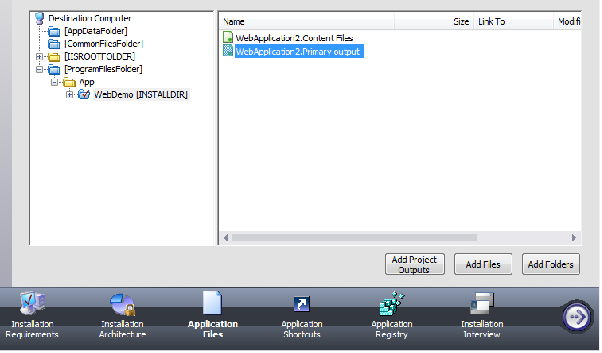
Step 2: From Solution Explorer for the setup project navigate to
Step 2 "Specify Application Data" and select the File option.
This will show the destination files as shown in the image below.

Step 3: Select one of the destination files and right click.
This will bring up the context menu with one of the options as "Dependencies from scan at build...".
Select this.

Step 4: Selecting the menu item "Dependencies from scan at build" will bring up the Dependencies dialog.
The user can uncheck the libraries that are not required to be part of the installer.

Reference
