Introduction
This is an easy and ready to integrate custom control for GridView; created with default controls available in .NET.
It can be integrated into existing GridView with minimal changes to the code. The major advantage is flexibility. Pagination can be added to the GridView either on top or at the bottom or both.
The complete demo project source code is attached here. So you can change/customize further. Please feel free to contact if you have any queries/clarifications or if any support or assistance is required.
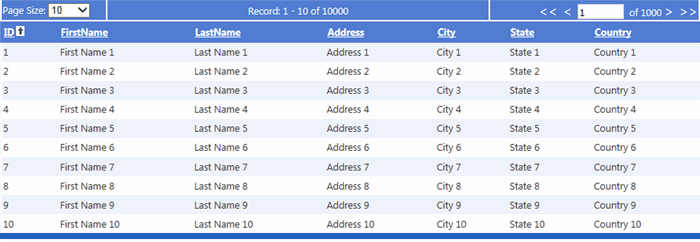
Background
My search across code sites forced me to develop an effective grid view custom control with paging and page navigation to develop this custom control ('GridViewPaging') and I thought of sharing through CodeProject to save your time with this approach.
Prerequisites to Run Demo
- Microsoft SQL Server 2005/2008/2012
- Visual Studio 2010 or higher
Demo System Setup
- Create a database with name
GridViewDemo. - Run the "Table_Create_Script.sql" Script File from the downloaded folder.
- Run DataScript file to insert records into database.
Note: DataScript file: Can be used to insert records into table by specifying the number
- Based on your system setup, change ‘
connectionstring’ in web.config
Using the Code
GridView is the commonly used control across applications, hence paging and page navigation functionality should be common for all GridViews. So it is better to create a common user control and make it reusable.
A user control has been created with name "GridViewPaging" and the common ASP.NET controls are used in the "GridViewPaging".
'GridViewPaging' custom control has three ASP controls:
DropDownList Label andTextBox
DropDownList is to select number of GridView rows per page.
Label control is to display how many row(s) in current page and total records.
And finally, TextBox is to easily navigate to a particular page number.
To navigate to First, Previous, Next and Last page, simple keyboard less than (<) and greater than (>) symbols are used to avoid loading issues of images.
HTML Source Code of 'GridViewPaging'
<table class="tablePaging" border="0" width="100%">
<tr style=" background-color:#507CD1; color:White">
<td style="width: 15%; text-align: left;">
<asp:Label ID="lblPageSize" runat="server" Text="Page Size: "></asp:Label>
<asp:DropDownList ID="PageRowSize" runat="server"
OnSelectedIndexChanged="PageRowSize_TextChanged"
AutoPostBack="true">
<asp:ListItem Selected="True">10</asp:ListItem>
<asp:ListItem>25</asp:ListItem>
<asp:ListItem>50</asp:ListItem>
<asp:ListItem>100</asp:ListItem>
<asp:ListItem>500</asp:ListItem>
<asp:ListItem>1000</asp:ListItem>
</asp:DropDownList>
</td>
<td style="width: 55%; text-align: center;" class="style1">
<asp:Label ID="RecordDisplaySummary" runat="server"></asp:Label>
</td>
<td style="width: 30%; text-align: right;">
<asp:LinkButton ID="LbFirst" runat="server" ForeColor="White"
OnClick="First_Click" ToolTip="First Page" Style="text-decoration: none;
font-size: large"><<</asp:LinkButton>
<asp:LinkButton ID="lBPrevious" runat="server" ForeColor="White"
OnClick="Previous_Click" ToolTip="Previous Page" Style="text-decoration: none;
font-size: large"><</asp:LinkButton>
<asp:TextBox ID="SelectedPageNo" runat="server"
BorderColor="#CCCCCC" BorderStyle="Solid"
BorderWidth="1px" Font-Names="Verdana" Font-Size="Small"
OnTextChanged="SelectedPageNo_TextChanged"
Width="57px" AutoPostBack="True" ToolTip="Enter text and click enter"
MaxLength="7"></asp:TextBox> of
<asp:Label ID="lTotalCount" runat="server" Text=""></asp:Label>
<asp:LinkButton ID="lBNext" runat="server" ForeColor="White"
OnClick="Next_Click" ToolTip="Next Page" Style="text-decoration: none;
font-size: large">></asp:LinkButton>
<asp:LinkButton ID="lBLast" runat="server" ForeColor="White"
OnClick="Last_Click" ToolTip="Last Page" Style="text-decoration: none;
font-size: large">>></asp:LinkButton>
</td>
</tr>
<tr id="trErrorMessage" runat="server" visible="true">
<td colspan="3" style="background-color: #e9e1e1;">
<asp:Label ID="GridViewPagingError" runat="server"
Font-Names="Verdana" Font-Size="9pt"
ForeColor="Red"></asp:Label>
<asp:HiddenField ID="TotalRows" runat="server" Value="0" />
</td>
</tr>
</table>
'GridViewPaging' handles the following events for GridView:
protected void First_Click(object sender, EventArgs e) {}
protected void Next_Click(object sender, EventArgs e){}
protected void Previous_Click(object sender, EventArgs e) {}
protected void Last_Click(object sender, EventArgs e) {}
protected void PageRowSize_TextChanged(object sender, EventArgs e) {}
protected void SelectedPageNo_TextChanged(object sender, EventArgs e) {}
Please go through the code to find the implementation for the above events.
Integrating 'GridViewPaging' to GridView
As mentioned earlier, 'GridViewPaging' can be added to the GridView either on top or bottom or both.
Now, for this demo, it has been added on top of the GridView.
Steps to Follow to Integrate
- Register '
GridViewPaging' to the page where the GridView required paging/navigation. In this demo, it is in Default.aspx page.
<%@ Register Src="~/UserControl/GridViewPaging.ascx"
TagName="GridViewPager" TagPrefix="asp" %>
- Add
GridViewPager on top of the Gridview
<asp:GridViewPager ID="UCGridViewPaging" runat="server" />
- Set properties to
GridView:
<asp:GridView AllowPaging="True" AllowSorting="True"
Here it is looks like:
<asp:Content ID="BodyContent"
runat="server" ContentPlaceHolderID="MainContent">
<contenttemplate>
<asp:GridViewPager ID="UCGridViewPaging" runat="server" />
<asp:GridView ID="GridViewUsers" runat="server"
AllowPaging="True" AllowSorting="True"
CellPadding="4" ForeColor="#333333"
GridLines="None" OnRowCreated="GridViewUsers_RowCreated"
OnSorting="GridViewUsers_Sorting" Width="100%">
<AlternatingRowStyle BackColor="White" />
<EditRowStyle BackColor="#2461BF" />
<FooterStyle BackColor="#507CD1" Font-Bold="True"
ForeColor="White" />
<HeaderStyle BackColor="#507CD1" Font-Bold="True"
ForeColor="White" />
<PagerStyle BackColor="#2461BF" ForeColor="White"
HorizontalAlign="Center" />
<RowStyle BackColor="#EFF3FB" />
<SelectedRowStyle BackColor="#D1DDF1" Font-Bold="True"
ForeColor="#333333" />
<SortedAscendingCellStyle BackColor="#F5F7FB" />
<SortedAscendingHeaderStyle BackColor="#6D95E1" />
<SortedDescendingCellStyle BackColor="#E9EBEF" />
<SortedDescendingHeaderStyle BackColor="#4870BE" />
<PagerTemplate>
</PagerTemplate>
<EmptyDataTemplate>
There are currently no items in this table.
</EmptyDataTemplate>
</asp:GridView>
</contenttemplate>
</asp:Content>
That's all at the design side.
Now, we need to look into how to handle user control events in GridView.
For this, we need to create an EventHandler. In the user control source code, we have created the following event handler on top of page load.
public EventHandler pagingClickArgs;
This needs to be handled in the GridView page by registering a function to it. So whenever event occurred, it will call the main page event to reload the data.
- Add the following code into
GridView Page load event:
UCGridViewPaging.pagingClickArgs += new EventHandler(Paging_Click);
- Add the following method:
private void Paging_Click(object sender, EventArgs e)
{
GridViewUsers.PageSize = Convert.ToInt32
(((DropDownList)UCGridViewPaging.FindControl("PageRowSize")).SelectedValue);
GridViewUsers.PageIndex = Convert.ToInt32
(((TextBox)UCGridViewPaging.FindControl("SelectedPageNo")).Text) - 1;
PopulateData();
}
Sorting is handled in the normal way.
Using the SQL Files
If you want to run the demo project, follow the demo setup instruction provided above.
The attached zip file contains two SQL script files. First, run the script file to create a demo table and execute the DataScript script file to insert dummy data into table.
DECLARE @RecordCount INT
DECLARE @LoopCount INT
SET @LoopCount = 0
Truncate table demo_table
WHILE(@LoopCount < @RecordCount)
BEGIN
SET @LoopCount = @LoopCount + 1
DECLARE @FirstName nvarchar(100)
DECLARE @LastName nvarchar(100)
DECLARE @Address nvarchar(100)
DECLARE @City nvarchar(100)
DECLARE @State nvarchar(100)
DECLARE @Country nvarchar(100)
SET @FirstName = 'First Name ' + CONVERT(nvarchar(100), @LoopCount)
SET @LastName = 'Last Name ' + CONVERT(nvarchar(100), @LoopCount)
SET @Address = 'Address ' + CONVERT(nvarchar(100), @LoopCount)
SET @City = 'City ' + CONVERT(nvarchar(100), @LoopCount)
SET @State = 'State ' + CONVERT(nvarchar(100), @LoopCount)
SET @Country = 'Country ' + CONVERT(nvarchar(100), @LoopCount)
INSERT INTO Demo_Table(FirstName, LastName, Address, City, State, Country)
SELECT @FirstName, @LastName, @Address, @City, @State, @Country
END
Points of Interest
Even though the concept of choosing the user control is old, it is powerful and flexible. With this, we can add the page navigation anywhere for the GridView.
