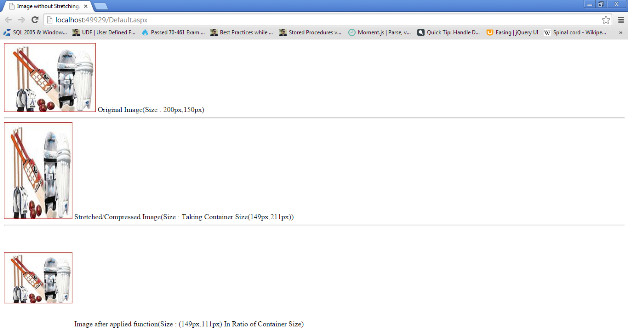Introduction
If you want to add image in a container (which has custom size) without stretching the image, this code will be useful for you.
Generally, after adding the image, stretch image appears because image takes the container size.
So many cases are generated for Image Size which are given in the below table like “Image size is smaller than Container size”, “Image size is larger than Container size”, “Image width is larger than Container width size but Image height is smaller than Container height size”, “Image size is just double,triple... than Container size”, “Image size is equal than Container size” and so on.......
Handled in code Container Width Original Image Width Container Height Original Image Height
(if case position)
Case 1: 2 149 < 170 211 < 300
Case 2: 1 149 < 188 211 > 179
Case 3: 1 149 < 300 211 < 300
Case 4: 1 149 < 211 211 = 211
Case 5: 3 149 > 138 211 > 112
Case 6: 2 149 > 120 211 < 260
Case 7: 2 149 > 128 211 = 211
Case 8: 1 149 = 149 211 > 143
Case 9: 2 149 = 149 211 < 300
Case 10: 1 149 = 149 211 = 211
Case 11: 1 149 *2 298 211 *2 422
Default.aspx Page
There are 3 image controls in Default.aspx page.”imgContainer” for Original Image, “imgFirstContainer” image control has custom size (149,211) which contains Stretched/Compressed Image due to custom size of Image Container and “imgSecondContainer” image control contains the image without stretching due to applying the “GetImageSizeAndLocation” function.
<%@ Page Title="Home Page" Language="C#" AutoEventWireup="true" CodeBehind="Default.aspx.cs"
Inherits="NewImageSizeForImageControl._Default" %>
<html>
<head>
<title>Image without Stretching/Compressing</title>
</head>
<body>
<div>
<image id="imgContainer" runat="server" src="Image/photo.jpg"/>
Original Image(Size : 200px,150px)
</div>
<hr/>
<div>
<image id="imgFirstContainer" runat="server" style="width: 149px; height: 211px" />
Stretched/Compressed Image(Size : Taking Container Size(149px,211px))
</div>
<hr/>
<div>
<image id="imgSecondContainer" runat="server" style="width: 149px; height: 211px;" />
Image after applied function(Size : (149px,111px) In Ratio of Container Size)
</div>
</body>
</html>
Code Behind
In this code, you add the image without stretching and you can also centralize the image according to the original size of container.
After calling the GetImageSizeAndLocation method, you will get new width and new height of image container through intNewWidth and intNewHeight.
For centralizing the image, you have to add intLeft for left/right margin of image and add intTop for top/bottom margin of image.
using System;
namespace NewImageSizeForImageControl
{
public partial class _Default : System.Web.UI.Page
{
protected void Page_Load(object sender, EventArgs e)
{
int intLeft=0;
int intTop=0;
int intNewWidth=0;
int intNewHeight=0;
string strImagePath = "Image\\photo.jpg";
if (!IsPostBack)
{
imgFirstContainer.Attributes.Add("src", strImagePath);
GetImageSizeAndLocation(System.Web.HttpContext.Current.Request.PhysicalApplicationPath +
strImagePath, ref intLeft, ref intTop, ref intNewWidth, ref intNewHeight);
imgSecondContainer.Style.Add("width", intNewWidth.ToString() + "px");
imgSecondContainer.Style.Add("height", intNewHeight.ToString() + "px");
imgSecondContainer.Style.Add("margin-left", intLeft.ToString() + "px");
imgSecondContainer.Style.Add("margin-right", intLeft.ToString() + "px");
imgSecondContainer.Style.Add("margin-top", intTop.ToString() + "px");
imgSecondContainer.Style.Add("margin-bottom", intTop.ToString() + "px");
imgSecondContainer.Attributes.Add("src", strImagePath);
}
}
of image to centralized
private void GetImageSizeAndLocation(string strImagePath, ref int intLeft, ref int intTop, ref int
intNewWidth, ref int intNewHeight)
{
float floatRatioWidth = 0;
float floatRatioHeight = 0;
float floatImageWidth = 0;
float floatImageHeight = 0;
float floatContainerWidth = 149;
float floatContainerHeight = 211;
System.Drawing.Image sourceImage = System.Drawing.Image.FromFile(strImagePath);
floatImageWidth = sourceImage.Width;
floatImageHeight = sourceImage.Height;
floatRatioWidth = floatContainerWidth / floatImageWidth;
floatRatioHeight = floatContainerHeight / floatImageHeight;
if ((floatImageWidth > floatContainerWidth && floatImageHeight > floatContainerHeight &&
floatRatioWidth <= floatRatioHeight)
|| (floatImageWidth >= floatContainerWidth && floatImageHeight <= floatContainerHeight))
{
intNewWidth = (int)(floatImageWidth * floatRatioWidth);
intNewHeight = (int)(floatImageHeight * floatRatioWidth);
}
else if ((floatImageWidth > floatContainerWidth && floatImageHeight > floatContainerHeight &&
floatRatioWidth > floatRatioHeight)
|| (floatImageHeight >= floatContainerHeight && floatImageWidth <= floatContainerWidth))
{
intNewHeight = (int)(floatImageHeight * floatRatioHeight);
intNewWidth = (int)(floatImageWidth * floatRatioHeight);
}
else
{
intNewWidth = (int)floatImageWidth;
intNewHeight = (int)floatImageHeight;
}
intLeft = (int)(floatContainerWidth - intNewWidth) / 2;
intTop = (int)(floatContainerHeight - intNewHeight) / 2;
}
}
}
You get the 4 intLeft, intTop, intNewWidth, intNewHeight variables after calling the GetImageSizeAndLocation function/method.
intNewWidth and intNewHeight variables for new width and height of image container.
intLeft, intTop variables for centralizing the image according to original Image Container Size (149, 211).
Output Screen