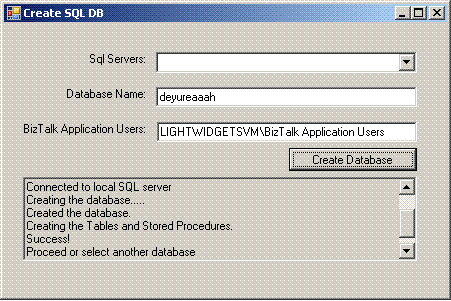
Introduction
In this article, I will explain how to use Microsoft SQL Management Objects (SMO) to create a Microsoft SQL database from C# code. In this sample, I will:
- Enumerate all the SQL servers in the network and fill a list box where the user can select one of the servers.
- The user will enter the Database Name to create.
- The user will enter an AD account to grant right to.
- When the user clicks "Create Database", the system will check for the existence of the database.
Background
SQL Server Management Objects (SMO) are objects designed for programmatic management of Microsoft SQL Server. You can use SMO to build customized SQL Server management applications. Although SQL Server Management Studio is a powerful and extensive application for managing SQL Server, there might be times when you would be better served by an SMO application.
Enumerating SQL Servers
The SmoApplication.EnumAvailableSqlServers() enumerates a list of available instances of Microsoft SQL Server. It returns a DataTable object value that contains an enumerated list of information about the available instances of SQL Server. The table describes the different columns of the returned DataTable.
| Column | Data type | Description |
Name | String | The name of the instance of SQL Server. |
Server | String | The name of the server on which the instance of SQL Server is installed. |
Instance | String | The instance of SQL Server. |
IsClustered | Boolean | A Boolean value that is true if the instance is participating in failover clustering, or false if it is not. |
Version | String | The version of the instance of SQL Server. |
IsLocal | Boolean | A Boolean value that is true if the instance is local, or false if the instance is remote. |
DataTable dt = SmoApplication.EnumAvailableSqlServers();
foreach (DataRow dr in dt.Rows)
{
this.cbServers.Items.Add(dr[0]);
}
Connecting to SSQL Server
First we check if the user selected the local server or a SQL server:
string srvname = this.cbServers.SelectedItem as string;
Server srv;
if (srvname == null)
{
srv = new Server();
sb.AppendLine("Connected to local SQL server");
}
else
{
srv = new Server(srvname);
sb.AppendLine(string.Format("Connected to {0}", srvname));
}
Checking If the Database Exists
It is easy to check if the database already exists or not, just use the Databases attribute of the server as follows:
Database db = srv.Databases[this.tbDBName.Text.Trim()];
if (db != null)
{
if (MessageBox.Show(string.Format
("The '{0}' already exists do you want to drop it?", this.tbDBName.Text),
"Warning", MessageBoxButtons.YesNo,
MessageBoxIcon.Question) == DialogResult.Yes)else
{
if (MessageBox.Show(string.Format
("Create the Tables and Stored Procedures for BT Error Manager on '{0}'?",
this.tbDBName.Text), "Warning", MessageBoxButtons.YesNo,
MessageBoxIcon.Question) == DialogResult.Yes)
{
b.AppendLine("Creating the Tables and Stored Procedures.");
this.tbProgress.Text = sb.ToString();
db.ExecuteNonQuery(dbstring);
sb.AppendLine(string.Format
("Created the Tables and Stored Procedures for BT Error Manager on '{0}'",
this.tbDBName.Text));this.tbProgress.Text = sb.ToString();
this.tbProgress.ScrollToCaret();"Proceed or select another database");
this.tbProgress.Text = sb.ToString();this.tbProgress.ScrollToCaret();
return;
Creating the Database
To create a database, all you have to do is create a new Database object with the Server and the name of the database, then call the Create method.
db = new Database(srv, this.tbDBName.Text);
this.tbProgress.Text = sb.ToString();
this.tbProgress.ScrollToCaret();
db.Create();
sb.AppendLine("Created the database.");
sb.AppendLine("Creating the Tables and Stored Procedures.");
this.tbProgress.Text = sb.ToString();this.tbProgress.ScrollToCaret();
Running the SQL Script
The last step is to run the script that will create the tables, views, stored procedures, etc.
db.ExecuteNonQuery(dbstring);
Notes
If you want to use this code in your project, you will need to add references to the SMO assemblies. You can locate the SMO assemblies in the C:\Program Files\Microsoft SQL Server\90\SDK\Assemblies folder. Select the following files:
- Microsoft.SqlServer.ConnectionInfo.dll
- Microsoft.SqlServer.Smo.dll
- Microsoft.SqlServer.SqlEnum.dll
- Microsoft.SqlServer.SmoEnum.dll
}
sb.AppendLine(
}
}
{
db.Drop();
}
History
Visit www.MoustafaRefaat.com to find more information.
