Introduction
While doing some file-related operations like renaming, moving, or deleting, many of you might encounter this kind of a message:
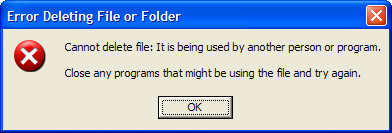
This is the standard way Windows Explorer notifies the user that some file is in use, and therefore it cannot be "changed" in any way (that is renamed, moved, deleted, etc.).
Of course, there is a way for an application to notify Windows Explorer about which files are in use. For example, Microsoft Office applications do that. When Windows Explorer is notified, the message saying that the file is in use looks different:
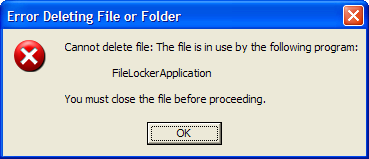
This article explains how to write an application which notifies Windows Explorer about used files.
How to do it?
The easiest way for a developer is to implement a COM interface named IFileIsInUse [^]. Unfortunately, this interface is available only in Windows Vista. Luckily, there is another way. I show an example demonstrating what Windows Explorer (e.g., in Windows XP) does when the user tries to delete a file which is in use. In the following example, an entry abc="123" will mean that the default value of the abc Registry key has to be equal to 123.
- At first, the Windows Explorer checks if there is an entry for the file in the Running Object Table (ROT [^]). Using C# terminology, one could say that the ROT is a kind of globally accessible object whose type would be
Dictionary<String, ComObject> (of course it is not, because it is not a .NET object). - If there is an appropriate entry for the file, it checks if the COM object implements the
IOleObject interface. - If the interface is implemented, it invokes its
GetUserClassID(ref Guid userClassId) method. Let's assume that the method assigns a {abcdef12-ca3b-a654-e640-bf50b3aba521} GUID to the userClassId parameter. - Then it checks if the following keys are in the Registry (with their default values set):
HKCR\CLSID\{abcdef12-ca3b-a654-e640-bf50b3aba521}\ProgID="ApplicationName" HKCR\ApplicationName\CLSID="{abcdef12-ca3b-a654-e640-bf50b3aba521}" HKCR\ApplicationName\shell\Open\command="path to the application exe file"
- Next, in order to display the application name in the message box, it reads the description of the file. The file description can be set using the
AssemblyTitle attribute.
If everything is OK, Windows Explorer shows a message box (like the second one from this article) with the name of the application.
Using the code
I have created a FileLocker class which provides methods to notify the Windows Explorer which files are currently used by the application. The class implements the IDisposable interface, so it can be comfortably used with the using keyword. The sample usage is shown on the following code:
[assembly: Guid("{abcdef12-ca3b-a654-e640-bf50b3aba521}")]
[assembly: AssemblyTitle("FileLockerApplication")]
...
FileLocker.Register();
string path = "some_file.txt";
using (FileStream fs = File.Open(path, FileMode.OpenOrCreate,
FileAccess.ReadWrite, FileShare.None))
using (FileLocker fl = new FileLocker(path))
{
}
File.Delete(path);
FileLocker.Unregister();
The appropriate keys in the Registry are created by the FileLocker.Register() method, and deleted by the FileLocker.Unregister() method. They require a permission to write to the Registry, so it is best to invoke them from the application during the installation/uininstallation process. To successfully register, there is also needed a Guid attribute applied to the assembly.
FileLocker class members
Static methods
void Register() - Registers the FileLocker. Invokes it from the application during the installation process. void Unregister() - Unregisters the FileLocker. Invokes it from the application during the uninstallation process.
Constructors and instance methods
FileLocker(FileInfo fileInfo) and FileLocker(string path) - Initializes a new instance of the FileLocker class and notifies Windows Explorer that the specified file is currently used by the application. void Dispose() - Cancels the notification and disposes the object.
History
- 1.0 (09.05.2008) - First version. The next version is included in a new project hosted at CodePlex.
