Introduction
Have you ever needed to control the widths of your columns in a GridView especially when the GridView's width is relative to the container (for example: width="100%") and the columns keep getting the total width of the GridView distributed among them? All you want is for each column to take just enough width to display its contents and the remaining width can be allocated to the last column, but that did not work, did it? Have you ever tried using the Wrap="False" in a GridView's RowStyle or HeaderStyle and were surprised it did not work in all browsers? This article is my take at solving these two issues, and it works in both IE and FF.
In addition, I present a method to solve a problem when using automatically generated columns in the GridView. As is known, there is a property of the GridView: AutoGenerateColumns, that when set to true would generate the columns automatically from the DataSource. The problem is that we have limited control (if any) on those generated columns. So for example, if the DataSource contains a Date column, the displayed data would not show as formatted, showing for example (1/1/2008 12:00:00 AM) instead of just (1/1/2008) or (01/01/2008), etc... That is a problem because we cannot (directly) change the formatting to meet our requirements. The best way to solve this would be to inherit from GridView and customize the GridView to our liking. For those (like me) that don't want to deal with another extra reference in their project, I have another way.
Background
My solution depends on JavaScript and DOM. I am using Element Injection into the existing HTML. The code is not that complex, and you don't need to be scared by these intimidating terms. You would need though to know a bit of JavaScript and what DOM (Document Object Model) actually means. If you find you lack such knowledge, a few minutes with Google will save you.
For the auto-generated columns problem, my solution depends on Reflection to set values of members that don't have public accessibility. Reflection has a performance penalty that at situations can be afforded. If you find that my solution has weak performance (which I did not notice, neither did I test for), then try the alternative: Inheritance.
Illustration
Following are a few images that illustrate what my solution does:
This is what the sample code would look like without my solution:
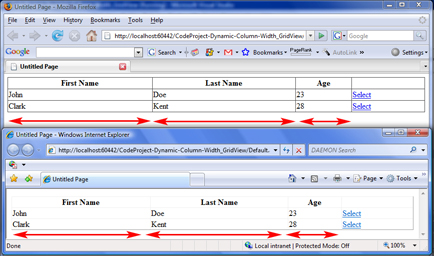
This is how it looks like with columns formatted, and wrapping not changed:

This is how it looks like with columns formatted and wrapping fixed for the header:

This is when all features are enabled (wrapping fixed for both the header and data rows):

This is how Date fields appear without formatting:

This is how Date fields appear after formatting is applied:

Column Widths and Wrapping
ColumnWidthsAndWrapping.aspx
There are two parts to the solution: the JavaScript which resides in the ASPX page, and the code that registers calls to those functions, which resides in the code-behind of that page.
Let us start with the JavaScript functions:
function formatGrid(el)
{
el = document.getElementById(el);
var numOfCols =
el.getElementsByTagName("TR")[1].getElementsByTagName("TD").length;
var colGrp = document.createElement("colgroup");
var col = document.createElement("col");
col.setAttribute("span", numOfCols-1);
col.setAttribute("width", "1");
col.setAttribute("white-space", "nowrap");
col.setAttribute("padding-left", "2");
col.setAttribute("padding-right", "2");
col.setAttribute("border-width", "2");
colGrp.appendChild(col);
el.insertBefore(colGrp, el.firstChild);
}
The function formatGrid receives the ID of an element in the document, which in our case would normally be the GridView. What this function does is format the GridView so that each column gets just enough width to display its contents and the last column gets all the remaining width. Remember, we are usually dealing here with a GridView that has a width of 100%. The code is relatively clear, I will just point out the following:
- We are getting the number of columns in the
GridView, numOfCols, and using numOfCols - 1 later. - The
ColGroup element is responsible for grouping columns and assigning them common properties. - The
Col element is a child of the ColGroup element and will override what is set on the ColGroup element, and that is why it is sufficient to set attributes on the Col element (I am using simple terms, for more info: check http://www.w3.org/TR/html401/struct/tables.html#h-11.2.4.1). - The
span<code> attribute indicates how many columns the Col element will affect; in our case, we need to restrict the width of all the columns except the last one. - The only required attributes are the
span and the width attributes, the others are optional.
The following functions solve the wrapping part of the problem, where we would need something like "First Name" in the header of the GridView to appear on the same line and not wrap and split over two lines. Also, this applies to the data rows where the data can be long, and thus be forced to wrap to another line thus being split across two or more lines. We might need them to appear as a unit on one line. Now, using the following functions, it is easier:
function addNoWrapSpan(el, noWrap)
{
var span = document.createElement("span");
while(el.childNodes.length > 0)
{
var child = el.firstChild;
el.removeChild(child);
span.appendChild(child);
}
if(noWrap)
span.style.whiteSpace = "nowrap";
else
span.style.whiteSpace = "inherit";
el.appendChild(span);
}
function setNoWrap(el, noWrapTH, noWrapTD)
{
el = document.getElementById(el);
if(noWrapTH)
{
var allTHs = el.getElementsByTagName("TH");
for(var i = 0; i < allTHs.length; i++)
{
addNoWrapSpan(allTHs[i], noWrapTH);
}
}
if(noWrapTD)
{
var allTDs = el.getElementsByTagName("TD");
for(var i = 0; i < allTDs.length; i++)
{
addNoWrapSpan(allTDs[i], noWrapTD);
}
}
}
The first function addNoWrapSpan moves all the elements inside the provided element el (be it a td or th) to a dynamically generated span element that has the proper style depending on whether noWrap is true or false. The style used is:
span.style.whiteSpace = "nowrap";
if noWrap is true and if it is false, then the following style is set:
span.style.whiteSpace = "inherit";
setNoWrap receives three parameters: el which is the element that we are configuring, noWrapTH that tells us whether or not to allow wrapping for the child THs, and noWrapTD indicating whether or not to allow wrapping on the TDs inside the element el. As you can notice, setNoWrap calls addNoWrapSpan where necessary.
The attached sample project includes a sample GridView:
<asp:GridView ID="GridView1" runat="server"
AutoGenerateColumns="False" Width="100%"
CssClass="GridClass">
<Columns>
<asp:BoundField DataField="FirstName" HeaderText="First Name" />
<asp:BoundField DataField="LastName" HeaderText="Last Name" />
<asp:BoundField DataField="Age" HeaderText="Age" />
<asp:CommandField ShowSelectButton="True" />
</Columns>
</asp:GridView>
Simply, it displays the data set in the code-behind and also has a CommandField which has a select LinkButton. Now, the code-behind:
private DataTable BuildDataSource()
{
DataTable dt = new DataTable();
dt.Columns.Add("FirstName", typeof(string));
dt.Columns.Add("LastName", typeof(string));
dt.Columns.Add("Age", typeof(int));
DataRow dr;
dr = dt.NewRow();
dr["FirstName"] = "John the first";
dr["LastName"] = "Doe";
dr["Age"] = 23;
dt.Rows.Add(dr);
dr = dt.NewRow();
dr["FirstName"] = "Clark";
dr["LastName"] = "Kent";
dr["Age"] = 28;
dt.Rows.Add(dr);
return dt;
}
This is a simple way to show data for test purposes; this will be replaced by code to retrieve data from the database in real case scenarios:
protected override void OnPreRender(EventArgs e)
{
base.OnPreRender(e);
string formatScript = "";
formatScript += string.Format("formatGrid('{0}');" +
"setNoWrap('{0}', false, true);",
GridView1.ClientID);
ClientScript.RegisterStartupScript
(this.GetType(), "format", formatScript, true);
}
This is where our JavaScript is put to use. Notice that I am calling setNoWrap and assigning false for the noWrapTH parameter; this means that the header will still wrap if its contents are long, you probably will need to change that to true.
Automatically Generated Columns
AutoGeneratedColumns.aspx
Here I describe a method that allows us to format dates inside automatically generated columns (AutoGenerateColumns =true).
private void FormatDatesInGridView(GridView gv, GridViewRow gvr)
{
if (gv.DataSource != null)
{
DataTable dt = null;
if (gv.DataSource is DataView)
{
dt = ((DataView)gv.DataSource).Table;
}
else
if (gv.DataSource is DataSet)
{
dt = ((DataSet)gv.DataSource).Tables[0];
}
else
if (gv.DataSource is DataTable)
{
dt = (DataTable)gv.DataSource;
}
if (gvr.RowType == DataControlRowType.DataRow)
{
foreach (TableCell tc in gvr.Cells)
{
DataControlFieldCell dcfc = (DataControlFieldCell)tc;
if (dcfc.ContainingField is AutoGeneratedField)
{
AutoGeneratedField agf = (AutoGeneratedField)dcfc.ContainingField;
if (agf.DataType == typeof(DateTime))
{
System.Reflection.FieldInfo fi;
fi = typeof(BoundField).GetField("_dataFormatString",
System.Reflection.BindingFlags.Instance |
System.Reflection.BindingFlags.NonPublic);
fi.SetValue(agf, "{0:dd/MM/yyyy}");
fi = typeof(DataControlField).GetField("_statebag",
System.Reflection.BindingFlags.Instance |
System.Reflection.BindingFlags.NonPublic);
((StateBag)fi.GetValue(agf))["DataFormatString"] =
"{0:dd/MM/yyyy}";
System.Reflection.MethodInfo mi;
mi = typeof(BoundField).GetMethod("OnFieldChanged",
System.Reflection.BindingFlags.NonPublic |
System.Reflection.BindingFlags.Instance);
mi.Invoke(agf, null);
((BoundField)agf).HtmlEncode = false;
}
}
}
}
}
}
The method called FormatDatesInGridView is to be called from inside the RowCreated event handler of the GridView to be formatted. This method receives two parameters: the GridView and the current row. The calling event handler would look like:
protected void GridView1_RowCreated(object sender, GridViewRowEventArgs e)
{
if(e.Row.RowType == DataControlRowType.DataRow)
FormatDatesInGridView(GridView1, e.Row);
}
The method first determines the DataSource of the GridView (could be modified if you have other types as DataSource). Then, it checks all cells of the current GridViewRow, and if the type of the ContainingField of the AutoGeneratedField is DateTime, we do the following using Reflection:
- set
_dataFormatString to "{0:dd/MM/yyyy}" (could be changed to meet requirements). - set
Viewstate["DataFormatString"] to the same value "{0:dd/MM/yyyy}" by setting the value of _statebag["DataFormatString"]. - call the
OnFieldChanged method to apply these changes (this method eventually causes Binding to occur). - Update: apparently,
HtmlEncode is sometimes true in some environments, which prevents us from controlling the formatting of the dates. That is why I added the line to set it to false.
That's it, the date fields are now formatted. How I came up with these steps is by using Reflector and checking how the classes work internally.
Update History
- 12 February 2009:
HtmlEncode fix for date formatting. - 03 August 2008: Auto-generated columns.
- 22 June 2008: Added the Illustration section.
