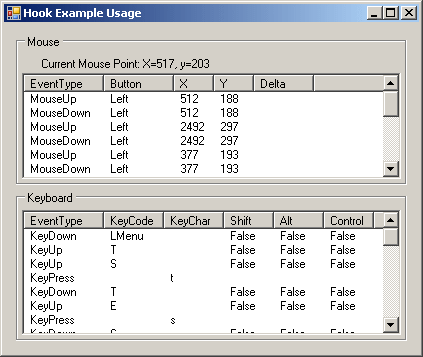
Introduction
This article explains how to use the mouse and keyboard library that I have created. This library consists of two things: global mouse and keyboard hooks, and global mouse and keyboard simulators.
The global hooks contain a set of events that follow the .NET event model, so they should be very simple to use if you've done anything with events before.
The simulators will actually simulate mouse movements, clicks, keyboard presses, etc. This can be useful for macro recording (which is one of the sample projects), and of course, messing with your friends. :)
Background
I've found a lot of hook and simulator code out there, but a lot of it was not very organized, and a bit hard to use. The goal here is to make a very simple and easy-to-use library for mouse and keyboard operations not natively supported by .NET.
Global Hooks
This section will explain how to use the global hooks which can capture mouse and keyboard events from any application. These events are very similar to the ones that appear on Windows controls, so they should look familiar.
Using the mouse hook:
MouseHook mouseHook = new MouseHook();
mouseHook.MouseMove += new MouseEventHandler(mouseHook_MouseMove);
mouseHook.MouseDown += new MouseEventHandler(mouseHook_MouseDown);
mouseHook.MouseUp += new MouseEventHandler(mouseHook_MouseUp);
mouseHook.MouseWheel += new MouseEventHandler(mouseHook_MouseWheel);
mouseHook.Start();
...
mouseHook.Stop();
Using the keyboard hook:
KeyboardHook keyboardHook = new KeyboardHook();
keyboardHook.KeyDown += new KeyEventHandler(keyboardHook_KeyDown);
keyboardHook.KeyUp += new KeyEventHandler(keyboardHook_KeyUp);
keyboardHook.KeyPress += new KeyPressEventHandler(keyboardHook_KeyPress);
keyboardHook.Start();
...
keyboardHook.Stop();
Note: When you are setting the events, Visual Studio will name and create a blank method for you. You only need to type this much on the event ...
keyboardHook.KeyDown +=
...and then hit TAB two times. Visual Studio will finish the rest of the line, and will go out and create the blank method for you. This is a nice feature, and saves a lot of time; use it!
Simulators
This section will explain how to use the the mouse and keyboard simulators to simulate mouse clicks and keyboard key presses. Both the KeyboardSimulator and MouseSimulator classes are static, so they are pretty simple to use.
Simulating mouse events:
MouseSimulator.MouseDown(MouseButton.Left);
MouseSimulator.MouseUp(MouseButton.Left);
MouseSimulator.Click(MouseButton.Left);
MouseSimulator.DoubleClick(MouseButton.Left);
The code above is used to simulate pressing and letting up a certain mouse button. The one parameter is just an enumeration of the three possible mouse buttons: Left, Right, and Middle.
Moving the mouse position:
MouseSimulator.X = 0;
MouseSimulator.Y = 0;
MouseSimulator.X += 20;
The X and Y above are properties. You can use them to get the current position of the mouse cursor, or you can set them to move the mouse cursor to a new location.
Keyboard simulators:
KeyboardSimulator.KeyDown(Keys.A);
KeyboardSimulator.KeyUp(Keys.A);
KeyboardSimulator.KeyPress(Keys.A);
The code above will simulate keyboard key presses. You can press a key down (first line), which doesn't let it up yet. The second line, KeyUp, will release a key that has been pressed down, the third line with do both steps in one shot.
I also included some standard keyboard shortcuts. These can all be done with the code above, but it simplifies it a bit, and makes the code a bit more readable and obvious.
KeyboardSimulator.SimulateStandardShortcut(StandardShortcut.Copy);
KeyboardSimulator.KeyDown(Keys.Control);
KeyboardSimulator.KeyPress(Keys.C);
KeyboardSimulator.KeyUp(Keys.Control);
The code above does the exact same thing twice, except the first is a bit shorter and more obvious.
A Sample Application: Global Macro Recorder

A macro recorder is a great example for this library, since we can use the hooks to record the macro, and the simulators to play back.
Check out the Macro project in the downloadable source code.
Future Additions / Revisions
I'm going to edit and add to this library over time as I get feedback. If you think something should be added, changed, or find a problem, please post in the comments section, and I'll do what I can. Thanks. :)
Revision History
- 7/23/08: Released first version in three versions of .NET.
- 7/28/08: Added the
Application.ApplicationExit event to make sure hooks stop. - 8/8/08: Got rid of the debug code in the Macro example, added the
MouseWheel method to the MouseSimulator class, and got rid of the duplicate MousePoint class used in MouseSimulator.
