Introduction
With setup projects provided with Visual Studio, I wanted to have my own bitmaps. In addition, it is necessary in every dialogue to integrate my own bitmap about the file explorer. This article describes how this is made unique in general for all setup projects.
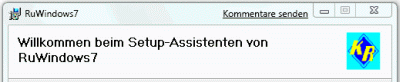
The BannerBitmap

The SplashBitmap
Background
With a lot of setup to projects, the production with Visual Studio is complete enough. The purchase of special software for this is too expensive. Nevertheless, it should receive a dialog with professional appearance.
Where the Dialogues are Deposited
The dialogues are in localised subdirectories from:
Visual Studio 8
C:\Program Files\Microsoft Visual Studio 9.0\Common7\Tools\Deployment\VsdDialogs
Visual Studio 10
C:\Program Files\Microsoft Visual Studio 10.0\Common7\Tools\Deployment\VsdDialogs
Own BannerBitmap
For Neutral in the subdirectory 0 and for German in the subdirectory 1031.
The normally used bitmaps are deposited in the file VsdUserInterface.wim.

If you open the file VsdUserInterface.wim with Orca and click in the table Binary in the line DefBannerBitmap the field Data, a dialogue opens and your own banner bitmap can be selected and integrated. This bitmap must have 542 x 63 pixels.
Own SplashBitmap
If VsdUserInterface.wim is in the table Binary, there is a new entry DefSplashBitmap.
If SplashBitmap is selected in the dialog, you can integrate this with it.
This bitmap must have 477 x 318 pixels.
If VsdSplashDlg.wid and VsdAdminSplashDlg.wid are carried out in the dialogues, the following changes.

In the table Control and the line SplashForm, change the field of attribute in 1 and the field Text in DefSplashBitmap.

Indians table ModuleConfiguration gives in the line SplashBitmap in the field DefaultValue the text DefSplashBitmap.
Final Remark
These changes must be carried out in every linguistic subdirectory that is used. The files are same in VS 2008 and in VS 2010.
History
- 17th March, 2009: Initial post
- 20th August, 2010: Article updated
