Introduction
Microsoft Web service provides us to upload Reports (*.rdl files) along with the data-sets and data-stores required for the reports to view.
But when the reports (*.rdl files) and data-sets (*.rsd) are more ..
the time taken to upload all the files and link report files to data-sets and later linking all data-sets
to a data-source will take time. Hence this Report Publisher tool will create a Windows interface and by just clicking the button,
the above mentioned activities can be done in a simple way.
Background
Background knowledge before going forward requires:
- Web services
- Microsoft's Reporting
Services and functions
- Reports, data sets, and data source
- Windows application in Visual Studio
Using the code
Using this code, we can upload reports to Reporting Services of Microsoft in a faster way. The following are the classes used for this application:
using System;
using System.Collections.Generic;
using System.ComponentModel;
using System.Data;
using System.Drawing;
using System.Linq;
using System.Text;
using System.Windows.Forms;
using System.IO;
using System.Web.Services.Protocols;
using Microsoft.SqlServer.ReportingServices2010;
Steps to create this tool:
- Create a Windows application in Microsoft Visual Studio and create a graphical
Windows Form interface as below.
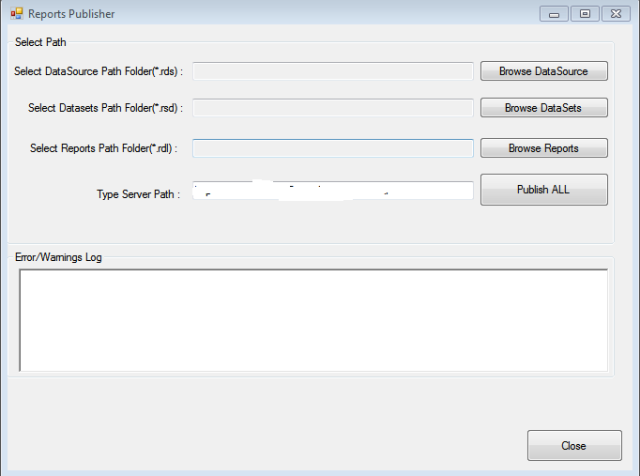
- The Button click event to the Publish Button is as follows:
private void btnPublish_Click(object sender, EventArgs e)
{
lblErrorMsg.Text = String.Empty;
if (flag && String.IsNullOrEmpty(txtDataSource.Text))
{
lblErrorMsg.Text = "Please select DataSource path !!";
flag = false;
}
if (flag && String.IsNullOrEmpty(txtDataSets.Text))
{
lblErrorMsg.Text = "Please select DataSets path !!";
flag = false;
}
if (flag && String.IsNullOrEmpty(txtReports.Text))
{
lblErrorMsg.Text = "Please select Reports path !!";
flag = false;
}
if (flag && String.IsNullOrEmpty(txtServer.Text))
{
lblErrorMsg.Text = "Please select TargetServer path !!";
flag = false;
}
if (flag)
{
lblprogess.Visible = true;
progressBar1.Visible = true;
progressBar1.Show();
progressBar1.Step = 20;
ReportingService2010 rs = new ReportingService2010();
rs.Credentials = System.Net.CredentialCache.DefaultCredentials;
CreateFolders(rs);
progressBar1.PerformStep();
CreateDataSource(rs);
progressBar1.PerformStep();
createDataSet(rs, txtDataSets.Text);
progressBar1.PerformStep();
createReport(rs, txtReports.Text);
progressBar1.PerformStep();
moveFiles(rs);
progressBar1.PerformStep();
lblprogess.Text = "";
progressBar1.Hide();
lblprogess.Visible = false;
progressBar1.Visible = false;
SaveIntoFile();
}
else
{
}
}
- Creating folders in Reporting Service is as follows:
private void CreateFolders(ReportingService2010 rs)
{
createFolder(rs, "/", "abcd");
createFolder(rs, "/abcd", "abcd_REPORTS");
createFolder(rs, "/abcd", "DATASETS");
createFolder(rs, "/abcd", "abcd_ODS");
}
private void createFolder(ReportingService2010 rs,string folderPath, string folderName)
{
richTextBox1.SelectionColor = Color.Green;
richTextBox1.AppendText("\n["+DateTime.Now.ToString(
"yyyy-MM-dd HH:mm:ss.fff")+"] Creating folder : " + folderName);
try
{
rs.CreateFolder(folderName, folderPath, null);
richTextBox1.SelectionColor = Color.Green;
richTextBox1.AppendText("\n["+DateTime.Now.ToString(
"yyyy-MM-dd HH:mm:ss.fff")+"] Folder created: "+ folderName + " Successfully");
}
catch (Exception e)
{
richTextBox1.SelectionColor = Color.Red;
richTextBox1.AppendText("\n[" + DateTime.Now.ToString("yyyy-MM-dd HH:mm:ss.fff") +
"] Error while creating folder : " + folderName);
richTextBox1.AppendText("\n" + e.Message+"\n");
}
}
- After creating folders, we need to upload Reports, Datasets, and Datastores and the process is shown below:
- Uploading the Reports
private void createReport(ReportingService2010 rs,string reportPath)
{
foreach (string fileName in Directory.GetFiles(reportPath,"*.rdl"))
{
createReportInServer(rs,Path.GetFileNameWithoutExtension(fileName));
}
}
private void createReportInServer(ReportingService2010 rs,string reportName)
{
Byte[] definition = null;
Warning[] warnings = null;
try
{
FileStream stream = File.OpenRead(Path.Combine(txtReports.Text,reportName+".rdl"));
definition = new Byte[stream.Length];
stream.Read(definition, 0, (int)stream.Length);
stream.Close();
}
catch (Exception e)
{
richTextBox1.SelectionColor = Color.Red;
richTextBox1.AppendText("\n[" + DateTime.Now.ToString(
"yyyy-MM-dd HH:mm:ss.fff") + "] Error while reading report : " + reportName);
richTextBox1.AppendText("\n\n" + e.Message+"\n");
}
try
{
string parent = "/abcd/abcd_ODS";
CatalogItem report = rs.CreateCatalogItem("Report", reportName, parent,
true, definition, null, out warnings);
if (warnings != null)
{
foreach (Warning warning in warnings)
{
richTextBox1.SelectionColor = Color.Violet;
richTextBox1.AppendText("\n[" + DateTime.Now.ToString("yyyy-MM-dd HH:mm:ss.fff") +
"] Warning while creating report : " + reportName);
richTextBox1.AppendText("\n" + warning.Message+"\n");
}
}
else
{
richTextBox1.SelectionColor = Color.Green;
richTextBox1.AppendText("\n[" +
DateTime.Now.ToString("yyyy-MM-dd HH:mm:ss.fff") +
"] Report: " + reportName + " created successfully with no warnings");
}
}
catch (Exception e)
{
richTextBox1.SelectionColor = Color.Red;
richTextBox1.AppendText("\n\n[" + DateTime.Now.ToString("yyyy-MM-dd HH:mm:ss.fff") +
"] Error while creating report : " + reportName);
richTextBox1.AppendText("\n" + e.Message);
}
}
- Creating of data sets in Reporting Service:
private void createDataSet(ReportingService2010 rs, string datasetPath)
{
foreach (string fileName in Directory.GetFiles(datasetPath,"*.rsd"))
{
createDataSetInServer(rs, Path.GetFileNameWithoutExtension(fileName));
}
}
private void createDataSetInServer(ReportingService2010 rs, string DataSetName)
{
Byte[] definition = null;
Warning[] warnings = null;
try
{
FileStream stream = File.OpenRead(Path.Combine(txtDataSets.Text, DataSetName+".rsd"));
definition = new Byte[stream.Length];
stream.Read(definition, 0, (int)stream.Length);
stream.Close();
}
catch (Exception e)
{
richTextBox1.SelectionColor = Color.Red;
richTextBox1.AppendText("\n\n[" + DateTime.Now.ToString("yyyy-MM-dd HH:mm:ss.fff") +
"] Error while reading Dataset : " + DataSetName);
richTextBox1.AppendText("\n" + e.Message);
}
try
{
string parent = "/abcd/abcd_ODS";
CatalogItem dataset = rs.CreateCatalogItem("DataSet", DataSetName, parent,
true, definition, null, out warnings);
if (warnings != null)
{
foreach (Warning warning in warnings)
{
richTextBox1.SelectionColor = Color.Violet;
richTextBox1.AppendText("\n[" + DateTime.Now.ToString(
"yyyy-MM-dd HH:mm:ss.fff") + "] Warning while creating dataset : " + DataSetName);
richTextBox1.AppendText("\n" + warning.Message+"\n");
}
}
else
{
richTextBox1.SelectionColor = Color.Green;
richTextBox1.AppendText("\n[" + DateTime.Now.ToString(
"yyyy-MM-dd HH:mm:ss.fff") + "] DataSet: " +
DataSetName + " created successfully with no warnings");
}
}
catch (Exception e)
{
richTextBox1.SelectionColor = Color.Red;
richTextBox1.AppendText("\n[" +
DateTime.Now.ToString("yyyy-MM-dd HH:mm:ss.fff") +
"] Error while creating dataset : " + DataSetName);
richTextBox1.AppendText("\n"+e.Message+"\n");
}
}
- Creating Reports Data Source and binding to SQL Server.
private void CreateDataSource(ReportingService2010 rs)
{
richTextBox1.SelectionColor = Color.Green;
richTextBox1.AppendText("\n[" + DateTime.Now.ToString(
"yyyy-MM-dd HH:mm:ss.fff") + "] Creating dataSource....");
string parent = "/abcd/abcd_ODS";
string name = "abcd_ODS";
DataSourceDefinition definition = new DataSourceDefinition();
definition.CredentialRetrieval = CredentialRetrievalEnum.Integrated;
definition.ConnectString = "Data Source=comp_name\\abcd;Initial Catalog=abcd_ODS";
definition.Enabled = true;
definition.EnabledSpecified = true;
definition.Extension = "SQL";
definition.ImpersonateUserSpecified = false;
definition.WindowsCredentials = true;
try
{
rs.CreateDataSource(name, parent, true, definition, null);
richTextBox1.SelectionColor = Color.Green;
richTextBox1.AppendText("\n[" + DateTime.Now.ToString("yyyy-MM-dd HH:mm:ss.fff") +
"] Data Source " + name + " created at " + parent + " Successfully !!");
}
catch (Exception ex)
{
richTextBox1.SelectionColor = Color.Red;
richTextBox1.AppendText("\n[" + DateTime.Now.ToString(
"yyyy-MM-dd HH:mm:ss.fff") + "] Error While creating DATASOURCE..\n");
richTextBox1.AppendText(ex.Message);
richTextBox1.AppendText("\n");
}
}
Points of Interest
Learning how Windows Reporting Services operates manually and creating a tool coded for
avoiding the manual uploads.
History
Note: Please find the attachment for complete code.
