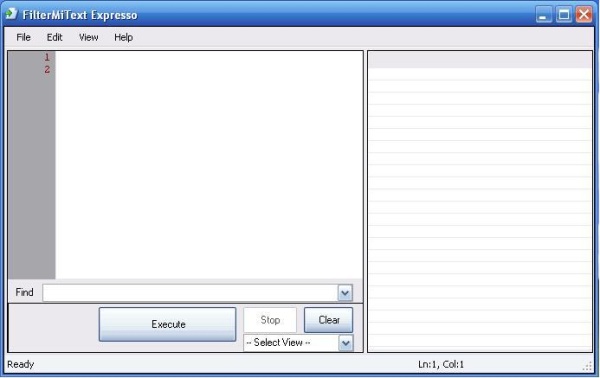
Introduction
I have developed a method to parse text file data to Microsoft Excel database or a formatted text file. In the early stage of development, I decided to use C# because it would save me a lot of time and it's faster to develop with. This program helps anyone who knows Regular Expressions to search for specific text in an unformatted text file and place their search results in a table so that they are able to manipulate the data found after exporting it to Microsoft Excel. Therefore, I developed that I can put together to achieve a fully functional desktop program.
Enjoy. :)
Background
These is a list of custom method/projects used to achieve this program functionality:
Extract - Reads data from the ListView and exports it to Microsoft Excel using COM plug-ins.UListview -This is a custom ListView which you can alter and add controls and so forth to it.Urlcombo - This is a custom combo box, but this project was meant for a browser.Text2ExcelParser - This project is the GUI for the filterMitext project.
Using the Code
Extract function: Using Microsoft .NET headings, I simply used a foreach and for loop to read data from the ListView. Refer to the code snippet below:
worksheet.Name = reportName;
foreach (ColumnHeader columnHeader in listView.Columns)
worksheet.Cells[1, columnHeader.Index + 1] = columnHeader.Text;
for (int i = 0; i < listView.Items.Count; i++)
for (int j = 0; j < listView.Columns.Count; j++)
worksheet.Cells[i + 2, j + 1] =
listView.Items[i].SubItems[j].Text.ToString();
savefDlg.Filter = " Excel Text format|*.xls| Text |*.txt| All files |*.*";
if (savefDlg.ShowDialog() == DialogResult.OK)
{
list2txtfilename = savefDlg.FileName;
Listview2Text(list2txtfilename);
this.Text = filename + " - FilterMiText Expresso";
}
Text2ExcelParser: This is the GUI for the project. I made a text editor with useful functions which you can use to easily edit text. Also, the parser function is built in.
This code snippet is really the back bone of the project. The algorithm is based on a Find/Search method, but I spiced it up so that the data found is extracted to the ListView. See the details below.
while (_shouldStop == false)
{
if (FindFirst)
{
FindFirst = false;
regex1 = new Regex(First_urlComboBox.Text,
RegexOptions.Multiline);
match1 = regex1.Match(richTextBox1.Text);
}else if (!FindFirst)
{
match1 = match1.NextMatch();
}
if (match1.Success){
lvi = new ListViewItem(new string[] {
match1.ToString() });
}
else
{
FindFirst = true;
MessageBox.Show(String.Format("Finish Parsing {0} records in {1}",
UltimateListView1.Items.Count, stopWatch.Elapsed),
Application.ProductName + " Complete :)",
MessageBoxButtons.OK, MessageBoxIcon.Information);
}
}
Points of Interest
This project is about developing ideas for parsing text to Excel. Feel free to add or upgrade this program because it may be useful. Enjoy :)
History
