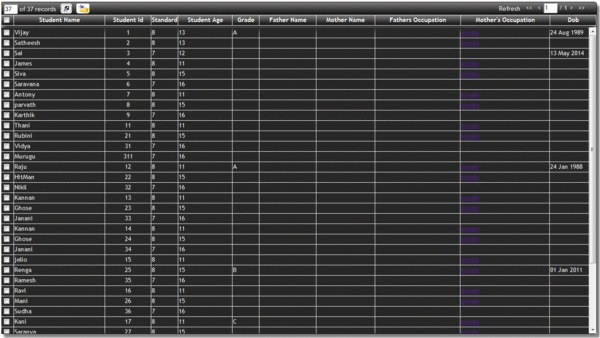
Introduction
VGRID is lightweight, simple to configure, cross-browser compatible grid, built with JQUERY.
In this article we will see to implement the grid in ASP.NET - MVC.
This grid has the following inbuilt features:
- Header freeze
- Column visibility setting
- Column in-line edit and row delete
- Multiple page selection
- Customization of column width, table style and title attribute setting
- Column Resize
- Column drag and drop and
- In built blue and black themes
- Custom Filter
Using the Grid
Road Map
- Configuring a grid with basic functionality
- Setting Visibility to a particular column
- Disabling sorting to a particular column
- Adding a column with complex association
- Enabling editing to a particular column
- Setting the mode of selection to the grid
- Setting the title to the columns
- Enabling the
MultiPageSelection - Enabling the Column-visibility setting Popup
- Setting colors to the table
- Configuration for filtering data
- Event Handler
- Retrieving the Selected / Updated records
- Text Align Setting for a particular column
- Setting the display content for a column
- Saving records with grid in-built function
- Enabling the column re-size functionality
- Enabling the drag and drop functionality
- Enabling custom filter for the Grid
- Customizing delete functionality
- Sample code snippet for the Grid
Configuring a Grid with Basic Functionality
In the page where the grid needs to be implemented, add the following references:
<!--
<script type="text/javascript" src="~/VGrid/VGrid.js"/>
<link rel="stylesheet" type="text/css" href="~/VGrid/VGrid.css" />
<!--Minimum version required-->
<script src="@Url.Content("~/Scripts/jquery-1.5.1.min.js")" type="text/javascript">;
</script>
<script src="@Url.Content("~/Scripts/jquery-ui-1.8.11.js")" type="text/javascript"></script>
<!--
<div id="sampleVGrid">; < /div>
In the Script tag or in the referred JavaScript page, add the below code:
$(document).ready(function(){
$('#sampleVgrid').VGrid({
header: {
Name: {
title: "Student Name",
},
Id: {
title: "Student Id"
},
'Grade': {
title: "Grade",
}
},
actions: {
bindingMethod: "/Vgrid/GetData"
},
pageSize: 10,
});
});
In server side, add the below code:
[HttpPost]
public JsonResult GetJsonData(string sortDirection, string sortDescription, int pageSize, int startindex)
{
return Json(new { Records=list,TotalRows=totalRows});
}
Setting Visibility to a Particular Column
Visibility to a particular column can be changed by using the visibility property.
header: {
Name: {
title: "Student Name",
visible: false
},
}
}
Note: Default value is true.
Disabling Sorting to a Particular Column
Sorting for a particular column can be stopped using the sortable property.
header: {
Name: {
title: "Student Name",
sortable: false
},
}
}
Note: Default value is true.
Adding a Column with Complex Association
header: {
'Grade': {
parentClass : 'Academics',
isComplex: true,
title: "Grade",
}
}
}
Enabling Editing to a Particular Column
Editing to a particular column can be done by using the editable property. Type of edit can be set by using the editType property. Type of edit are Date time edit , drop down edit and text edit.
Enabling Text Edit
header: {
'Grade': {
parentClass : 'Academics',
isComplex: true,
title: "Grade",
editable: true,
}
}
}
Enabling Drop down Edit
Action method that provides the source for the dropdown
actions:{
dropDownSourceMethod:'Vgrid/GetDropDownValues'
}
header: {
'Grade': {
parentClass: 'Academics',
isComplex: true,
title: "Grade",
editable: true,
editType: 'dropDown',
dropDownId: 'grade',
sortable: false
},
}
Server code for Data source
public JsonResult GetDropDownValues()
{
try
{
var grades = getGrades();
var standard = getStandard();
var dict = new Dictionary<string,>>();
dict.Add("grade",grades);
return Json(new{data = dict});
}
catch (Exception)
{
throw;
}
}
Date time edit
Dob: {
editable: true,
editType: "dateTime",
dateTimeFormat: "dd M yy",
width:"100px"
}
Check Box edit
IsIndian: {
editable: true,
editType:"checkBox",
width:"100px"
}
Note: Default value is false.
Setting the Mode of Selection to the Grid
Grid can be made selectable by using the selection property. By default, the grid will be non-selectable. It can be made multi select or single select using the selection property.
$('#sampleVgrid').VGrid({
selection: 'single'
});
Setting the Title to the Columns
Title attribute to the column can be done using this option. maxLenToDisp is the property to set the value above which the attribute has to be set for the column.
$('#sampleVgrid').VGrid({
setTitle: true,
maxLenToDisp:20,
});
Enabling the MultiPageSelection
Selection across the pages can be done by using the multiplePageSelection property.
$('#sampleVgrid').VGrid({
multiplePageSelection:{
uniqueIdentifier: 'Id',
},
});
Enabling the ColumnVisibility setting Popup
Column visibility functionality can be enabled in the grid by using the columnVisibilitySetting property.

$('#sampleVgrid').VGrid({
columnVisibilitySetting:true
});
Column visibility popup will be opened by clicking the show-hide button in the info-bar.
Note: Default value is false.
Setting Colors to the Table
Customizing the color of the grid can be done by providing the values against the desired property. The Cell spacing setting is to set the space between the cells:
$('#sampleVgrid').VGrid({
tableStyle: {
oddTrColor: '',
oddTrTextColor:'',
evenTrColor: '',
evenTrTextColor:'',
headerColor: '',
headerTextColor: '',
pagerBarColor:'',
pagerBarTextColor:'',
columnVisibilitypopColor:'',
columnVisibilitypopTextColor:'',
cellSpacing:"1"
},
});
Configuration for Filtering Data
Filtering the data available in the grid can be done using the onCallStart function.
Add the below code in script:
$('#sampleVgrid').VGrid({
eventHandlers: { onCallStart: function (args) {
args['name'] = $('#txtName').val();
return args;
}}
});
$('#btnSearch').click(function () {
gridObject['myNewTable'].load();
});
$('#sampleVgrid').VGrid({
defaultLoad:false
});
In server side, add the below code:
[HttpPost]
public JsonResult GetJsonData(GridParams gridParams){
return Json(new { Records=list,TotalRows=totalRows});
}
Note: Variables provided in the args and in the method should be the same.
Event Handler
Ajax post's call back handler
Manipulation of the data can be done using this function. This function will be triggered just before the data is shown in the grid.
$('#sampleVgrid').VGrid({
eventHandlers: {
callBack: function (data) {
return data;
}
}
});
Selection handler
This function is triggered as soon as the selection is made. It will be useful for selection validations, etc.
$('#sampleVgrid').VGrid({
eventHandlers: {
selectionHandler: function (data) {
return data;
}
}
});
Cell save handler
This function will be triggers as soon as the editable cell saves.
$('#sampleVgrid').VGrid({
eventHandlers: {
cellSaveHandler: function (currentCellObj, oldValue, newValue) {
//Do nothing
return newValue
}
}
});
Save call back handler
This function is the call back handler for save.
$('#sampleVgrid').VGrid({
eventHandlers: {
saveActionCallBack: function (status) {
if(status=='success')
alert("Saved Successfully");
if(status=='error')
alert("Error in saving");
},
});
Retrieving the Selected / Updated Records
The Gridobject retrieves the updated/selected rows as an object which is the data of the row binded with.
$('#btnGetSelectedRows').click(function () {
var records = gridObject['sampleVgrid'].selectedRecords;
});
$('#btnGetUpdatedRows').click(function () {
var records = gridObject['sampleVgrid'].updatedRecords;
});
Note: Default values for this is undefined (returns default value if no changes have been made or No row has been selected).
Text align setting for a particular column
Text alignment can be made center/Left/Right using the textAlign setting.
header: {
Name: {
title: "Student Name",
textAlign:'center'
},
Setting display content for a column
Column HTML content can be changed as per the condition using this function which will be triggered for each row with the signature as the row data.
header: {
'Link': {
title: "Link",
visible: true,
setDisplayContent: function (record) {
if (record.Standard == 8)
return "<a href='http://www.google.com'>google";
}
},
}
Saving records with grid in-built function
Updated records can be saved using the inbuilt function by providing the save action method in actions. Icon will be generated for save.

In Script:
actions: {
bindingMethod: "/Vgrid/GetData",
saveMethod: "/Vgrid/Save"
},
In Server Side:
public void Save(GridParams gridParams, List<student> updatedRecords, List<student> deletedRecords)
{
}
Note: The argument for the save method should be updatedRecords.
Enabling the column resize functionality
Grid Column can be resized using the column resize settings
$('#sampleVgrid').VGrid({
columnResize: true
});
Enabling the drag and drop functionality
Column's can be dragged and dropped in the grid using this functionality.Column can be dragged once the column to be dragged is right clicked and then it can be moved to the desired index in the grid.
$('#sampleVgrid').VGrid({
dragDrop: true
});

Note: Default value is false.
Enabling Custom Filter for the Grid
Custom filter can be enabled using the customFilter property.By default the column fields will be listed in the autocomplete textbox followed by type of search (Contains,Starts with and Equals) followed by the filter data text field.Number of filter can be added and removed using the add/remove buttons.
$('#sampleVgrid').VGrid({
customFilter: true
});

Customizing Delete functionality
Records can be deleted using the delete functionality.This will be enabled if we enable the save functionality.
$('#sampleVgrid').VGrid({
eventHandlers: {
deleteCallBackHandler: function (rowData,rowHtmlObject) {
return rowData;
}}
});

Sample Code Snippet for the Grid
$('#sampleVgrid').VGrid({
header: {
Name: {
title: "Student Name",
visible: true,
width: '200px',
textAlign: 'left'
},
Id: {
title: "Student Id",
width: '150px',
textAlign: 'center'
},
Standard: {
title: "Standard",
editable: true,
editType: 'dropDown',
dropDownId:'standard',
width: "250px",
},
Age: {
title: "Student Age",
visible: true,
width: '250px',
},
'Grade': {
parentClass: 'Academics',
isComplex: true,
title: "Grade",
editable: true,
editType: 'dropDown',
dropDownId: 'grade',
sortable: false,
width: '250px',
},
'FathersName': {
isComplex: true,
parentClass: 'Details',
editable: true,
title: "Father Name",
width: '250px',
},
'MothersName': {
isComplex: true,
parentClass: 'Details',
title: "Mother Name",
width: '250px',
},
IsIndian: {
editable: true,
title: "Is Indian",
width: '250px',
editType:'checkBox'
},
'FathersOccup': {
isComplex: true,
parentClass: 'Details',
title: "Fathers Occupation",
visible: true,
width: '250px',
},
'MothersOccup': {
isComplex: true,
parentClass: 'Details',
title: "Mother's Occupation",
visible: true,
width: '250px',
setDisplayContent: function (record) {
if (record.Standard == 8)
return "<a href="http:
}
},
Dob: {
visible: true,
editable: true,
editType: "dateTime",
dateTimeFormat: "dd M yy",
width:"250px"
}
},
actions: {
bindingMethod: "/Vgrid/GetData",
saveMethod: "/Vgrid/Save",
dropDownSourceMethod:'Vgrid/GetDropDownValues'
},
pageSize: 25,
selection: 'multiple',
eventHandlers: {
onCallStart: function (args) {
args['name'] = $('#txtName').val();
return args;
},
onCallSuccess: function (data) {
return data;
},
selectionHandler: function (data) {
return data;
},
saveActionCallBack: function (status) {
alert("Saved Successfully");
},
cellSaveHandler: function (currentCellObj, oldValue, newValue) {
},
deleteCallBackHandler: function (rowData,rowObject) {
return rowData;
}
},
setTitle: true,
maxLenToDisp: 20,
multiplePageSelection: {
uniqueIdentifier: 'Id',
},
tableStyle: {
oddTrColor: '',
oddTrTextColor: '',
evenTrColor: '',
evenTrTextColor: '',
headerColor: '',
headerTextColor: '',
pagerBarColor: '',
pagerBarTextColor: '',
columnVisibilitypopColor: '',
columnVisibilitypopTextColor: '',
cellSpacing: "1"
},
columnVisibilitySetting: true,
defaultLoad: true,
columnResize: true,
dragDrop:true,
customFilter:true,
gridMessages: {
error: '',
noRecordsFound: '',
updatedChanges: '',
columnHide: ''
}
});
Conclusion
A few more functionalities will be added gradually.Kindly add a comment if you notice any bugs. Thanks in advance.
History
- Version 1 : Grid with basic functionality added
- Version 2 : Added column resize, save feature, improved styles and version 1 bug fixing
- Version 2.1 : Added column drag drop feature, Added drop-down and date-time edit feature and CSS themes and version 2.0 bug fixes.
- Version 2.2 : Added custom filter feature,Delete feature and Custom class for filter.Bug fixes on drag & drop and Alignment issues.
- Version 2.3 : Added check box edit functionality and bug fixes on set content display,alignment issues.
