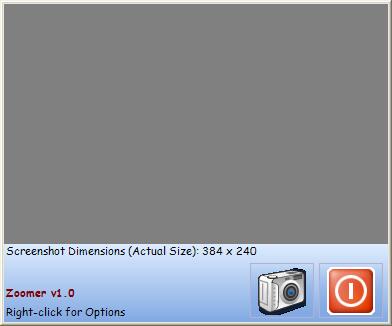
Introduction
This is a small application for taking screenshots interactively without much of a hassle, developed under C# and .NET Framework v1. I was quite surprised when I found myself using it a lot more than I initially thought I would. I want to believe that is it quite straight-forward to use and pleasant to work with. It really comes in handy whenever you have to take screenshots of whatever is on your screen without having to capture the whole screen and then crop/edit the image so that it ends up to the correct size and shape.
Anyways, enough of this unnecessary introduction, let's just get to the good part.
Background
Zoomer is a somewhat lighter version of the Cropper tool which lets you do similar sort of things. (Let me say here, that this application tries by no means to mimic or replace Cropper which I think it's way cooler than this one!). A variety of controls (from CodeProject) make up some important parts of Zoomer (such as an Image Processing library) and are developers' individual work, which I don't claim to be mine. After all, Zoomer is just a free-ware project for fun and is not to be distributed commercially or anything similar.
Note: All controls used can be found in the source (references part) or in the binaries ZIP file (which includes the executable file along with each used .dll). Thank you guys for all of the wonderful controls that made the whole process of writing Zoomer a lot easier!
Using Zoomer / Available Features
As I already said, I think that Zoomer is quite straightforward to use.
After you position the grayed-out area of the main form above whatever you want to capture (you can check the image size in pixels as you resize the form), you set a zoom factor, apply a filter, and hit the capture button. You can then save the image in any of several image formats. Right-click on Zoomer all of the currently available options (the Capture process can also be activated through the context menu).
What I found really useful is the fact that Zoomer stays always on top of any other window so that it allows you to resize/move whatever you are about to capture without hiding Zoomer in the background.
The following is a list of Zoomer's available features:
- Choose screenshot size interactively.
- Apply zoom factor (up to 50% currently).
- Apply one filter (next version will allow for filter combinations).
- Preview whatever you are about to capture in a different window (preview selected zoom/filter).
- Choose image format to save screenshot (JPG, BMP, PNG,...).
Points of Interest
Due to the UI design of Zoomer, currently you won't be able to capture screenshots less than 270x2 in size.
History
This is the first version of Zoomer (v1.0).
Hope you enjoy using it! Any feedback would be much appreciated.
Thanks.
Simpsons' fanatic.
 General
General  News
News  Suggestion
Suggestion  Question
Question  Bug
Bug  Answer
Answer  Joke
Joke  Praise
Praise  Rant
Rant  Admin
Admin 







