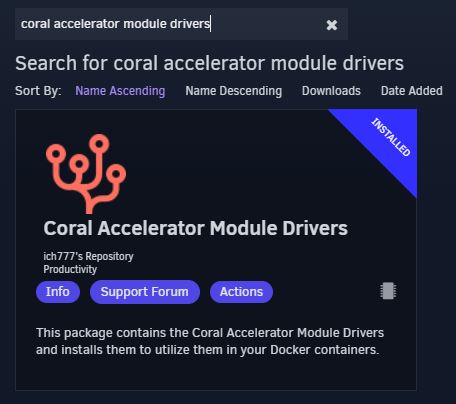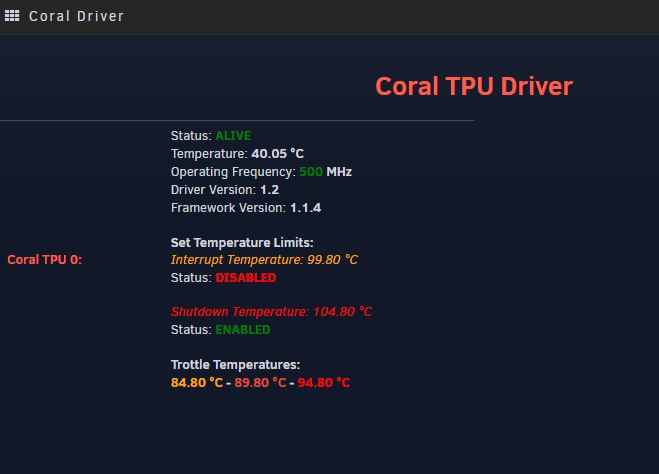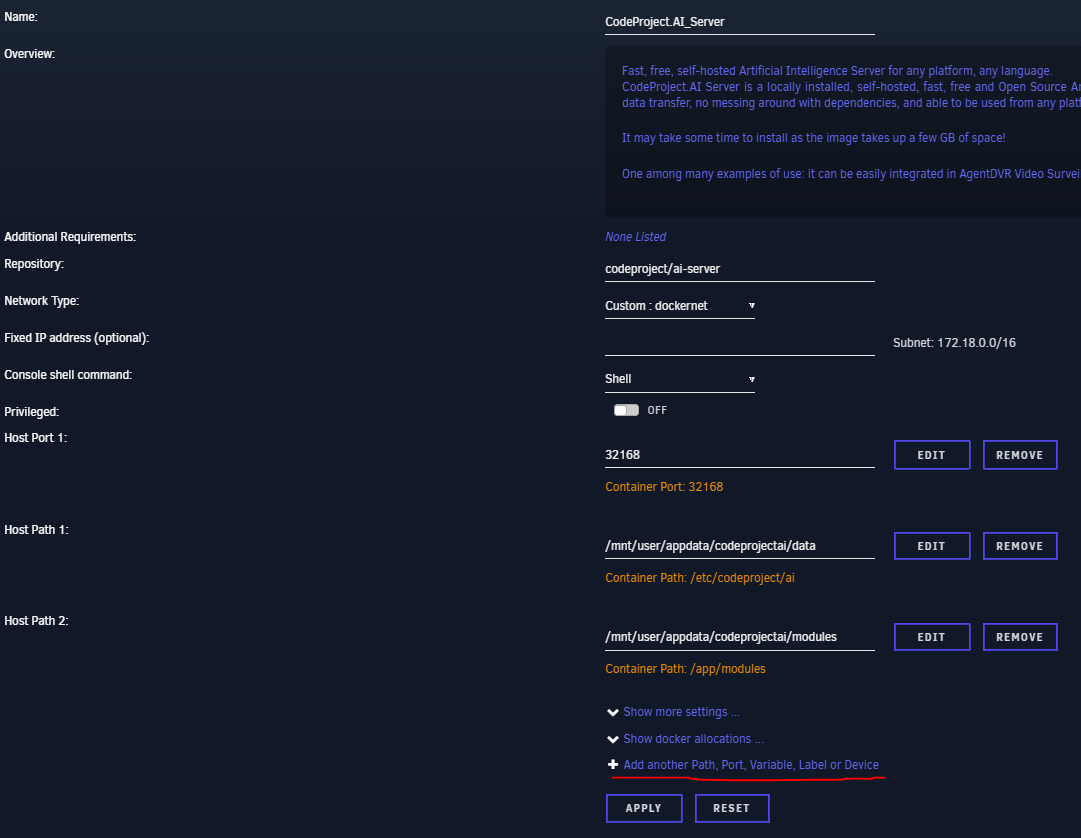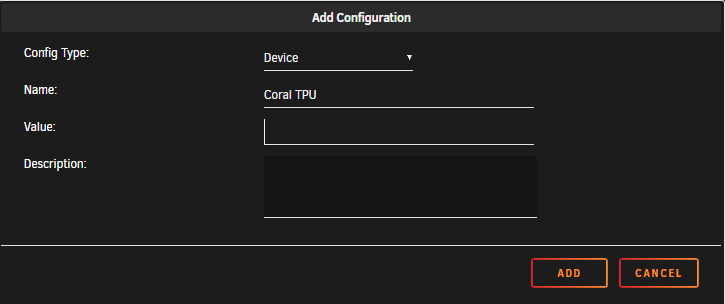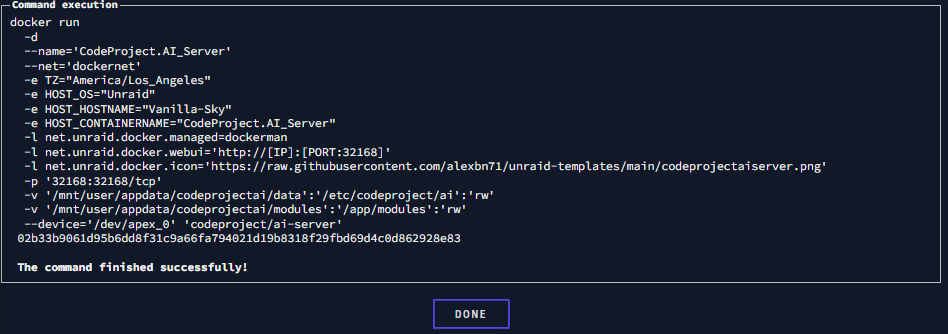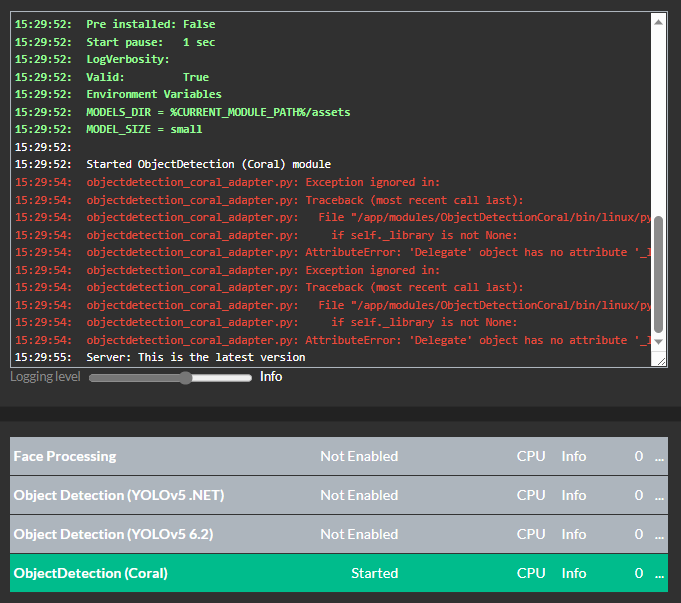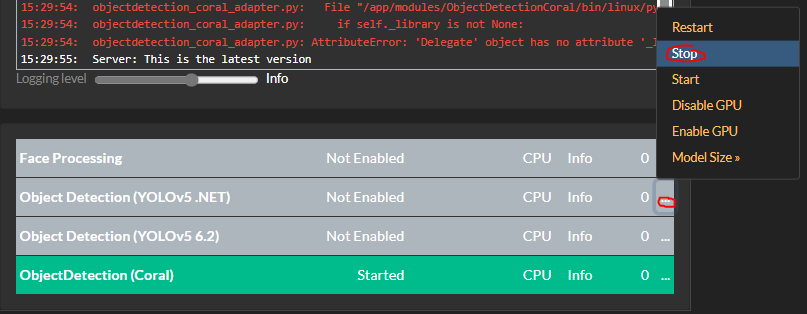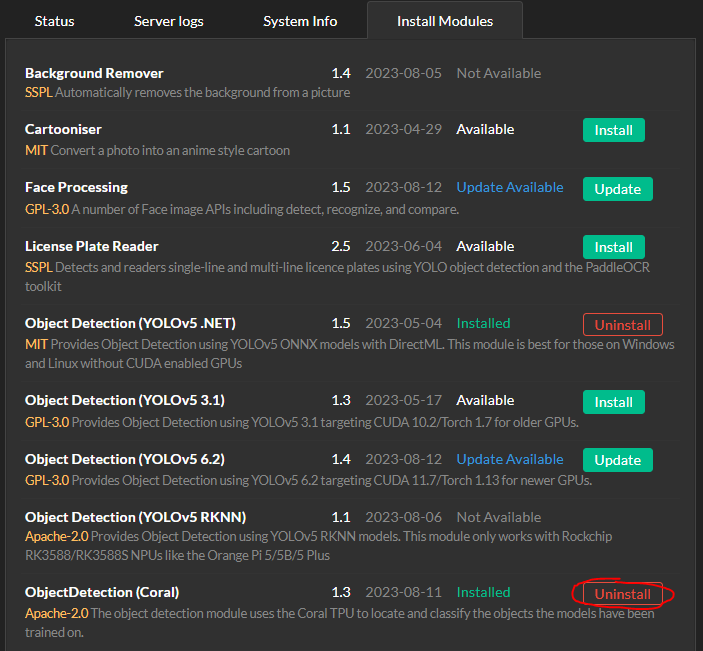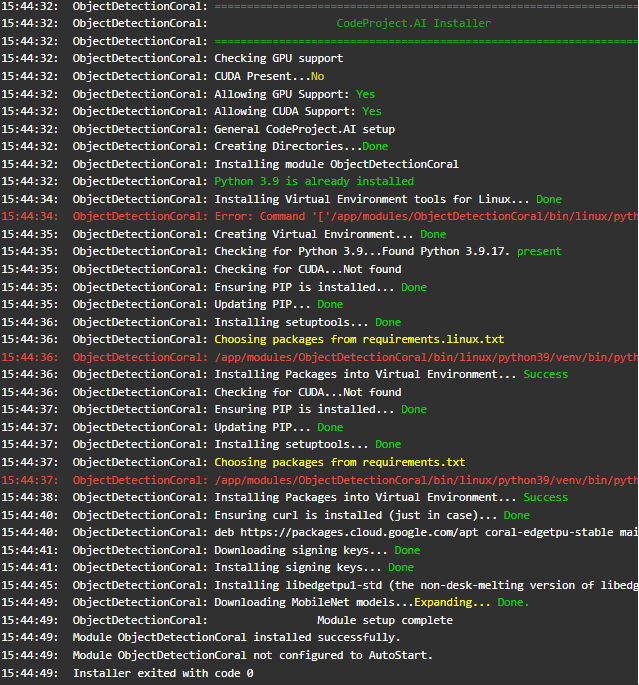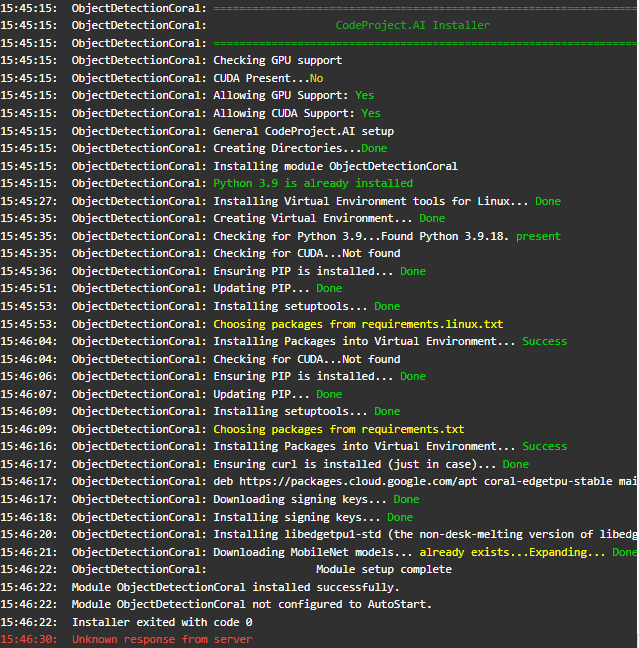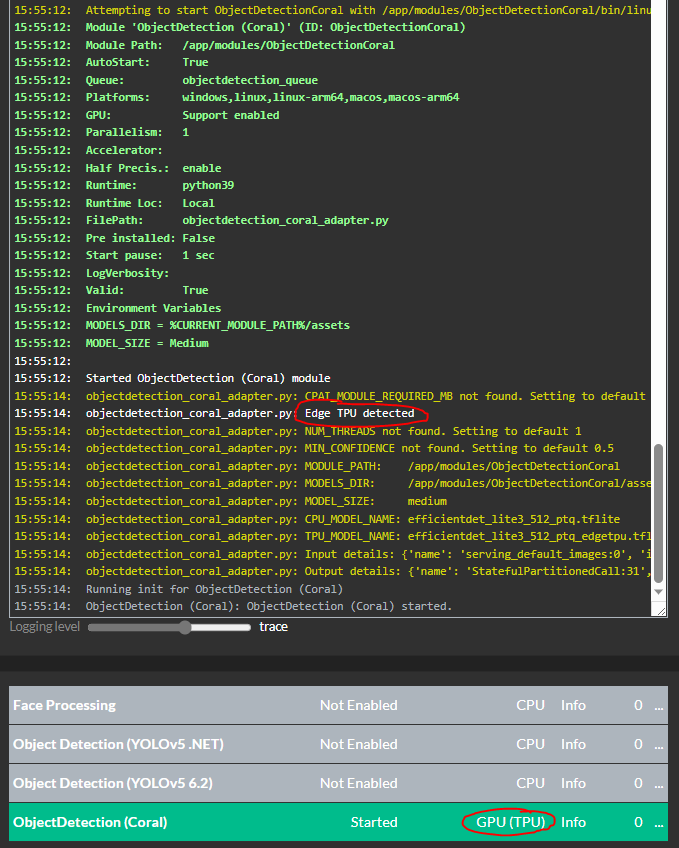Coral USB Accelerator
The Coral USB dongle isn't working
If the Coral module installed OK but you're seeing errors (or no action) when you make calls to the module, try switching the USB port.
If you have the Coral plugged in via a dock or dongle, try and connect the Coral directly to your computer, or at the very least ensure the dock or dongle passed through enough power to the dongle.
If you are running on a Pi, ensure the Pi's power supply is sufficient to power the Pi and the Coral.
How do you run Google Coral at max performance, and force the install of libedgetpu1-max?
If you're running CodeProject.AI Server in Docker or natively in Ubuntu and want to force the installation of libedgetpu1-max, first stop the Coral module from CodeProject.AI Server.
If in docker, open a Docker terminal and launch bash:
Then for Docker or native Ubuntu, run:
Finally, start the Coral module from the CodeProject.AI Server web interface.
Coral and Blue Iris - Slow detection times
If you're using Blue Iris and a Coral USB, you may see detection times increasing past 1000 ms. You may also experience an error: "The interpreter is in use. Please try again later"
In order to avoid this, in the Blue Iris main AI settings, change the model size to Small.
Additionally, ensure you aren't sending too many images to CodeProject.AI Server. You can adjust the amount of images you're sending to CodeProject.AI Server in the Trigger tab for your camera, under Artificial Intelligence. In the field + real-time images make sure this number isn't too big. Somewhere around 10 should be a good value here, but you can adjust to taste.
Using Coral M.2 Accelerator with Frigate
If you have a Coral M.2 Accelerator that you're sharing between CodeProject.AI Server and Frigate, it may interfere with detections.
If this is the case, try shutting Frigate down and seeing if detections in CodeProject.AI Server resume.
Problems getting CodeProject.AI Server to identify Coral M.2 Accelerator with Unraid
Some users have reported difficulty or errors like:
docker: Error response from daemon: could not select device driver "" with capabilities: [[gpu]].
when trying to get the CodeProject.AI Server Coral module working with their M.2. In these cases, stopping all Object Detection modules, uninstalling the Coral module, then re-installing it helps.
A user made a helpful guide for this, that includes images and instructions on how to do a Docker install of CodeProject.AI Server on Unraid. The following is a re-working of that original article, with permission unRAID-CoralTPU-Guide w/ CodeProject.AI.
Hardware Installation
- USB Accelerator - https://coral.ai/products/accelerator/
- M.2 Accelerator B+M key - https://coral.ai/products/m2-accelerator-bm/
- M.2 Accelerator with Dual Edge TPU - https://coral.ai/products/m2-accelerator-dual-edgetpu/
If using the M.2 Accelerator with Dual Edge TPU you might have to use adapters to make it work with your system. These are located here:
- https://www.makerfabs.com/dual-edge-tpu-adapter.html
- https://www.makerfabs.com/dual-edge-tpu-adapter-m2-2280-b-m-key.html
Simply install the TPU in your system and boot up your Unraid server.
Unraid Coral Drivers Installation
First you must make sure you have the community applications installed. This can be done by going here: https://forums.unraid.net/topic/38582-plug-in-community-applications/
Go to the APPS tab:

In the search bar type: coral accelerator module drivers
Once installed, go to SETTINGS > CORAL DRIVER. If Unraid can see your TPU then you will see something like this:
CodeProject.AI Docker Install
Go back to the APPS tab in Unraid and search for codeproject.ai_server
Click on it and press install.
Next, pass through the Coral TPU by clicking Add another Path, Port Variable, Label or Device
Change Config Type to "Device"
In the Value field put:
- USB - /dev/bus/usb
- M.2 - /dev/apex_0
- Dual Edge TPU - /dev/apex_0
Press ADD then press APPLY. It will pull the image and run the docker run command and you should have an output similiar to this:
CodeProject.AI Coral Module Installation
Here, you want to stop all ObjectDetection modules, uninstall the Coral module, and re-install Coral module until it works, which you confirm by watching in the System Log tab. If there are any "pip" error messages then try and reinstall until sucessful.
The PIP errors will look something like this:
Turn off all Object Detection Modules
Uninstall the Coral module
Go back to Install Modules and re-install the Coral module. Make sure to watch the server log to see if it worked without any PIP errors.
This is what a bad install looks like
And this is what a good install looks like
Once you acheive a good install, head back to the Status tab and enable ObjectDetection(Coral)
Now you should see this "Edge TPU detected" in the log and at the bottom "CPU" should have changed to "GPU(TPU)"